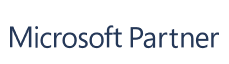



Attach, preview, and edit files in Jira and Confluence without leaving the page. Connect SharePoint, Google Drive, Box, Dropbox, or Egnyte, sync permissions, and keep Word, Excel, PowerPoint, and PDF files always up to date.
-3.png)
.png)
.png)
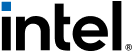

.png)
.png)
.png)


.png)
-1.png)
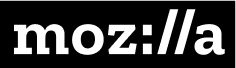
.png)
.png)
-3.png)
.png)
.png)
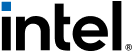

.png)
.png)
.png)


.png)
-1.png)
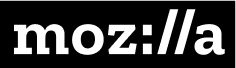
.png)
.png)
-3.png)
.png)
.png)
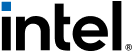

.png)
.png)
.png)


.png)
-1.png)
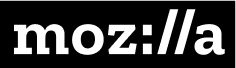
.png)
.png)
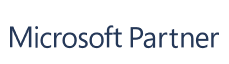



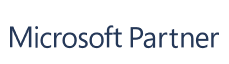



Connect SharePoint, OneDrive, Google Drive, Box, Dropbox, or Egnyte to Jira and Confluence.
Keep files in approved storage systems and make them accessible from issues or pages without duplicates.
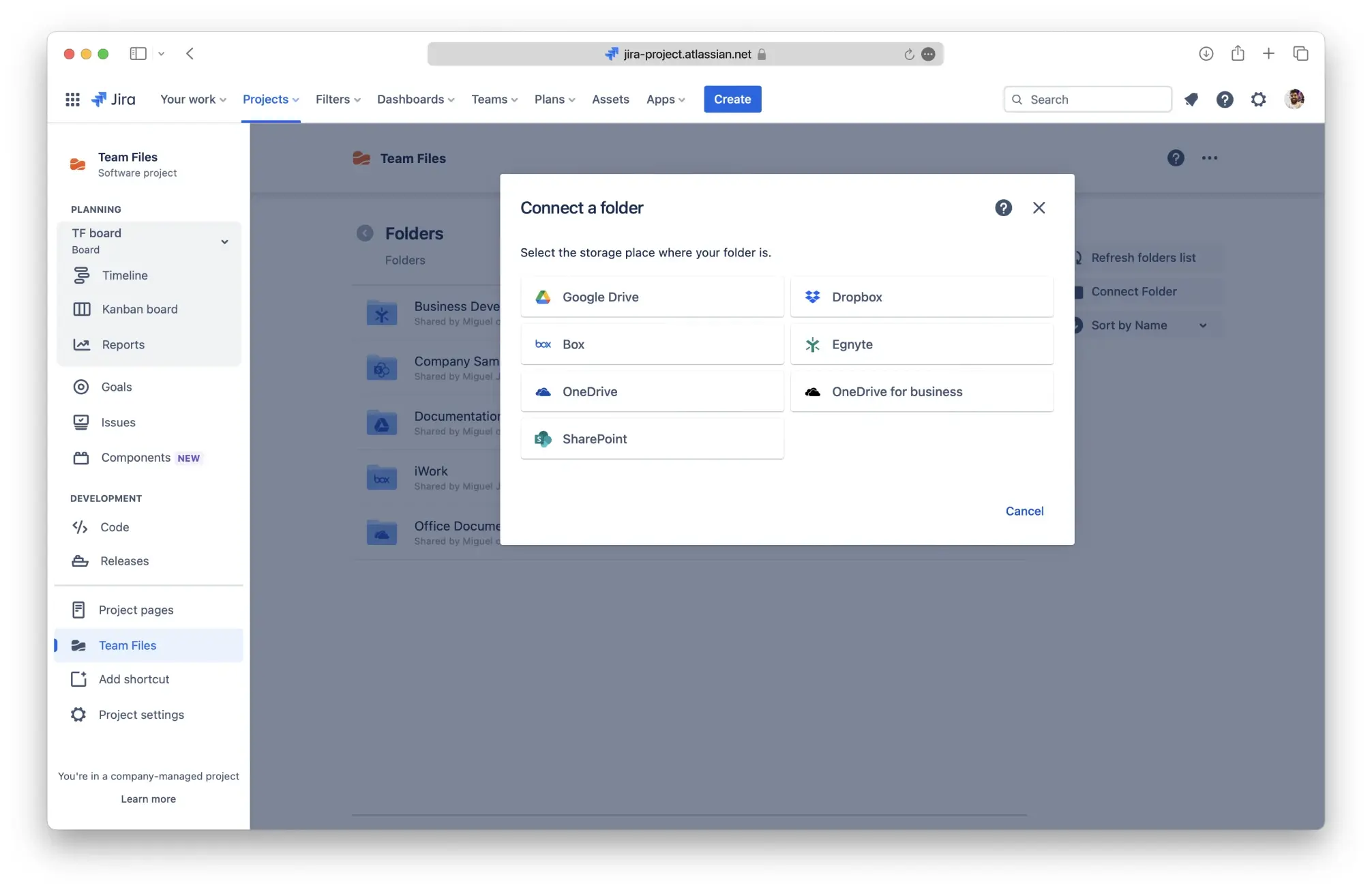
Open Word, Excel, PowerPoint, and PDF files directly in Jira and Confluence.
Edit in real time with automatic version control and save changes back to the original file.
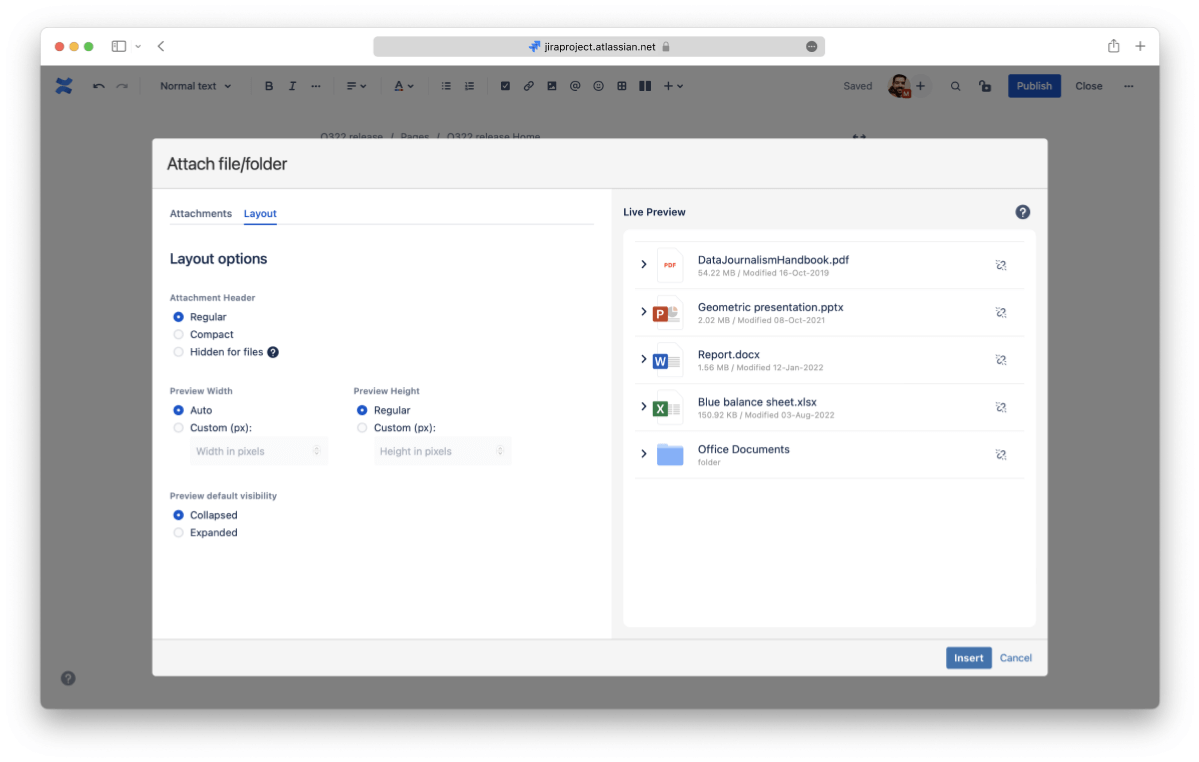
Mirror Microsoft 365, Google Drive, Box, Dropbox, or Egnyte permissions automatically.
Maintain control over who can view or edit files and stay aligned with ISO, SOC 2, and GDPR requirements.
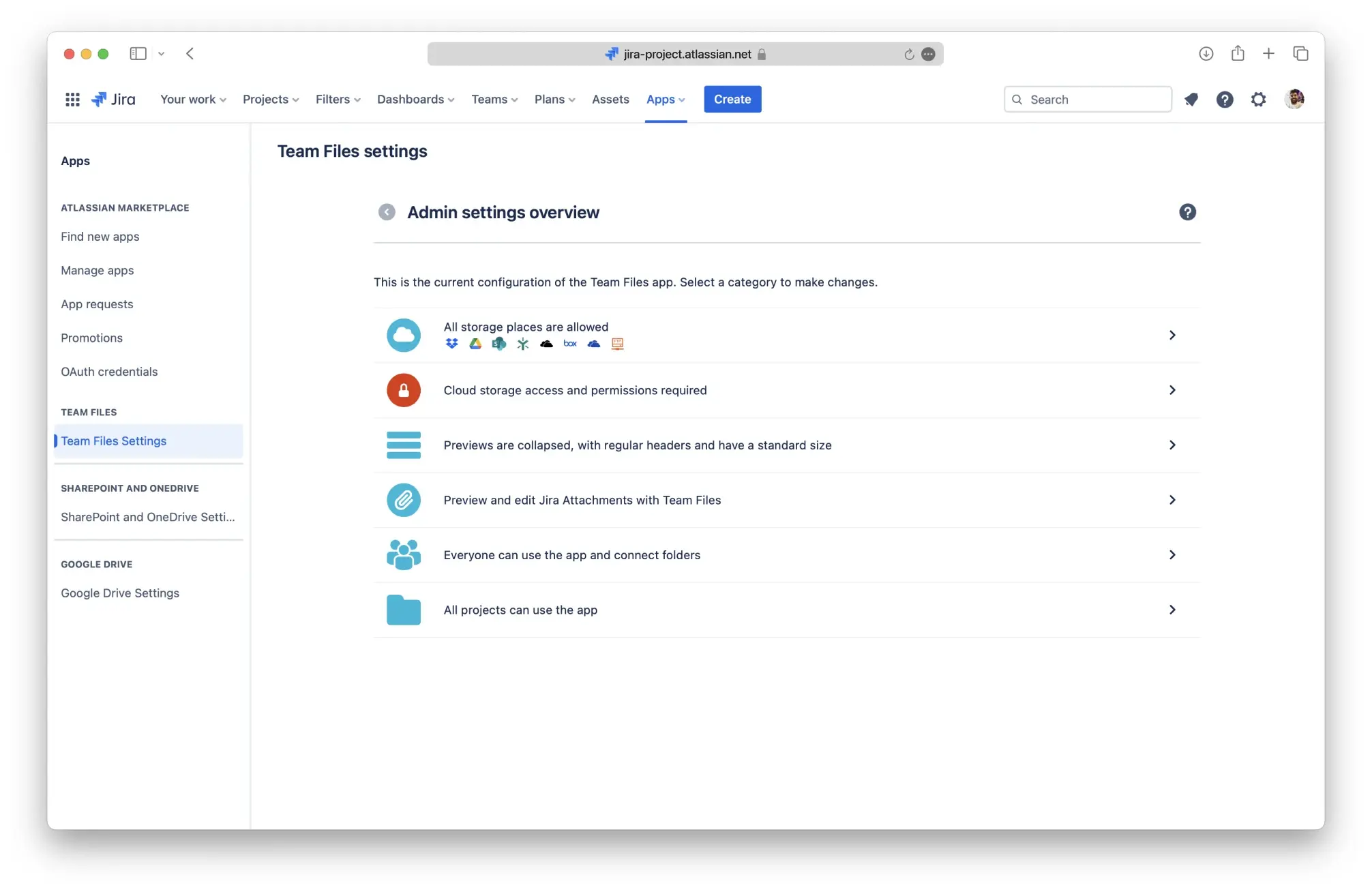

Connect Your Storage
Install Team Files for Jira and Confluence from the Atlassian Marketplace.
Link SharePoint, OneDrive, Google Drive, Box, Dropbox, or Egnyte.
Map folders to projects or spaces and inherit existing permissions.
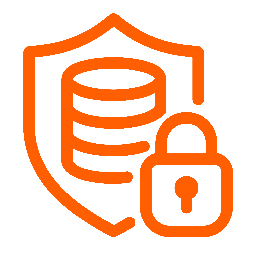
Attach and Edit Files in Context
Attach folders or files directly to issues or pages.
Edit Word, Excel, PowerPoint, and PDF files inline with Office Editor and PDF Editor.
All changes are saved automatically to keep one live version.

Keep Everything Audit-Ready
Track every change with built-in version history and Confluence/Jira activity logs.
Meet compliance requirements with full visibility into document edits and access history.
Summarize Instantly
Skip the scroll. Get instant AI summaries of Word, Excel, PowerPoint, and PDF files without opening them.
Extract Action Items
Turn lengthy specs or contracts into sprint-ready tasks in seconds with automated key-point extraction.
Ask Inline Questions
Ask questions like “What’s the SLA?” and get real-time answers pulled directly from the attached document.
Stay Fully Secure
Rovo runs on Forge and works only with files accessed through the SharePoint Connector. No uploads, no external storage.
Enterprise Ready
Built for compliance with GDPR and CCPA. ISO 27001 certification is in progress for enterprise rollout confidence.

Attach and edit specs, architecture diagrams, and sprint documents directly in Jira issues or Confluence pages. Keep files in sync with the backlog to avoid outdated versions.
See Dev and Software Workflows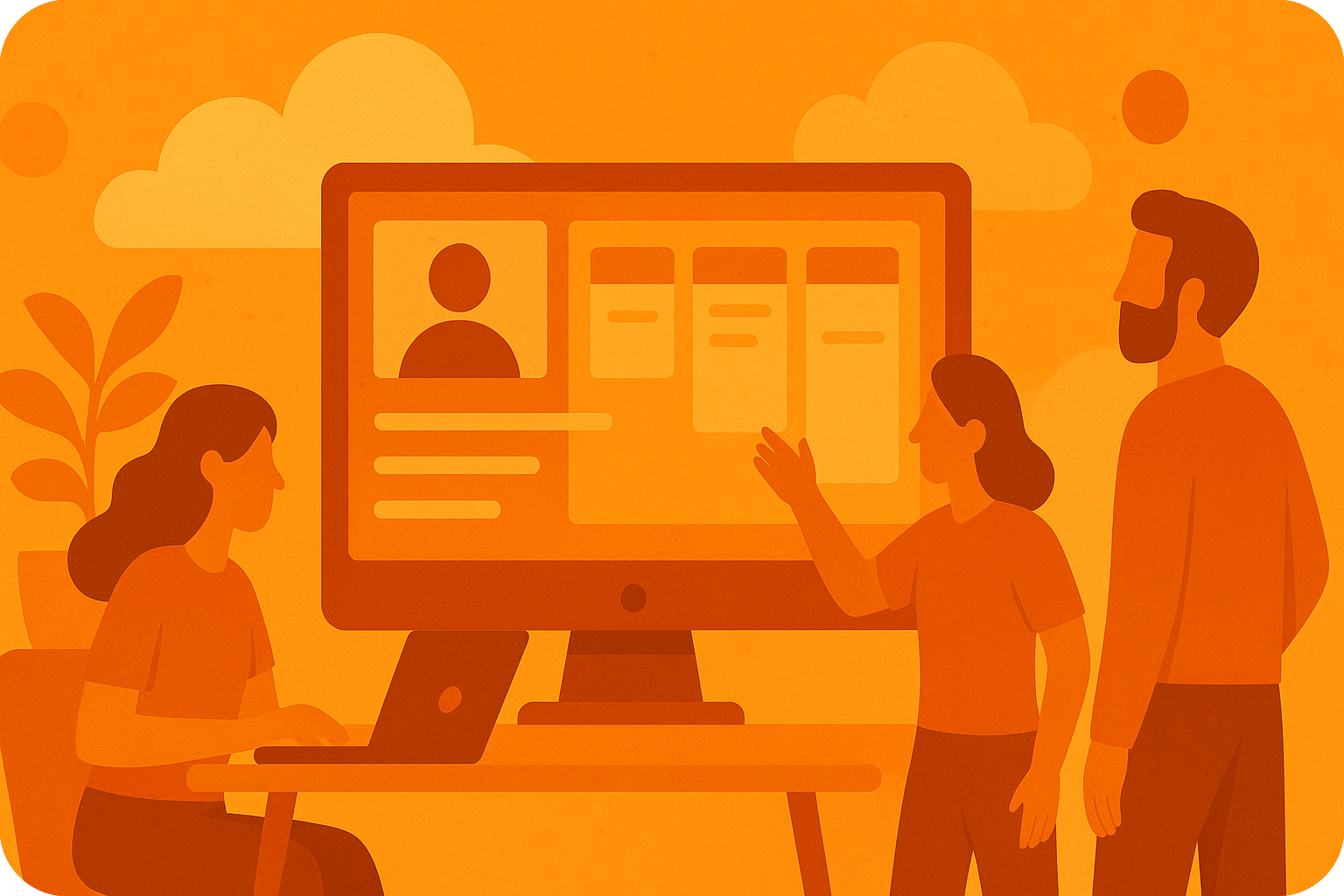

Store and manage SOPs, network diagrams, and security audits in one place. Ensure the right people have access with permission mirroring and audit trails.
See IT and Ops Solutions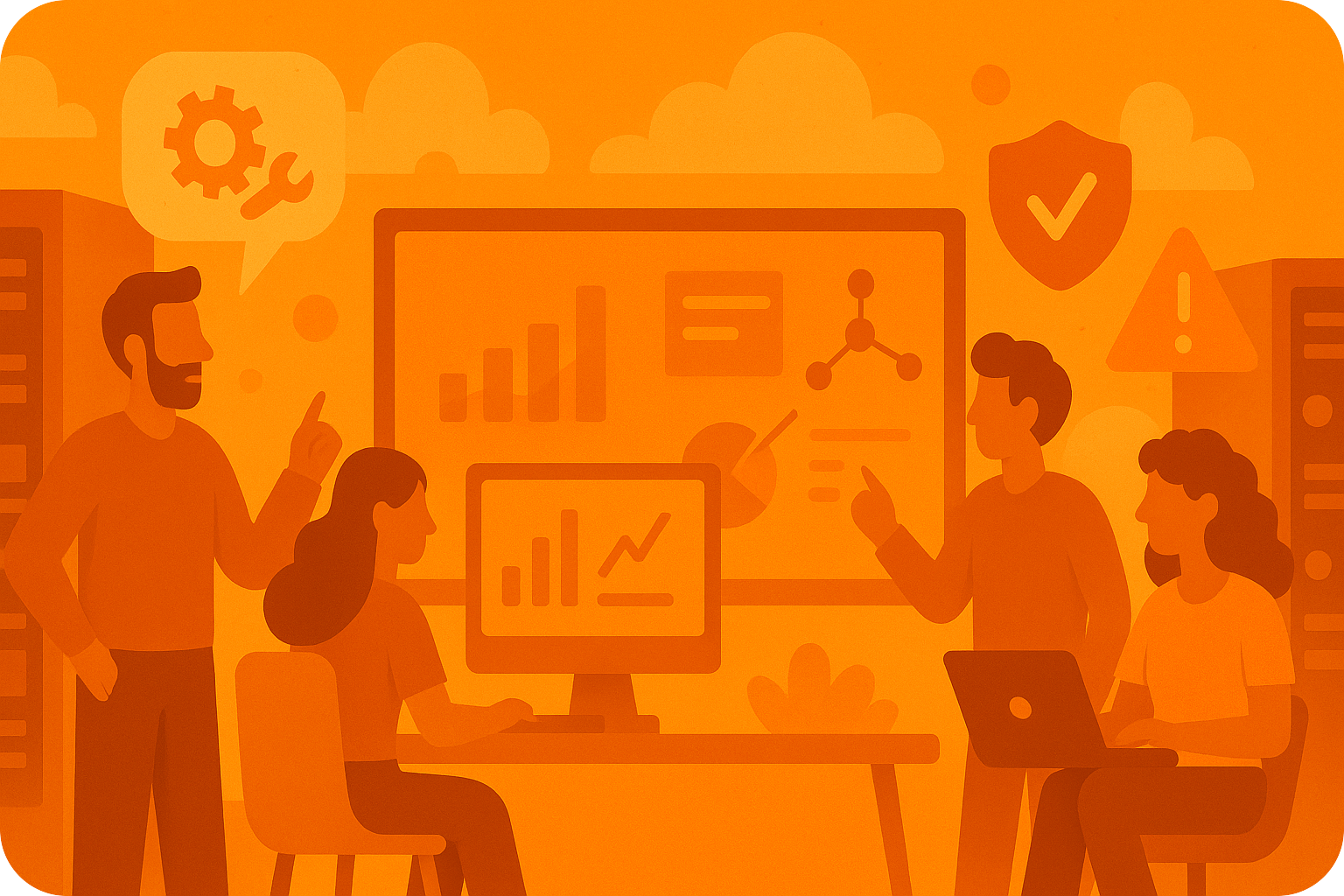

Attach PRDs, roadmaps, and OKRs to issues or pages. Keep live versions linked across multiple spaces so stakeholders always review the latest file.
See Product Management Workflows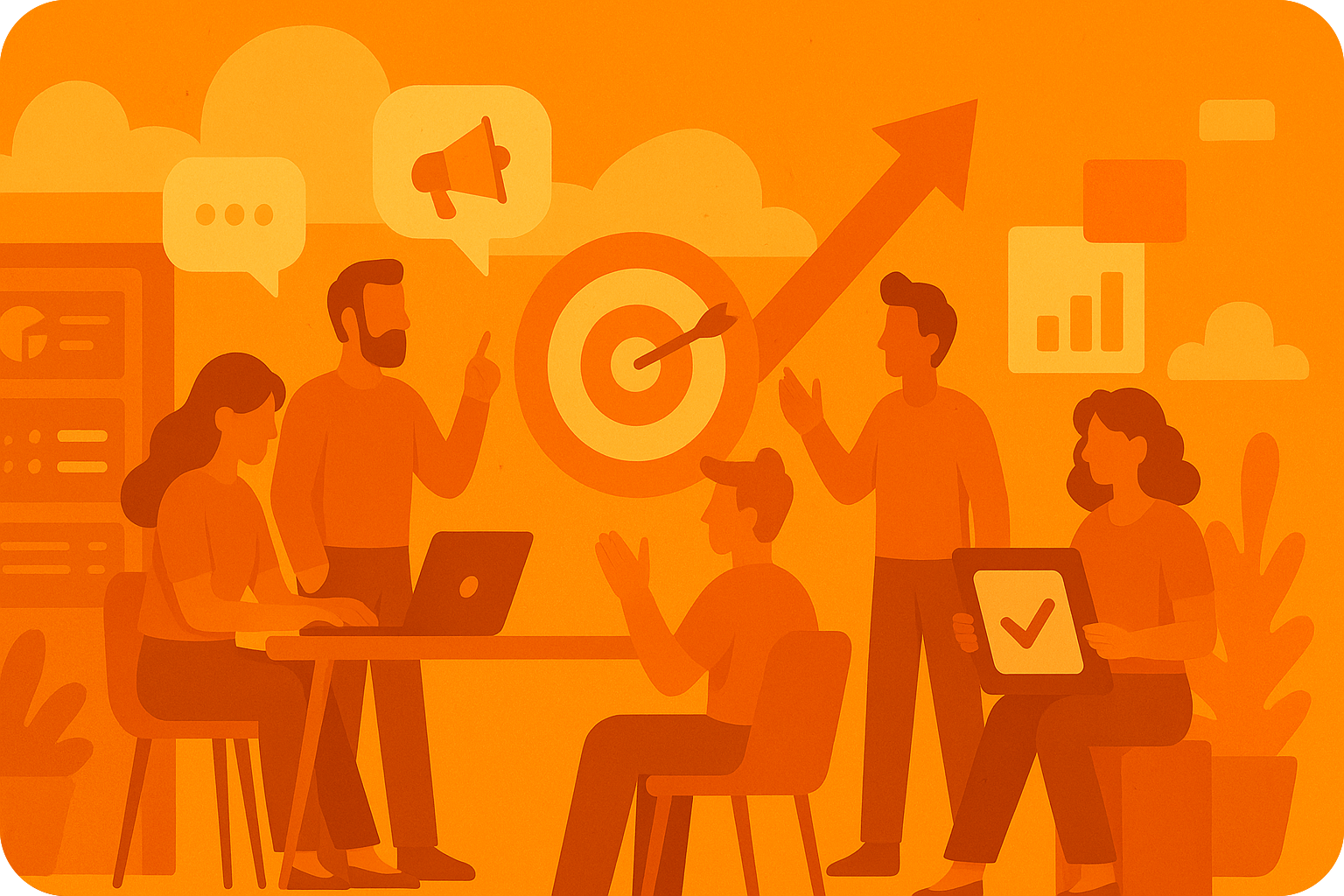

Upload campaign briefs, creative assets, and performance reports once and keep them updated everywhere. Avoid duplicates and long email threads.
See Marketing Workflows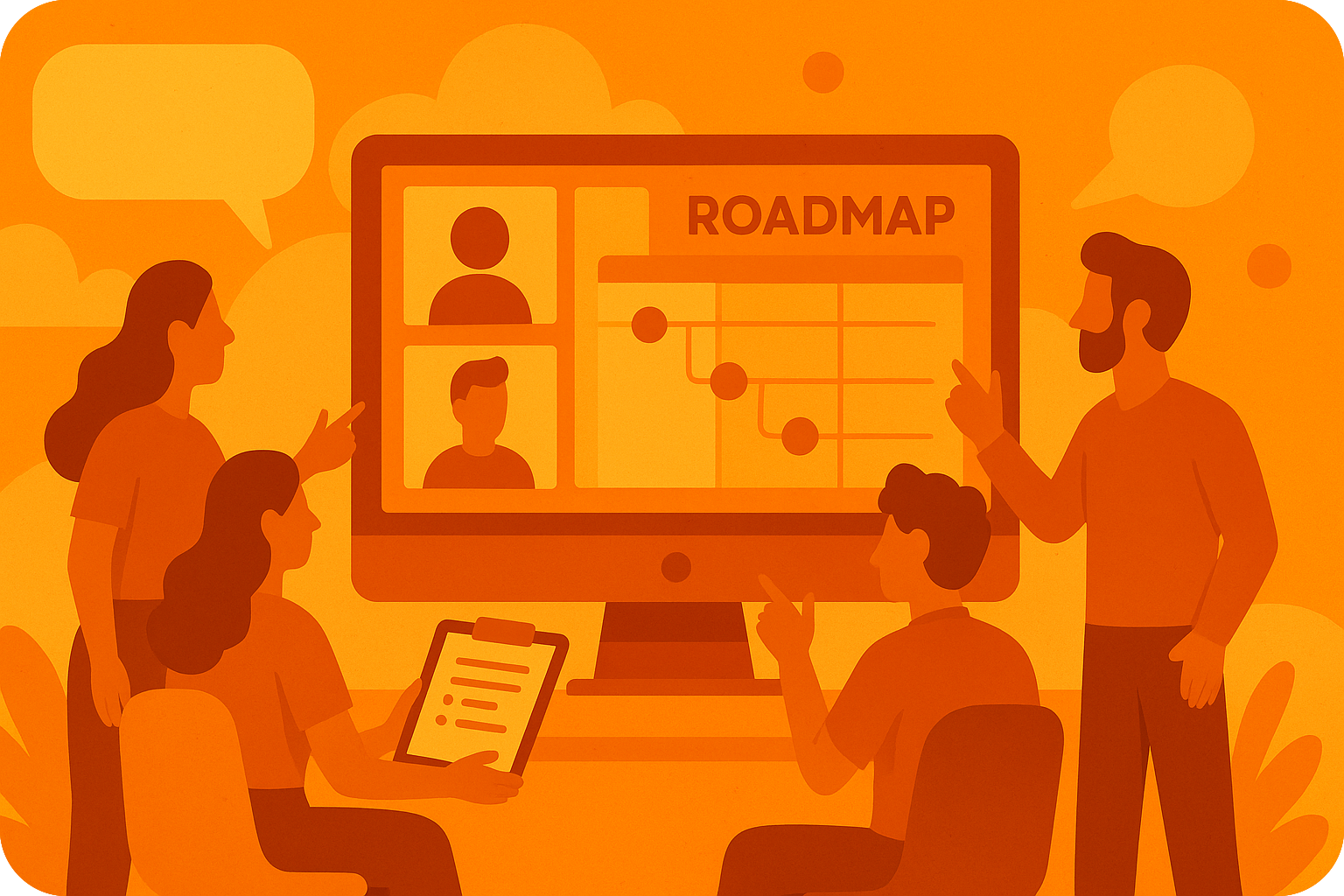
Attach RAID logs, timelines, and project plans to Jira issues. Capture updates and approvals in context for a complete history.
See Project Management Solutions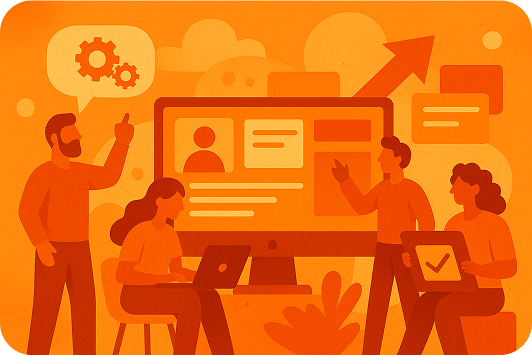
Manage design files, flowcharts, and mockups in one central location. Share live links for review and keep revisions tracked securely.
See Design Team Use Cases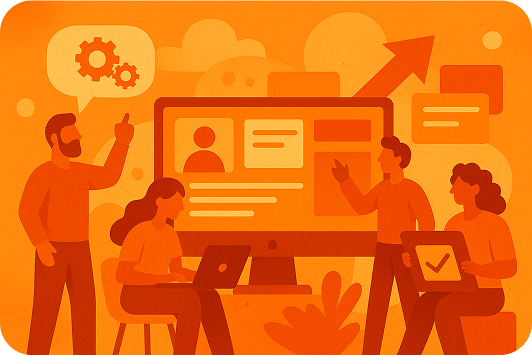
“Team Files has completely exceeded my expectations. Keeping everything in SharePoint while linking across Confluence pages is a game-changer. The UI is excellent, and support has been responsive and open to feedback.”

Ravi Mutnuru
Sr. Product Manager, Amazon
“Great app! A key step toward our single source of truth strategy. Support was fast and our issue was resolved within days.”

Jonas Reusser
Head of IT Operations, Swiss Red Cross
“Team Files delivers exactly what we needed. Our files remain securely in SharePoint yet display beautifully in Confluence. Support for PowerPoint, Excel, Word, video, and now Visio has transformed our engineering and documentation workflows.”

Chad Stegeman
AVP Technology, WelbeHealth
“As a SharePoint-based organization, this integration has saved us a lot of time. We use it in both JSM and Confluence, eliminating the need to re-upload files to tickets. It has been a huge efficiency boost.”

Samantha Starett
Director of Operations, AIQUEOUS
“Team Files delivered exactly what I needed: the ability to edit Google Docs stored in Drive directly in Jira and see updates in Confluence. When I encountered a minor issue, the support team was quick and personal. It’s easily the best app support I have ever experienced.”

Elizabeth Pfotzer
Jira Admin, LA County Metro Transit Authority
“This app integrates seamlessly with Jira and is ideal for SharePoint users. It helps us keep all documents centralized while managing access through SharePoint permissions. A great app that is well worth it.”

Heiko Schaper
Digital Transformation, Stadtwerke Pfaffenhofen
“Team Files perfectly bridges cloud file storage and Confluence. It lets us integrate documents seamlessly without uploading attachments, making it an invaluable tool.”

Frank Leclerc
Consulting Lead Atlassian Solutions, Decadis
“We’ve relied on Team Files for Confluence for a long time. It’s a very handy app, and the support team is exceptional, always quick to resolve any issues. Highly recommended.”

Petra Hasler
Knowledge Management, All for One PublicCloudERP
“A great solution for bridging SharePoint and Confluence. It gives us an appealing way to connect key files to Confluence pages while keeping our content in SharePoint.”

Tomislav Tobijas
Atlassian Consultant, Koios Consulting Ltd
How can I manage files in Jira and Confluence more effectively?
You can centralize file management by connecting SharePoint, OneDrive, Google Drive, Box, Dropbox, or Egnyte with Team Files for Jira and Confluence. Files stay in approved storage but become instantly accessible in issues and pages.
Explore Team Files for Confluence Explore Team Files for Jira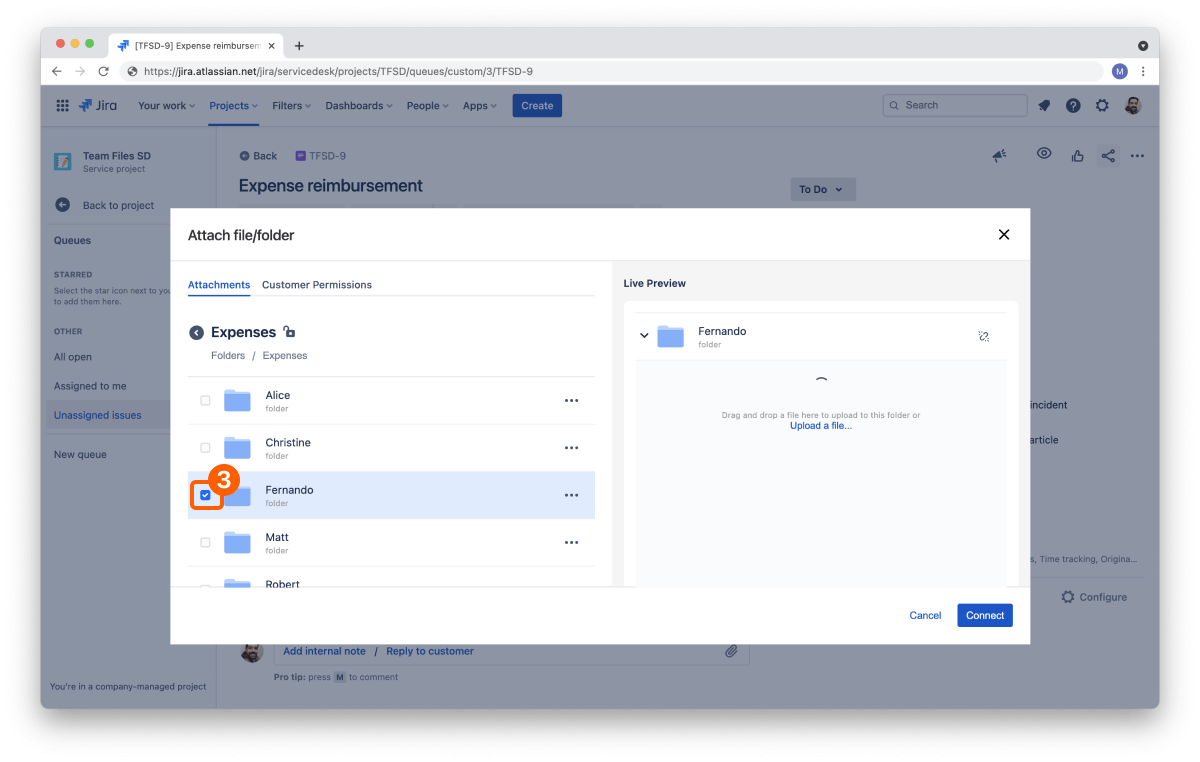
Can I edit files without downloading them?
Yes. With Office Editor for Confluence and Jira, you can edit Word, Excel, and PowerPoint files directly on the page. All edits save back to the attachment, avoiding duplicates and version drift.
See Office Editor for Confluence See Office Editor for Jira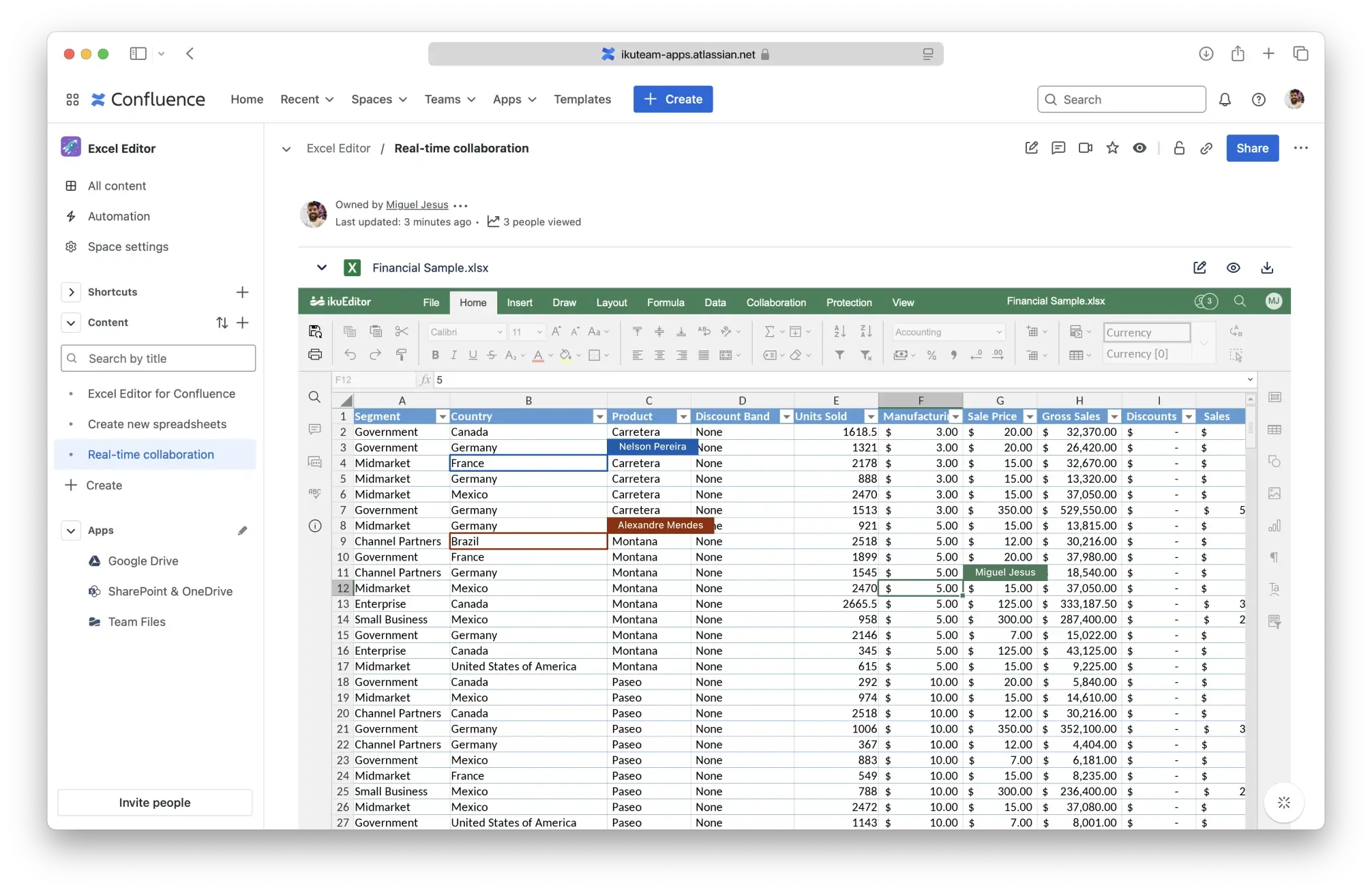
How does permission sync work with cloud storage?
ikuTeam apps mirror existing permissions from Microsoft 365, Google Drive, or your chosen storage automatically. Only users who have access in the source system can view or edit in Jira or Confluence.
Visit Trust Center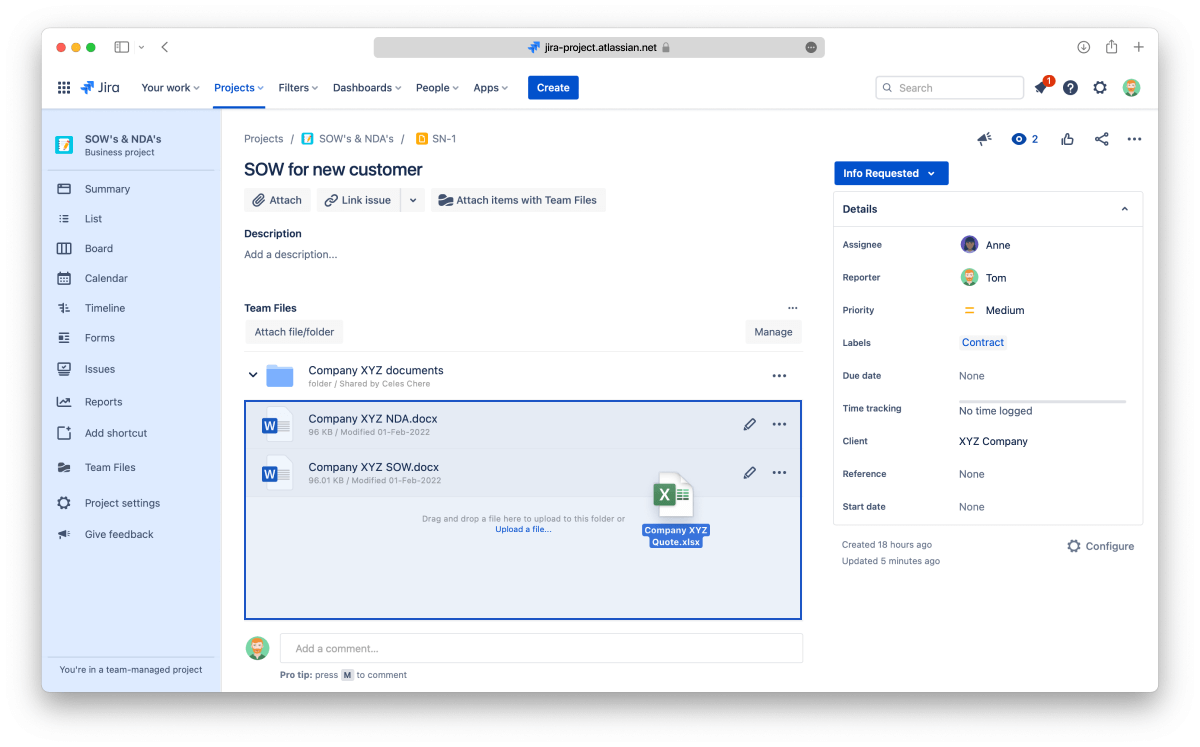
Does ikuTeam store any of my files or data?
No. All data remains in your Atlassian Cloud environment or connected storage. ikuTeam apps are built on Atlassian Forge and meet GDPR and SOC 2 requirements.
Learn More About SecurityIs version control supported?
Yes. Every change creates a new version in Confluence or Jira. You can compare, revert, or restore earlier versions to maintain a complete audit trail.
What is the best solution for file management in Jira and Confluence?
For most teams, Team Files is the best solution. It connects your storage systems, syncs permissions, and enables real-time collaboration and editing without reuploads.
Explore Team Files for Confluence Explore Team Files for JiraWhat is the easiest way to attach files in Confluence?
The easiest way to attach files in Confluence is with Team Files for Confluence, which lets you link files from SharePoint, OneDrive, Google Drive, Box, Dropbox, or Egnyte instead of uploading copies. This keeps a single source of truth, mirrors permissions, and updates files in real time whenever changes are made.
Explore Team Files for ConfluenceReady to see it in action?
Install Team Files for Jira or Confluence in seconds from the Atlassian Marketplace and start working with live files today.
Start Free Trial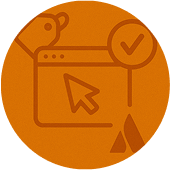
Rolling out across multiple projects or spaces?
Our specialists will guide you through setup, permission mapping, and best practices to ensure a smooth enterprise rollout.
Book Live Demo.png)
Need more than file management?
Discover the full ikuTeam app suite, including Office file editing, PDF review, Excel tables, and AI file summarization for Jira and Confluence.
Browse All ikuTeam Apps.png)