Earlier this year, we launched Team Files for Jira. It worked with JSM projects from the beginning, but we all know there's a big difference between compatible and optimized, right? Following a suggestion from Mike Lauricella at the last AppWeek event in Scottsdale, we worked on something tailored for JSM projects. #appsforeveryteam
(side note: we're already missing AppWeek events #buildingbetterrhingstogether #apartbuttogether)
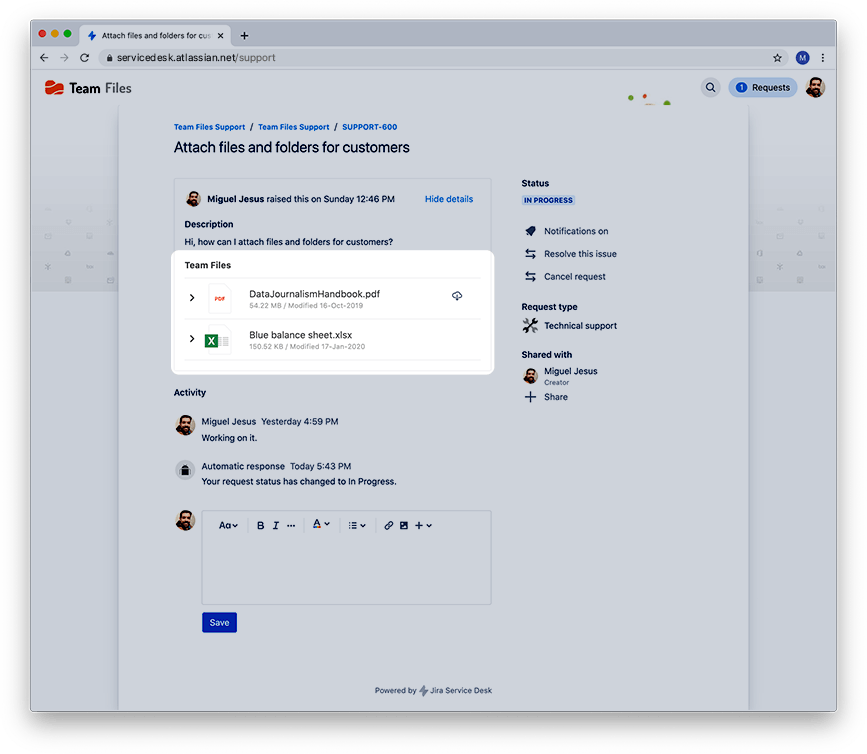
The Team Files app on Jira Service Management projects works the same way as in the regular Jira projects, with some extra features. You can attach files and folders to share knowledge with your team, and now you can also do it for your customers. And you can set permissions too.
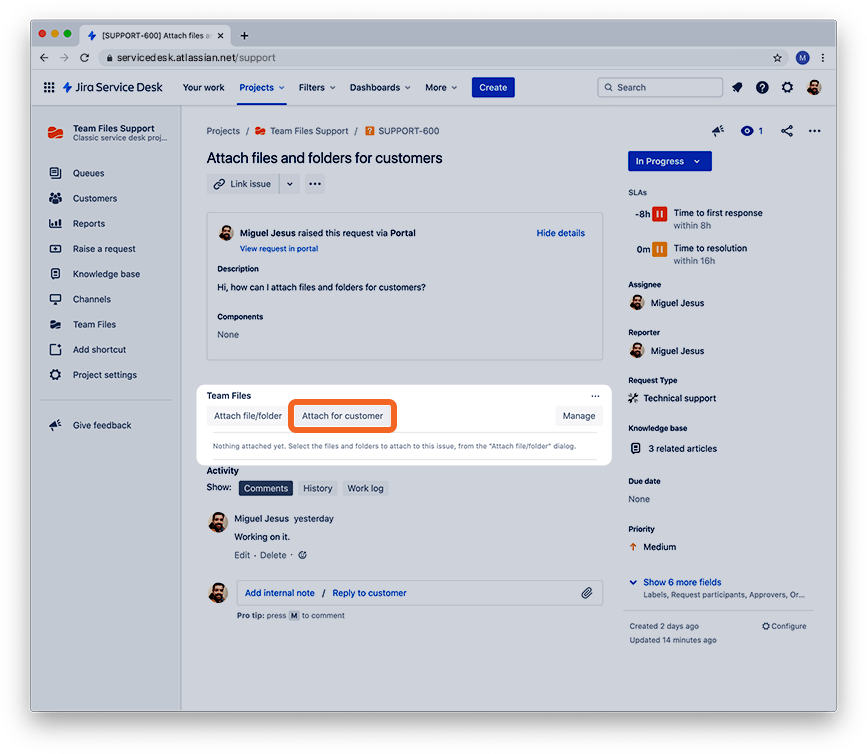
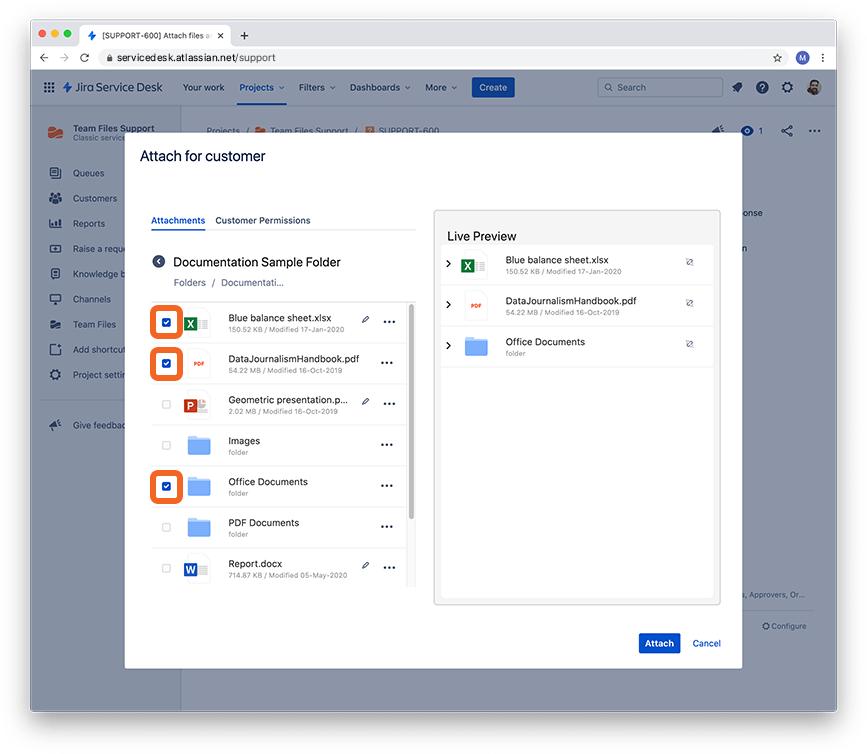
All done. Your attached files and folders are now visible on the issue page and the customer portal.
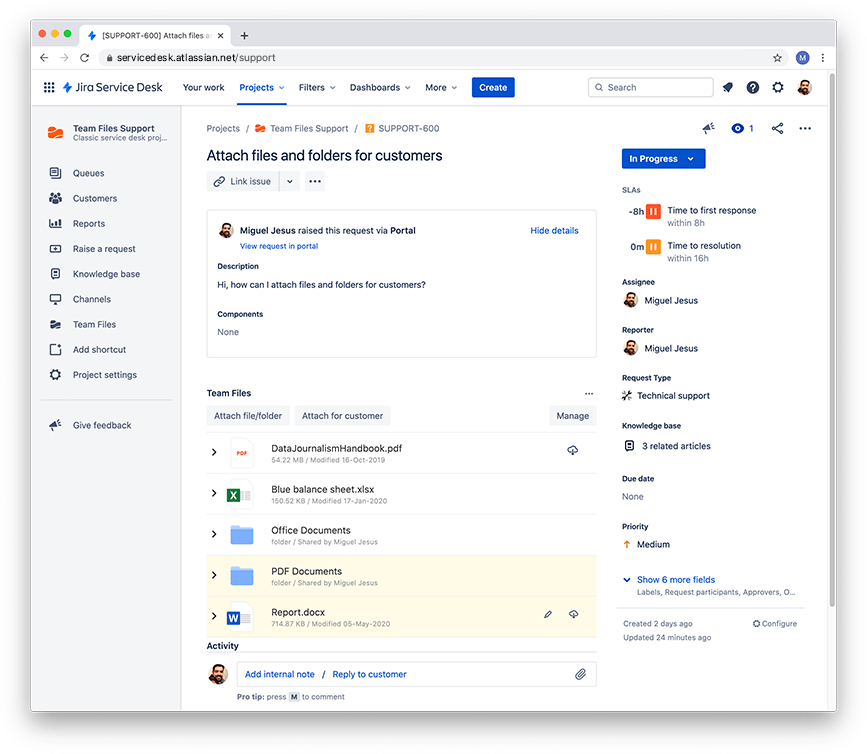
You can attach files and folders to your issues directly from the file manager, accessible from the sidebar, whether it's for your team or customers. You can also, at any moment, remove specific files and folders attached to an issue.
That's how you can attach files and folders for your customers with the Team Files app. For more details, please check the full documentation here.
We hope this will be helpful for your teams on JSM projects, and do let us know how we can make it better for you.