Team Files and Confluence make a powerful combination to distribute always updated presentations and technical documents to the sales team.
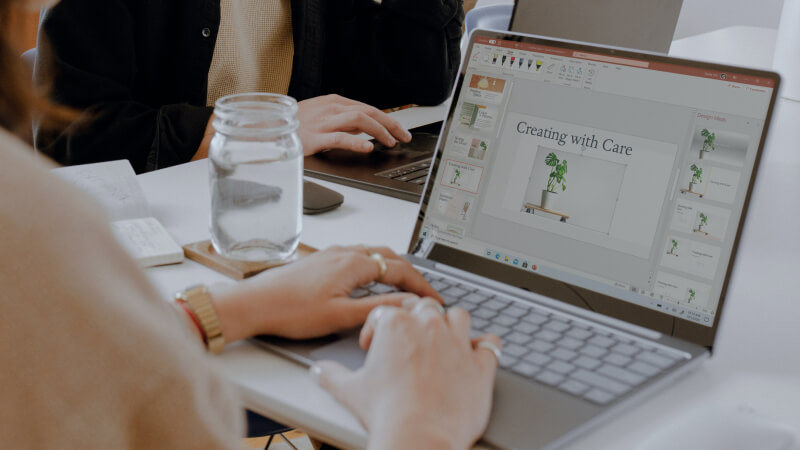
Presenting new products and services to clients is a crucial part of any business, and it’s of the utmost importance to use tailored presentations. It’s also essential to use the latest information. Here’s an example of how the Team Files app can help the sales team work efficiently and confidently.
A sales team member needs the latest product deck & specs presentation to customize it for a meeting with a client. The employee opens the Product & Sales information Space in Confluence and downloads the latest version to customize for a specific client. They know that those files are the latest version because the product team keeps updating them on SharePoint and, with Team Files, automatically syncs them to Confluence.
This use case involves the company's product team and the sales team working to close new deals with existing and new clients.
The Product team maintains updated presentation templates on SharePoint.
The folder with the templates is connected with Team Files to the Confluence space with editing restricted permissions, with only the option to download.
The product team member attached these presentations to the Confluence using Team Files.
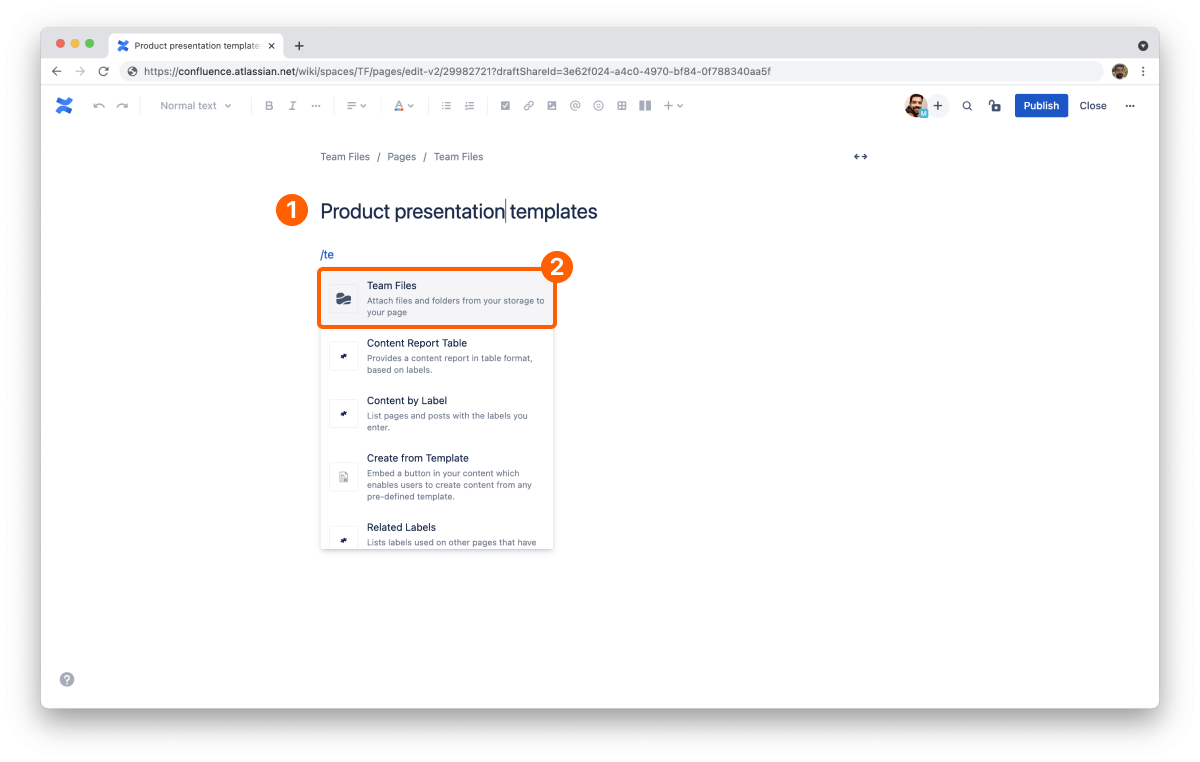
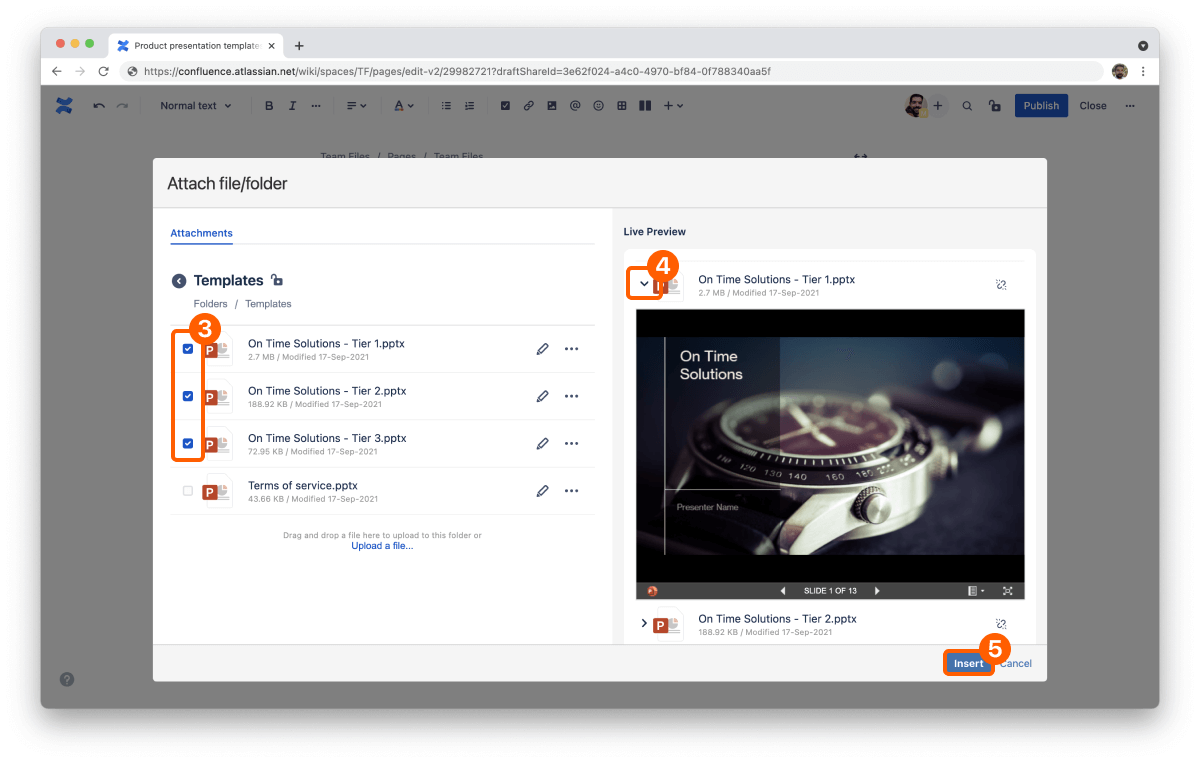
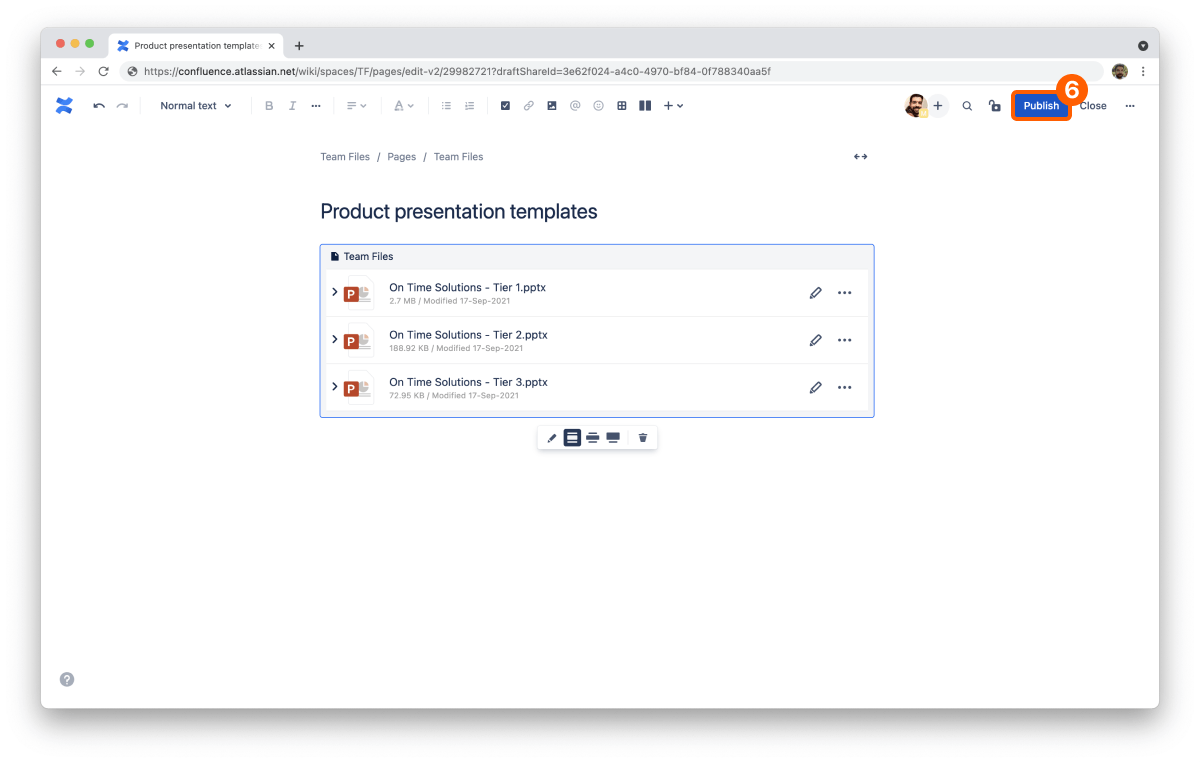
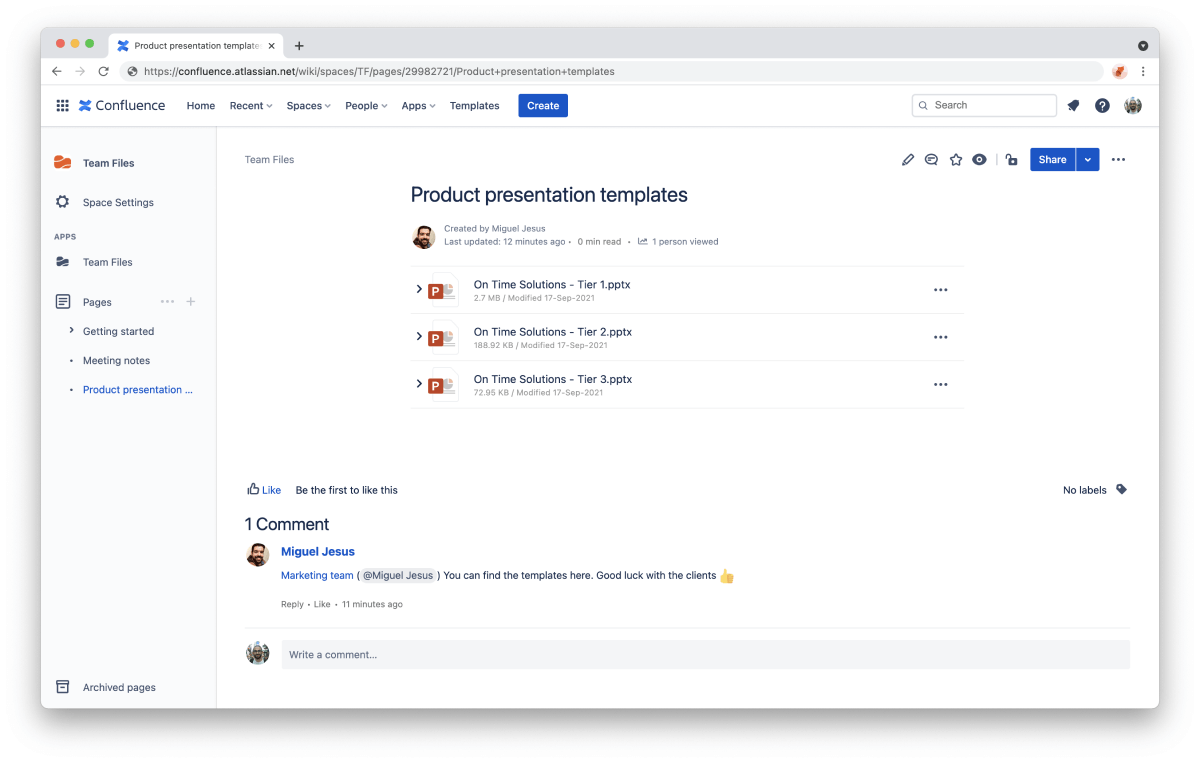
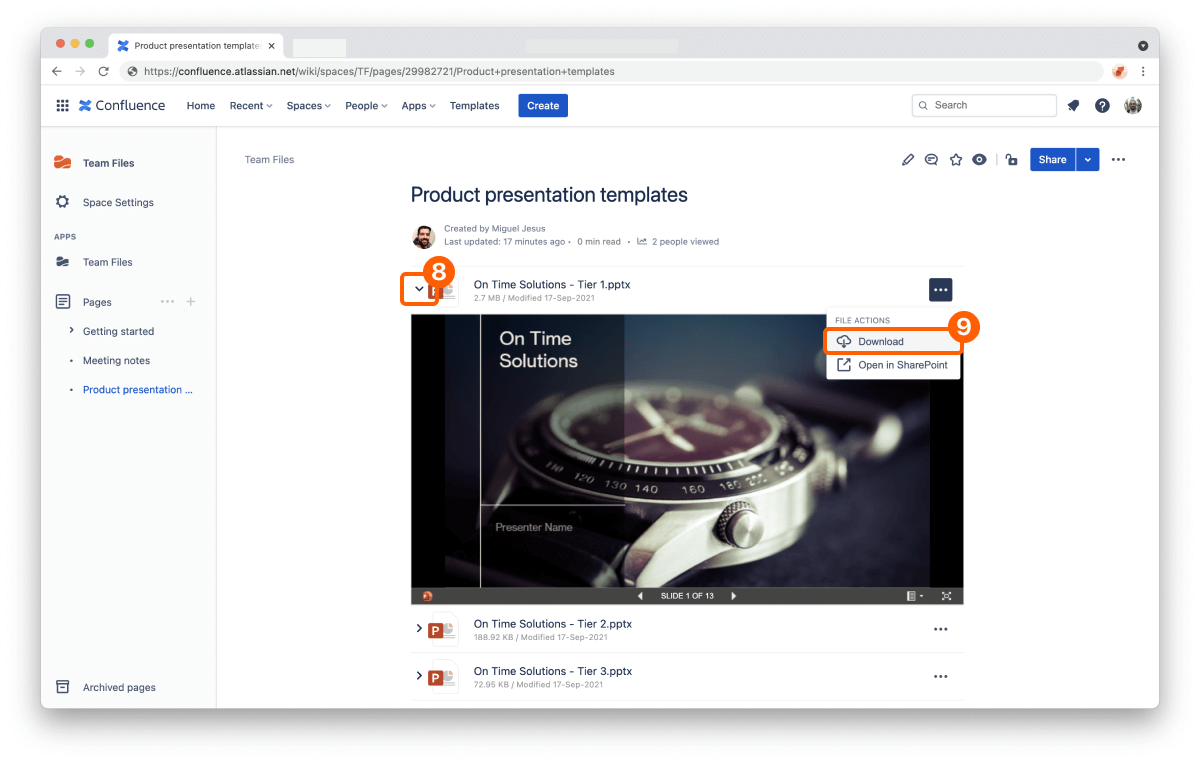
The presentation files automatically sync to Confluence pages every time the product team updates the decks with new specs or features. The product team won’t have to re-upload a presentation to Confluence every time there’s a change or send countless emails with multiple versions. Take advantage of a single source of truth among different teams in your company and create your customized decks with the confidence you’re using the latest version.
The Team Files app is available on the Atlassian Marketplace, and you can start a free trial in a few clicks.
You can also check the Team Files documentation on Attaching files and folders to pages to learn more.
Team Files for Confluence documentation

Do you use Confluence and Jira to collaborate and share files and documents with your team? Do you upload, download, edit, and upload again and again...
Continue reading