Have you ever wanted to preview and edit Microsoft Visio files without leaving Team Files? Or view different pages in Google Sheets preview? If you answered yes, then you’re in luck. In this blog post, we’ll show you how to use the latest features of Team Files that make working with different file types easier than ever.

You asked, and we listened. In the past, Microsoft Visio files required a separate app or platform to view, making them somewhat tricky to handle. We are pleased to announce that the Team Files app now lets you preview Microsoft Visio files directly within Confluence and Jira! There’s no setup required. You can preview any Microsoft Visio file by clicking on it like any other supported format.
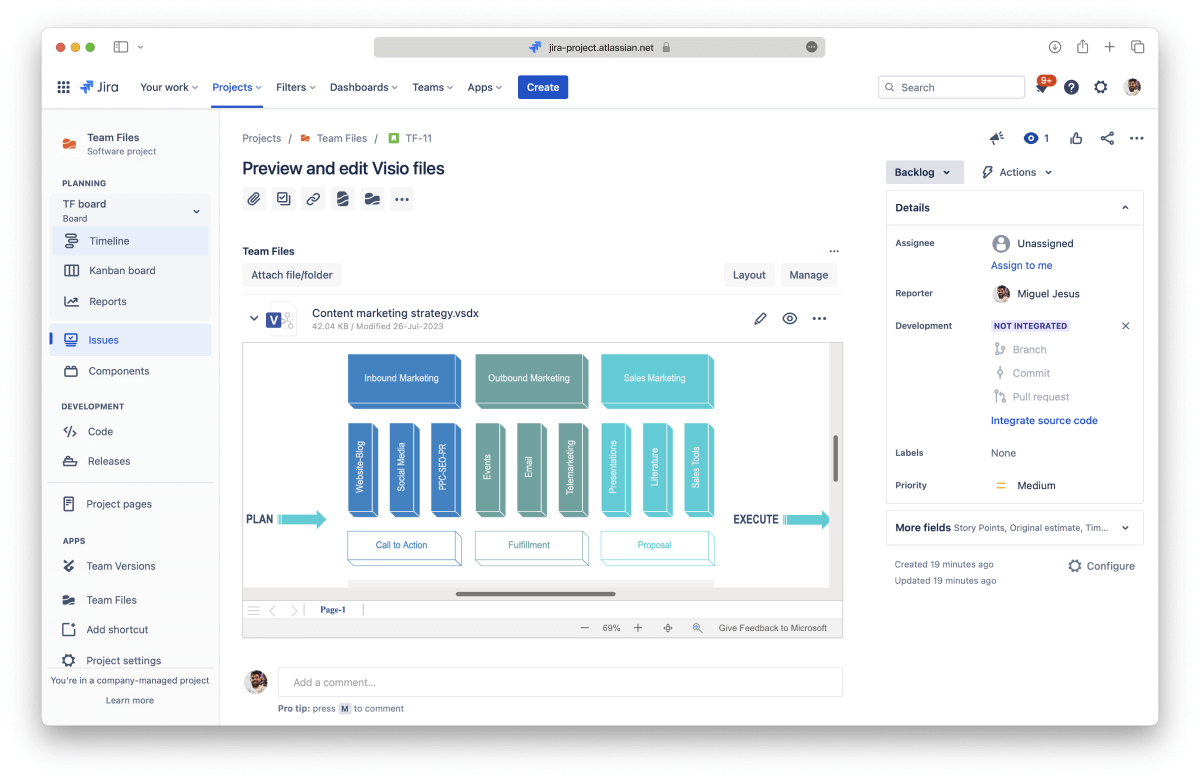
With the support for Microsoft Visio files, it’s now easier to share important diagrams and flowcharts with your team to bring clarity to complex subjects. You can use the advanced layout options to adjust the view of complex charts, making them bigger, for example. You can also zoom in / out and pan the preview area.
But that's not all. We’ve taken this feature a step further…
If your Microsoft Visio files are stored in SharePoint or OneDrive for Business, you can edit them directly from the Team Files app. Just click the Edit button, and you’ll be taken to the online Microsoft Visio editor, where you can make changes and save them back to your cloud storage.

This feature is designed to enhance your collaboration and productivity. Now, all your important edits and revisions can be done without leaving Confluence or Jira, keeping all your files in one organized and accessible place.
Until the current release, the Team Files app supported the preview of Google Docs, resorting to PDF files as it wasn’t feasible to implement a native preview. While there are still some limitations to what we could bring to Team Files, we were able to implement the same preview engine we have for other Office documents for Google Docs.

Now you can preview your sheets, docs, and slides with greater layout fidelity. The biggest improvement is for Google Sheets, which lets you preview the different pages correctly.
The new preview is already available and doesn’t require any additional setup.
We hope you enjoy using the new features of Team Files and find them useful for your work.
If you have any questions or need help navigating these new features, our dedicated support team is always here to assist. You can book a quick demo here if you need more details on how these new features work or want to know more about the Team Files app.
Are there other files you would like to see supported in Team Files? Please let us know and we'll look into it.
Supported file formats for preview: Confluence / Jira
Supported file formats for edit: Confluence / Jira