Legal teams need reliable tools to help them get things done and react quickly and confidently in an increasingly fast-paced world.

Jira Work Management and Team Files make a powerful solution that optimizes your legal workflows and keeps a single source of all the files and documents along the way. Here’s an example of how the Team Files app can help with your legal workflows.
A sales representative needs a new SOW (statement of work) and an NDA (non-disclosure agreement) for a customer. He opens a new contract request on Jira Work Management, which the legal team processes in cooperation with the financial team.
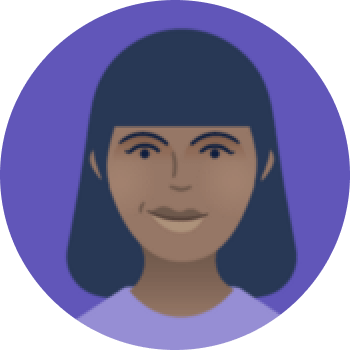
Anne
Legal team
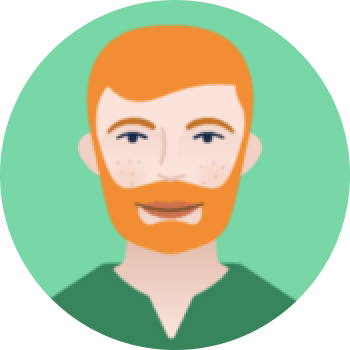
Tom
Sales Representative
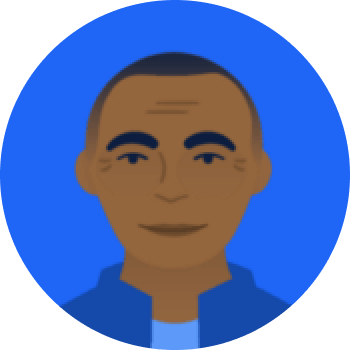
Peter
Financial Team

Victoria
Management
This use case involves the company’s legal team and the sales team working together to firm up new contracts with clients. The financial team and management are also involved.
The legal team has a contract workflow on Jira Work Management, as follows:
All contracts are created and edited in Microsoft Word and stored on SharePoint folders. We consider that the entire legal and management teams work on SharePoint in this use case, but this flow is identical if your team uses Google Docs/Drive, Box, or Dropbox.
The legal team creates a new contract draft and creates a folder for all the files related to the contract. The folder is attached to the Jira issue request with the Team Files app.
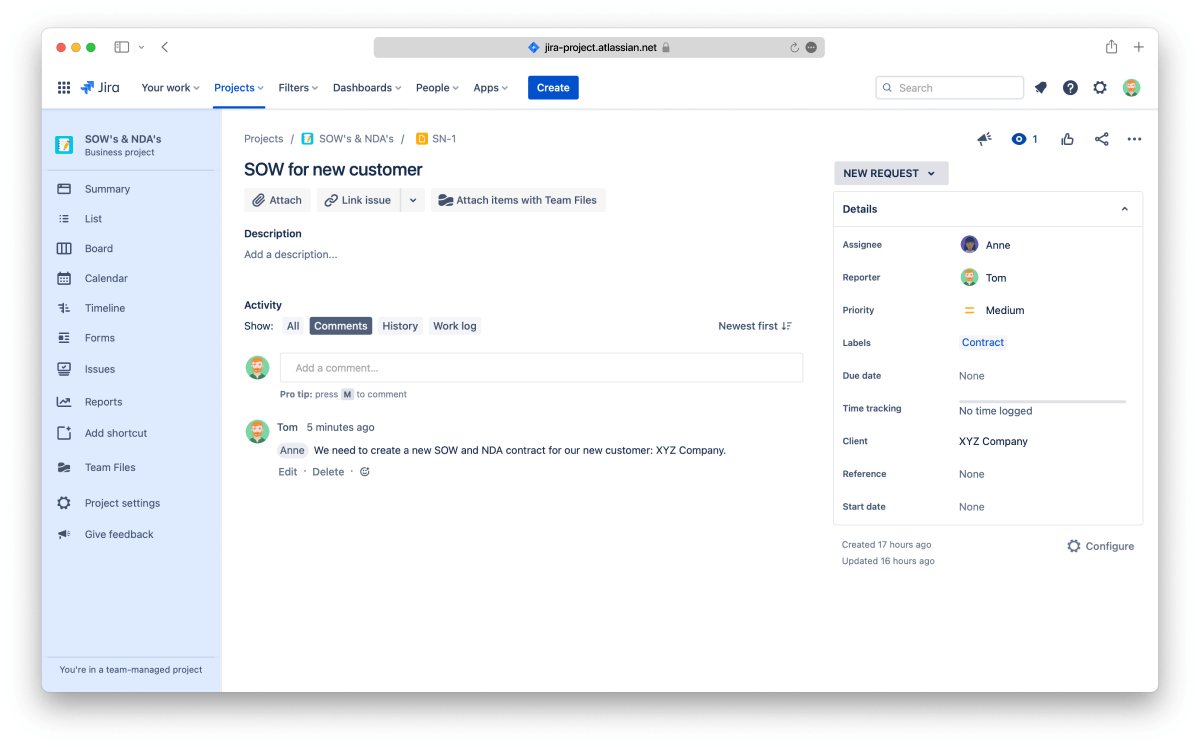

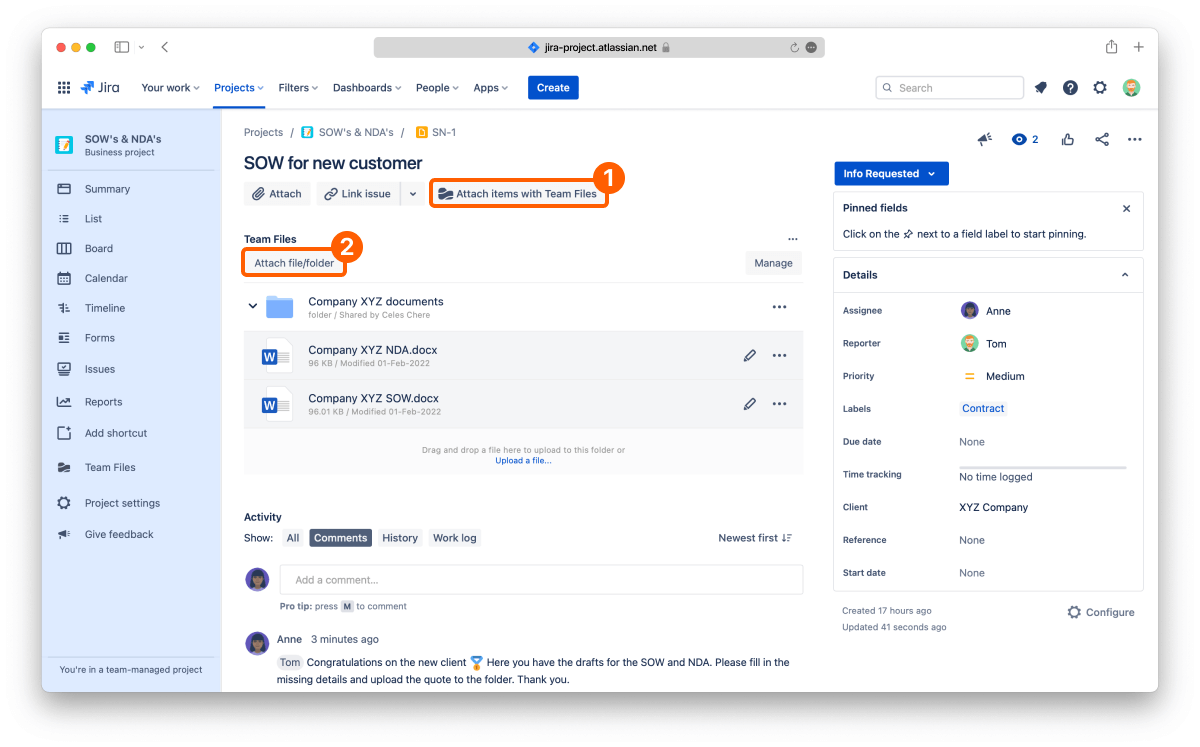

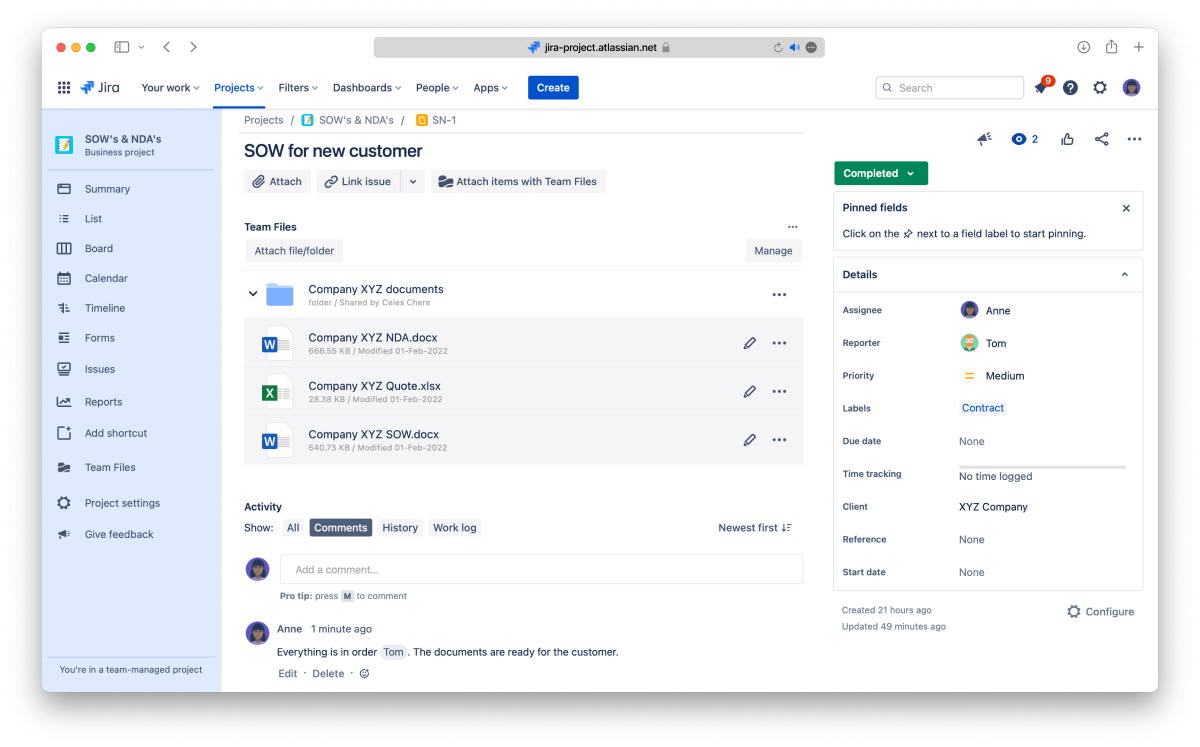
Following this flow, the team maintains one source of truth since all the files involved in this task are updated and synced on the Jira issue and SharePoint. All the different teams can access them, and there are no duplicates or outdated versions between the systems.
The Team Files app is available on the Atlassian Marketplace, and you can start a free trial in a few clicks.
You can also check the Team Files documentation on Attaching files and folders to issues to learn more.
Team Files for Jira documentation

Do you use Confluence and Jira to collaborate and share files and documents with your team? Do you upload, download, edit, and upload again and again...
Continue reading