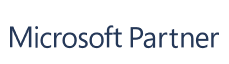


Connect SharePoint, OneDrive, Google Drive, Box, Dropbox, and Egnyte to your Confluence pages. Edit Word, Excel, PowerPoint, and PDFs with autosave, comments, and synced permissions. Built on Forge for secure, real-time collaboration in one unified workspace.

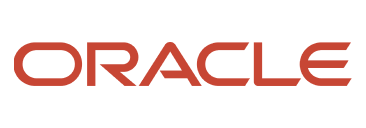
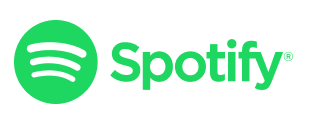
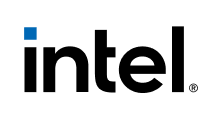


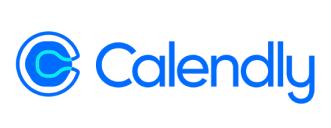


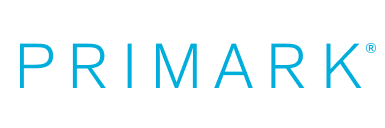
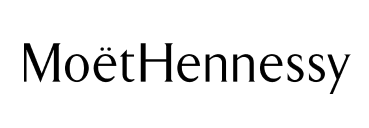





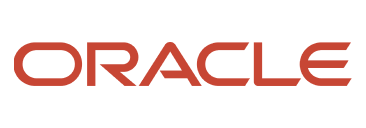
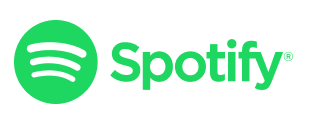
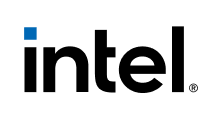


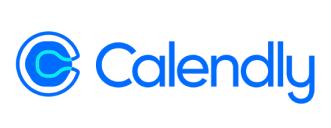


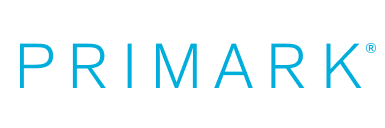
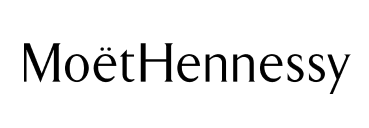





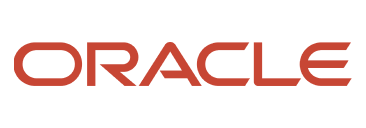
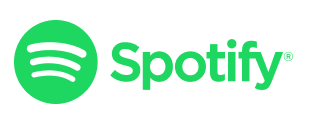
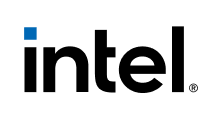


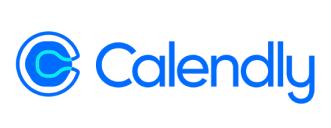


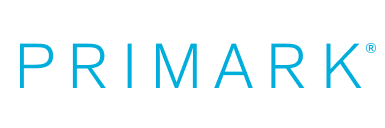
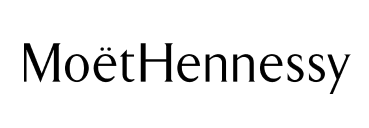




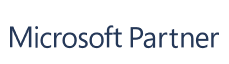


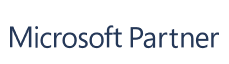



No downloads. No new tabs. Full focus in one workspace.
Keep files in your cloud storage while displaying the latest version in Confluence.
Avoid duplicates, lost updates, and versioning errors.
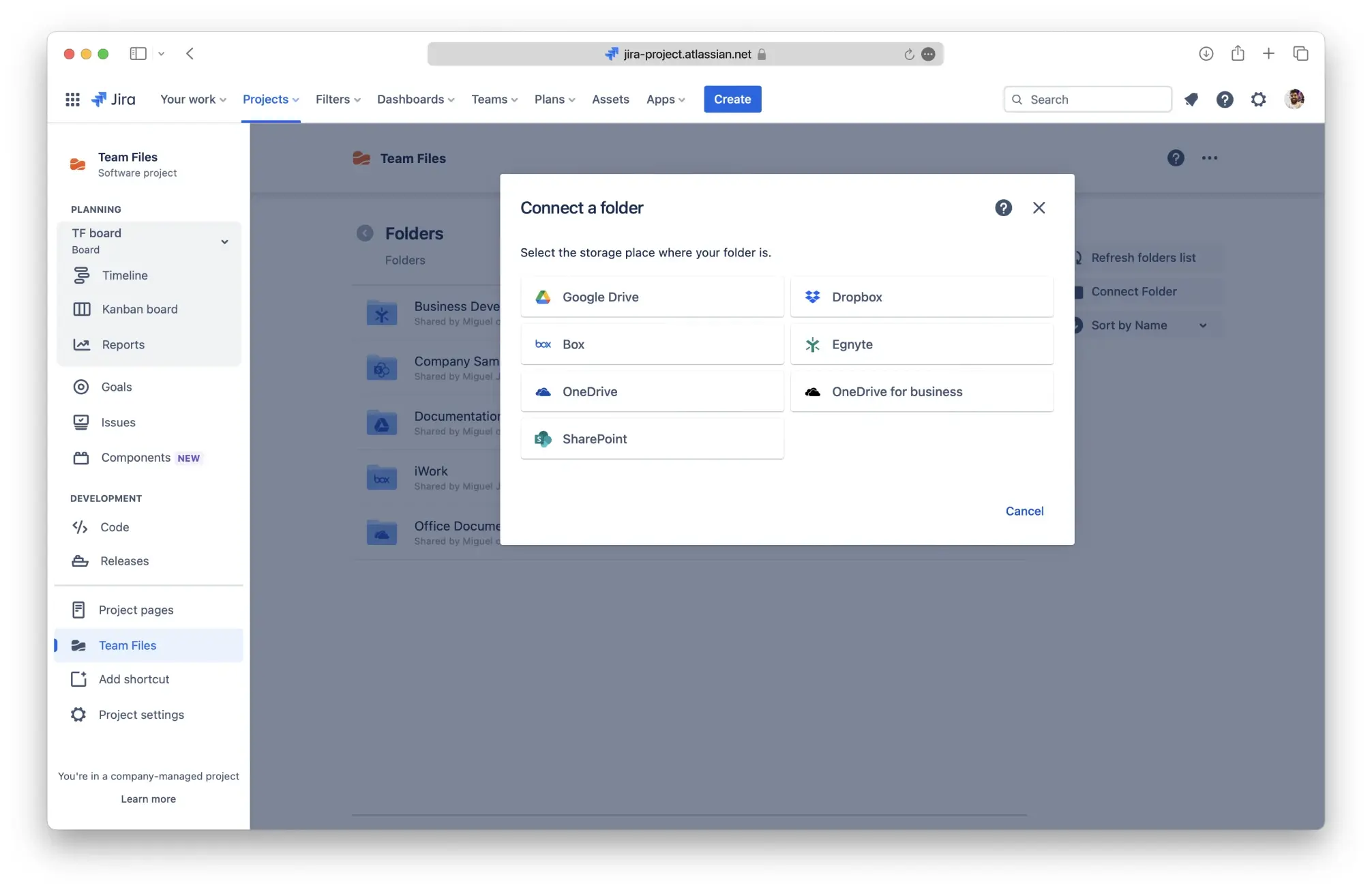
Stay compliant and prevent mismatched permissions.
Changes are saved instantly to your cloud storage.
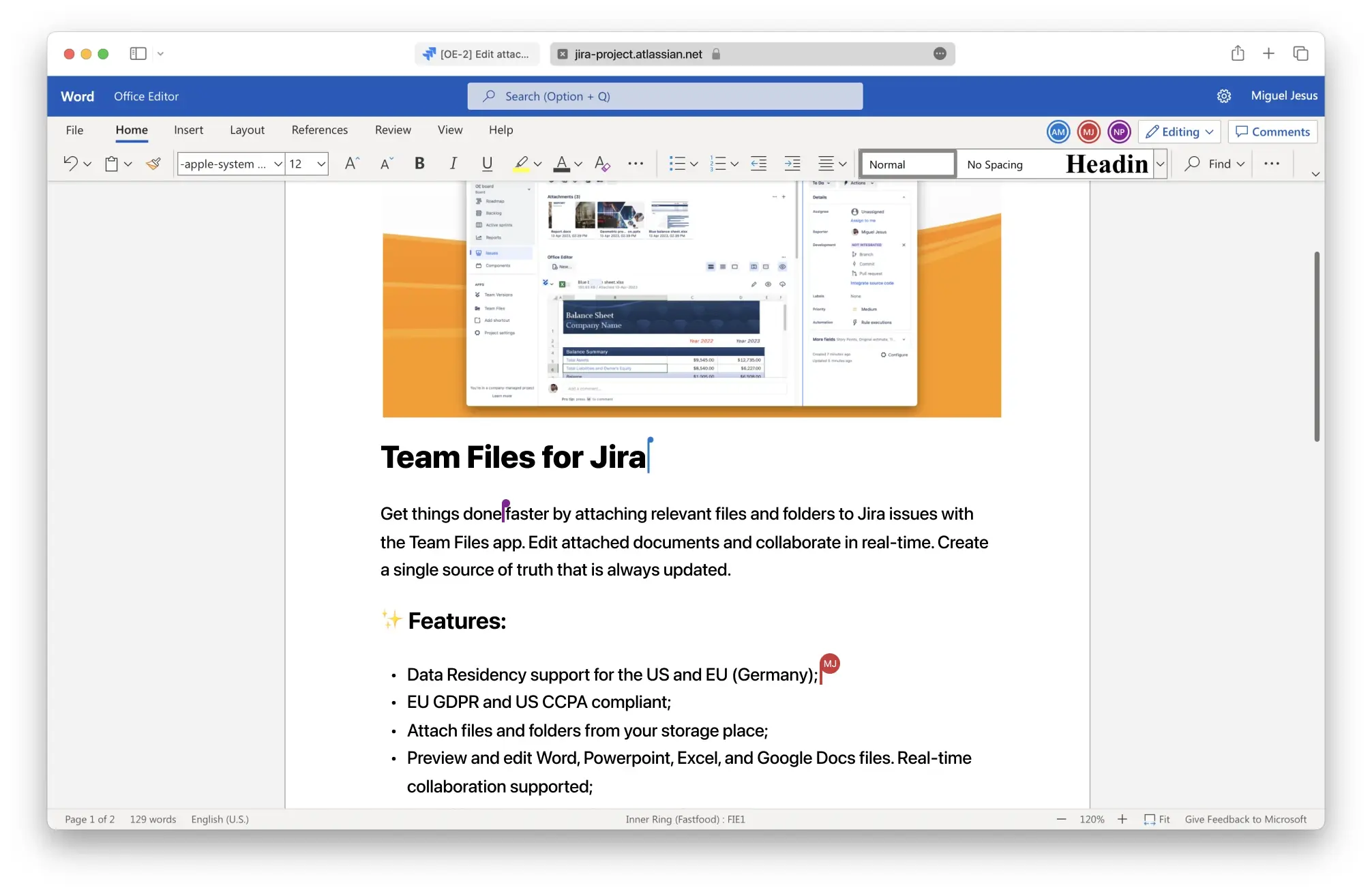
Free up space and lower your Atlassian storage usage.
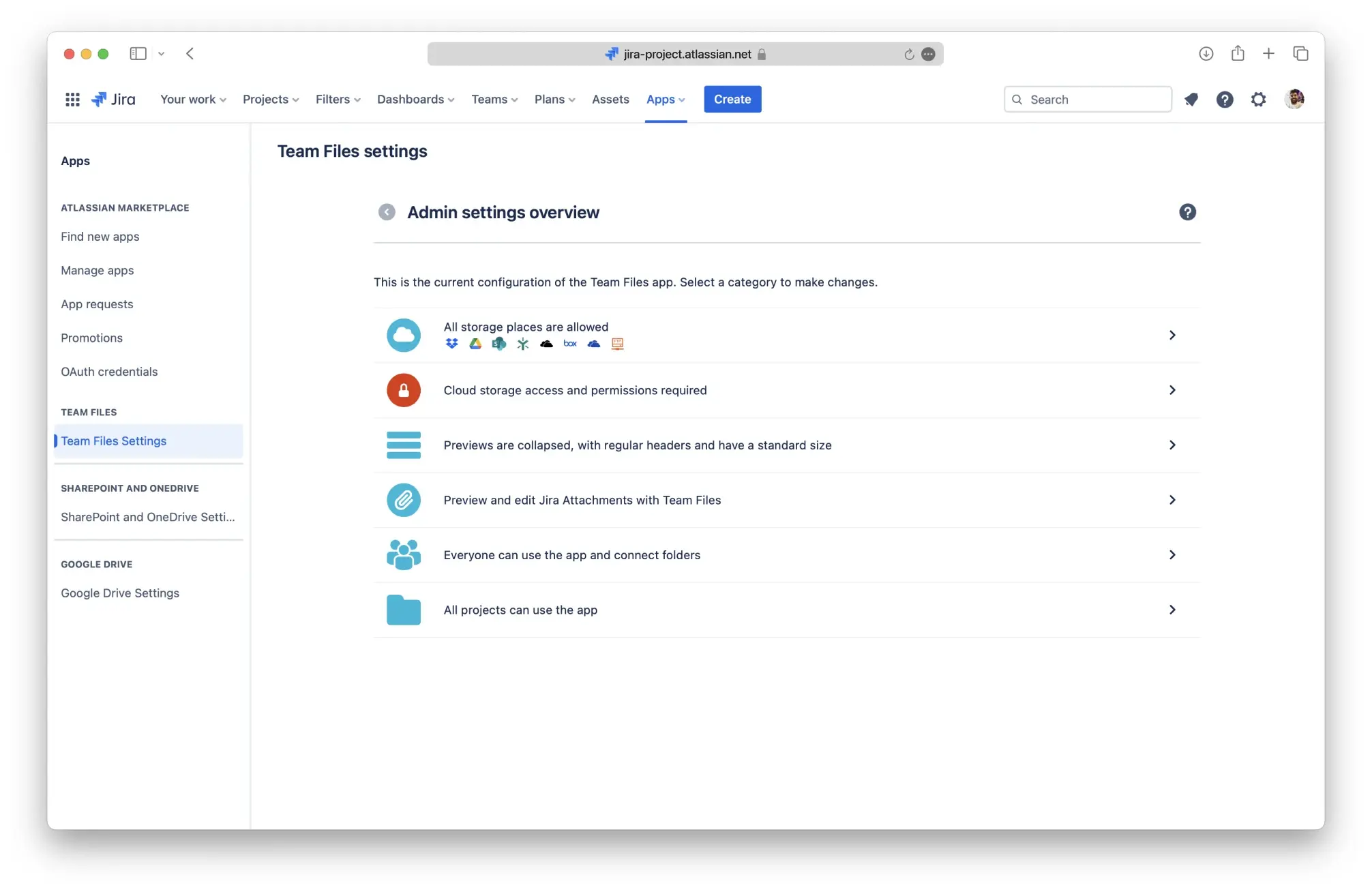

Cloud-First Collaboration
Edit Word, Excel, PowerPoint, and PDFs from SharePoint, OneDrive, Google Drive, Box, Dropbox, and Egnyte right on the page. Files stay in your cloud and update instantly.
Secure Sharing With Synced Permissions
Storage permissions are mirrored automatically. Users only see what they are allowed to access, reducing manual setup and helping teams stay compliant.
Built for Enterprise Teams
Powered by Atlassian Forge with no external data storage. GDPR compliant, SOC 2 aligned, and on track for ISO 27001. Rovo Assistant adds AI summaries for SharePoint files.

Summarize Long Documents in Seconds
Generate fast, accurate highlights from Word, Excel, PowerPoint, and PDF files stored in SharePoint. Understand a 60-page policy without the scroll.
Extract Key Points and Tasks
Convert long specs and reports into checklist-style summaries. Identify what matters and move faster without manual review.
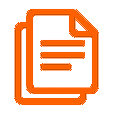
Ask Inline Questions
Type questions like “What’s the approval workflow?” and get an instant answer pulled directly from the document on your page.
Stay Secure and Native
Work natively with SharePoint files through Team Files. Nothing is re-uploaded. No content duplication or manual sync required.
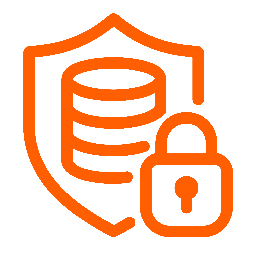
Built for Enterprise Trust
Rovo Assistant is hosted on Atlassian Forge with no data storage. Fully GDPR-ready with ISO 27001 certification in progress.
Confluence teams rely on Team Files to bring SharePoint, OneDrive, Google Drive, Box, Dropbox, and Egnyte files into their pages. From knowledge bases to project plans, everything stays in one place with real-time previews, faster updates, and full security alignment.
“Team Files has completely exceeded my expectations. Keeping everything in SharePoint while linking across Confluence pages is a game-changer. The UI is excellent, and support has been responsive and open to feedback.”
Ravi Mutnuru
Sr. Product Manager, Amazon
“Great app! A key step toward our single source of truth strategy. Support was fast and our issue was resolved within days.”
Jonas Reusser
Head of IT Operations, Swiss Red Cross
“Team Files delivers exactly what we needed. Our files remain securely in SharePoint yet display beautifully in Confluence. Support for PowerPoint, Excel, Word, video, and now Visio has transformed our engineering and documentation workflows.”
Chad Stegeman
AVP Technology, WelbeHealth
“As a SharePoint-based organization, this integration has saved us a lot of time. We use it in both JSM and Confluence, eliminating the need to re-upload files to tickets. It has been a huge efficiency boost.”
Samantha Starett
Director of Operations, AIQUEOUS
“Team Files delivered exactly what I needed: the ability to edit Google Docs stored in Drive directly in Jira and see updates in Confluence. When I encountered a minor issue, the support team was quick and personal. It’s easily the best app support I have ever experienced.”
Elizabeth Pfotzer
Jira Admin, LA County Metro Transit Authority
“This app integrates seamlessly with Jira and is ideal for SharePoint users. It helps us keep all documents centralized while managing access through SharePoint permissions. A great app that is well worth it.”
Heiko Schaper
Digital Transformation, Stadtwerke Pfaffenhofen
“Team Files perfectly bridges cloud file storage and Confluence. It lets us integrate documents seamlessly without uploading attachments, making it an invaluable tool.”
Frank Leclerc
Consulting Lead Atlassian Solutions, Decadis
“We’ve relied on Team Files for Confluence for a long time. It’s a very handy app, and the support team is exceptional, always quick to resolve any issues. Highly recommended.”
Petra Hasler
Knowledge Management, All for One PublicCloudERP
“A great solution for bridging SharePoint and Confluence. It gives us an appealing way to connect key files to Confluence pages while keeping our content in SharePoint.”
Tomislav Tobijas
Atlassian Consultant, Koios Consulting Ltd
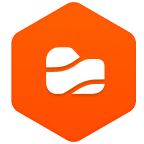
Team Files Rovo Assistant for Jira
Get instant AI summaries of SharePoint files
Summarize Word, Excel, PowerPoint, and PDFs stored in SharePoint without leaving Confluence. Rovo Assistant extracts key points, answers questions inline, and helps your team move faster with less effort.
Try Rovo Assistant for Confluence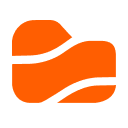
Team Files for Jira
Bring the same cloud files into Jira issues
Work with the exact same SharePoint, Google Drive, and cloud files directly inside Jira. Edit, preview, and sync documents between Confluence and Jira for seamless cross-team collaboration.
See Team Files for JiraCan I embed SharePoint folders and files in Confluence pages without creating duplicates?
Yes. Team Files for Confluence connects SharePoint and OneDrive libraries as a live file tree inside Confluence, so you can embed and edit files without duplicates. Everything stays in place with version control and permission sync. Only need SharePoint? Install the SharePoint Connector for Confluence for a focused, Microsoft-only setup
Try Team Files for Confluence Try SharePoint Connector for Confluence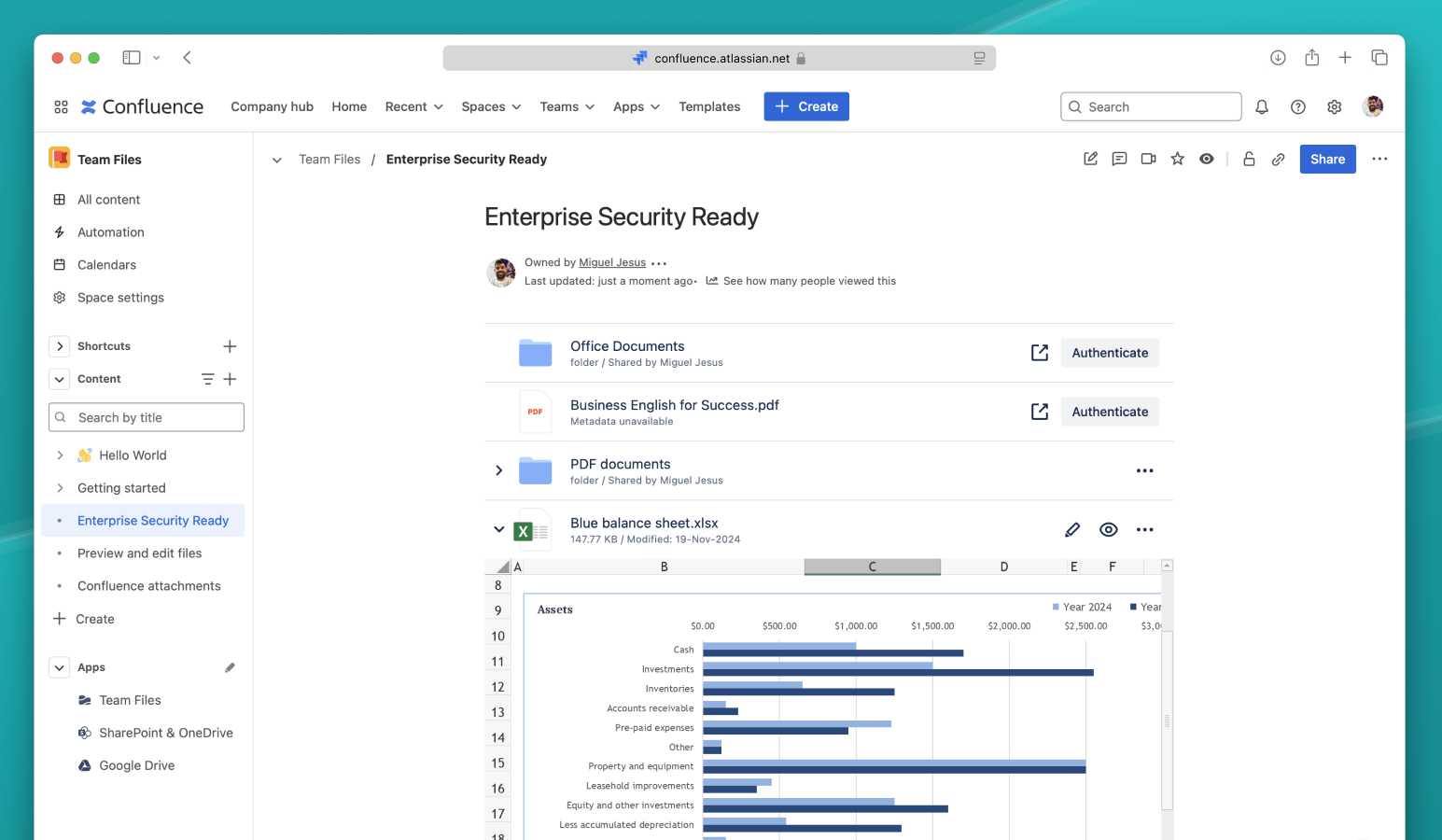
Can I edit Word, Excel, PowerPoint, and PDFs directly in the page view?
Yes. You can open and edit Office documents in Confluence without switching modes or tabs. Changes save instantly to SharePoint, OneDrive, or Google Drive. PDF editing requires the PDF Editor app installed alongside Team Files.
Try Free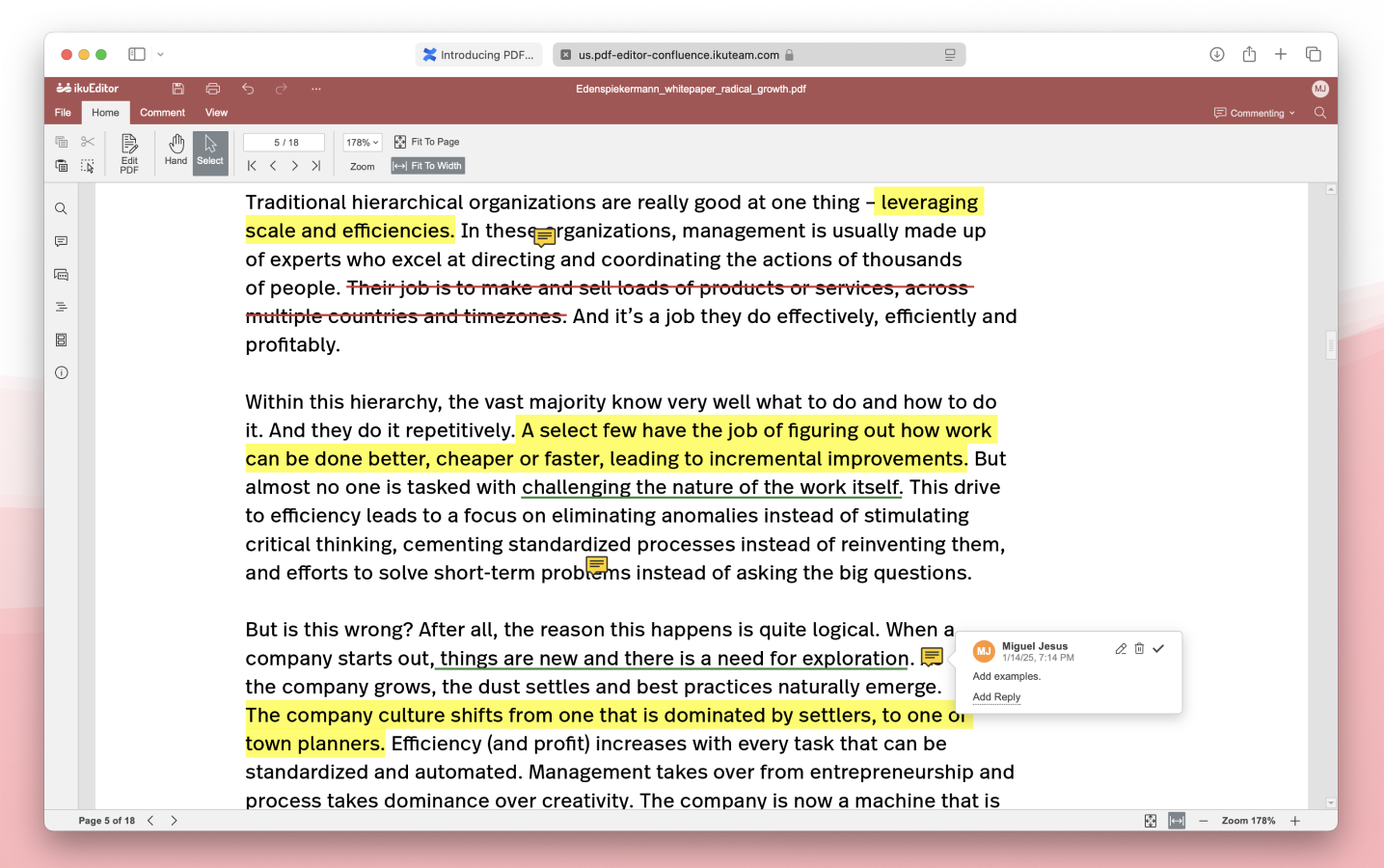
Does Team Files mirror SharePoint or OneDrive permissions in Confluence?
Yes. Team Files uses Microsoft Graph to mirror access control lists. Users see only what they are allowed to see in SharePoint or OneDrive. It also supports permission mirroring for Google Drive, Box, Dropbox, and Egnyte. No manual syncing is needed.
Try Free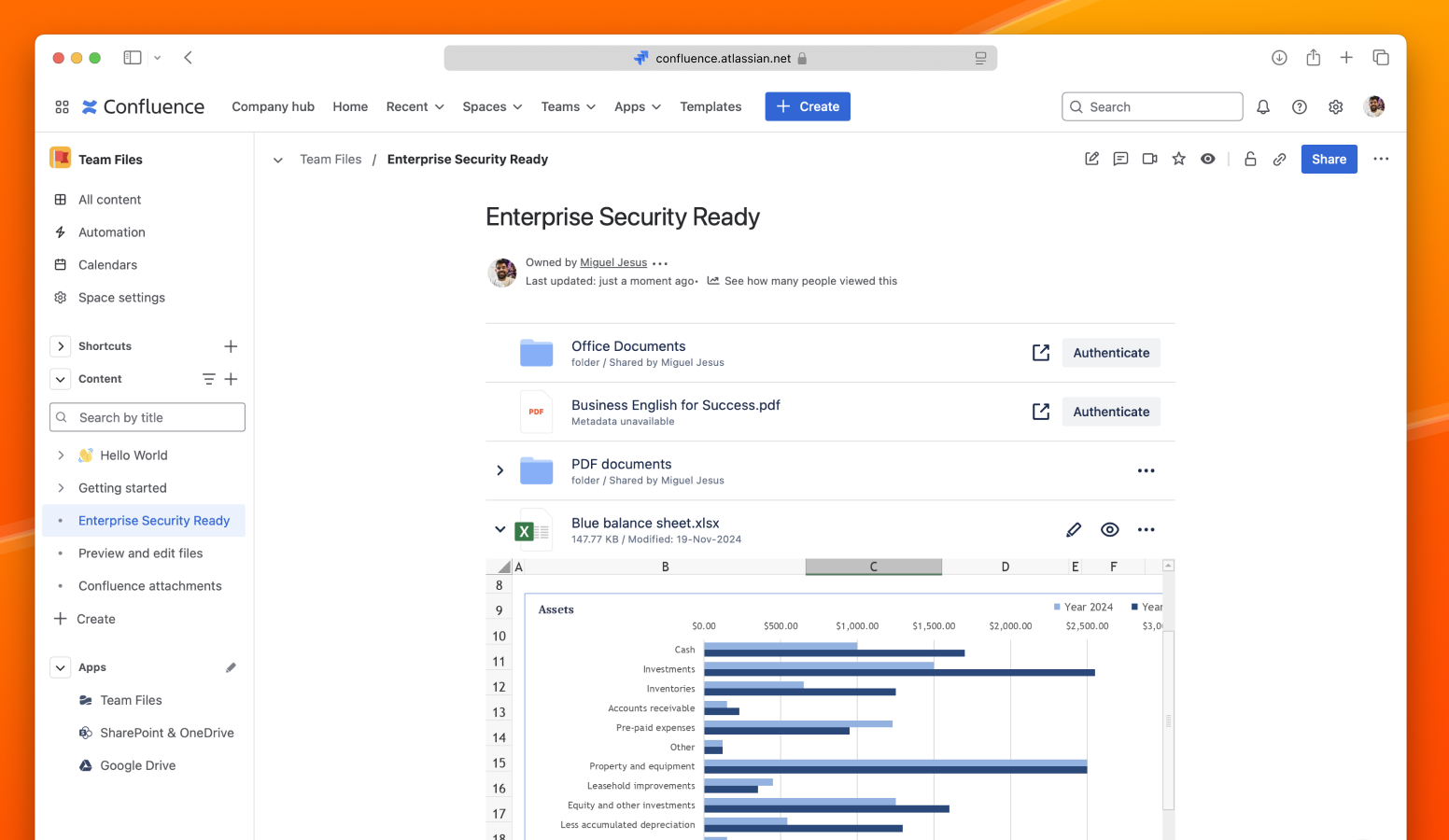
Which cloud drives are supported in Confluence?
Team Files supports SharePoint, OneDrive, Google Drive, Box, Dropbox Business, and Egnyte. It is designed for teams working across multiple cloud platforms.
Try Free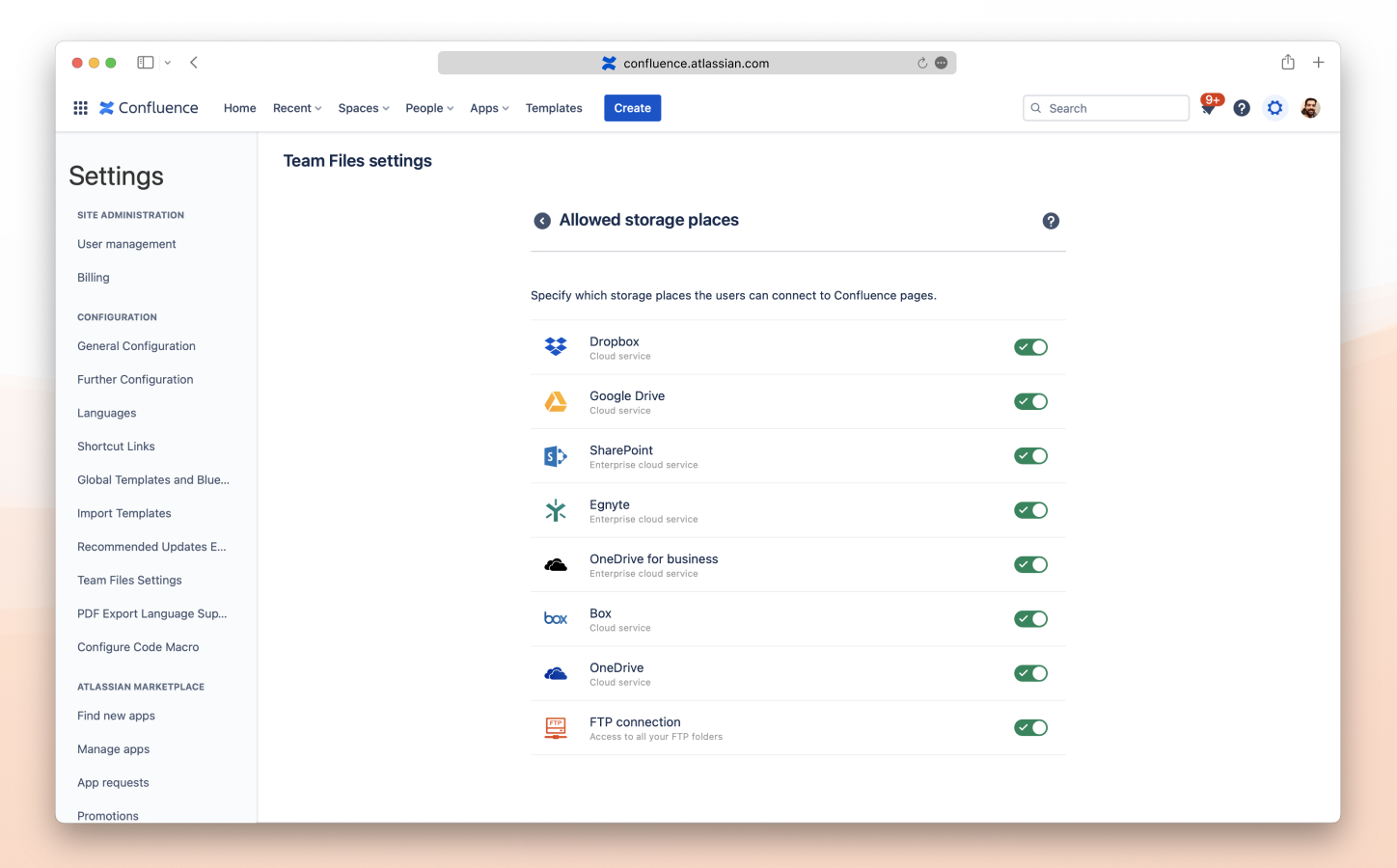
Can Rovo Assistant summarize files embedded through Team Files?
Yes. Rovo Assistant works with any SharePoint or OneDrive document embedded in Confluence. It generates summaries and action points from Word, Excel, PowerPoint, and PDF files.
Try Free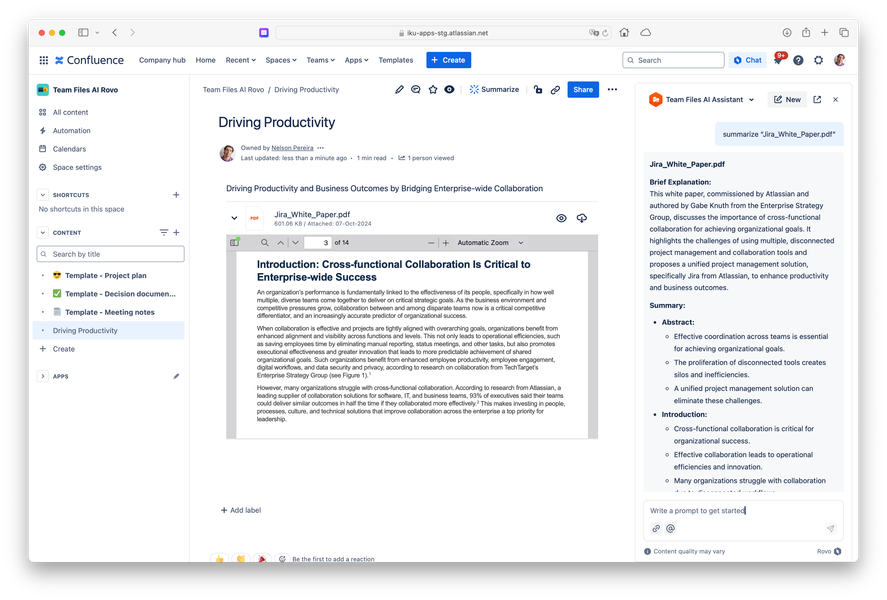
How does Team Files protect our data and ensure compliance?
Team Files runs entirely on Atlassian Forge. Files stay in your storage and are never copied or stored by us. All data flows through encrypted APIs. It is GDPR-ready and ISO 27001 certification is in progress.
View Trust Center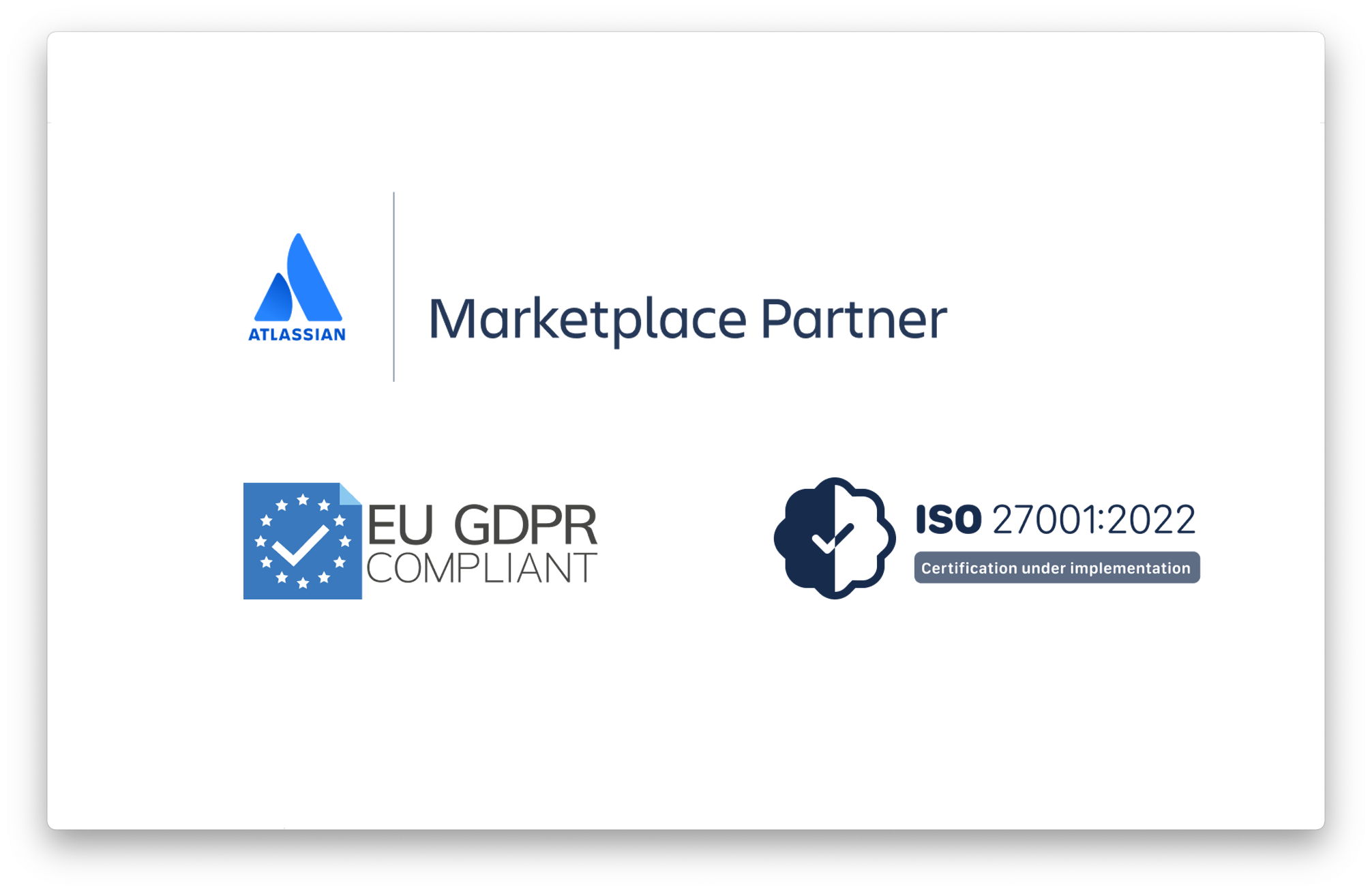
What if our team only uses Google Drive?
You can disable unused connectors and use Team Files in Drive-only mode. For a lighter option, try the Google Drive Connector for Confluence.
Explore Google Drive Connector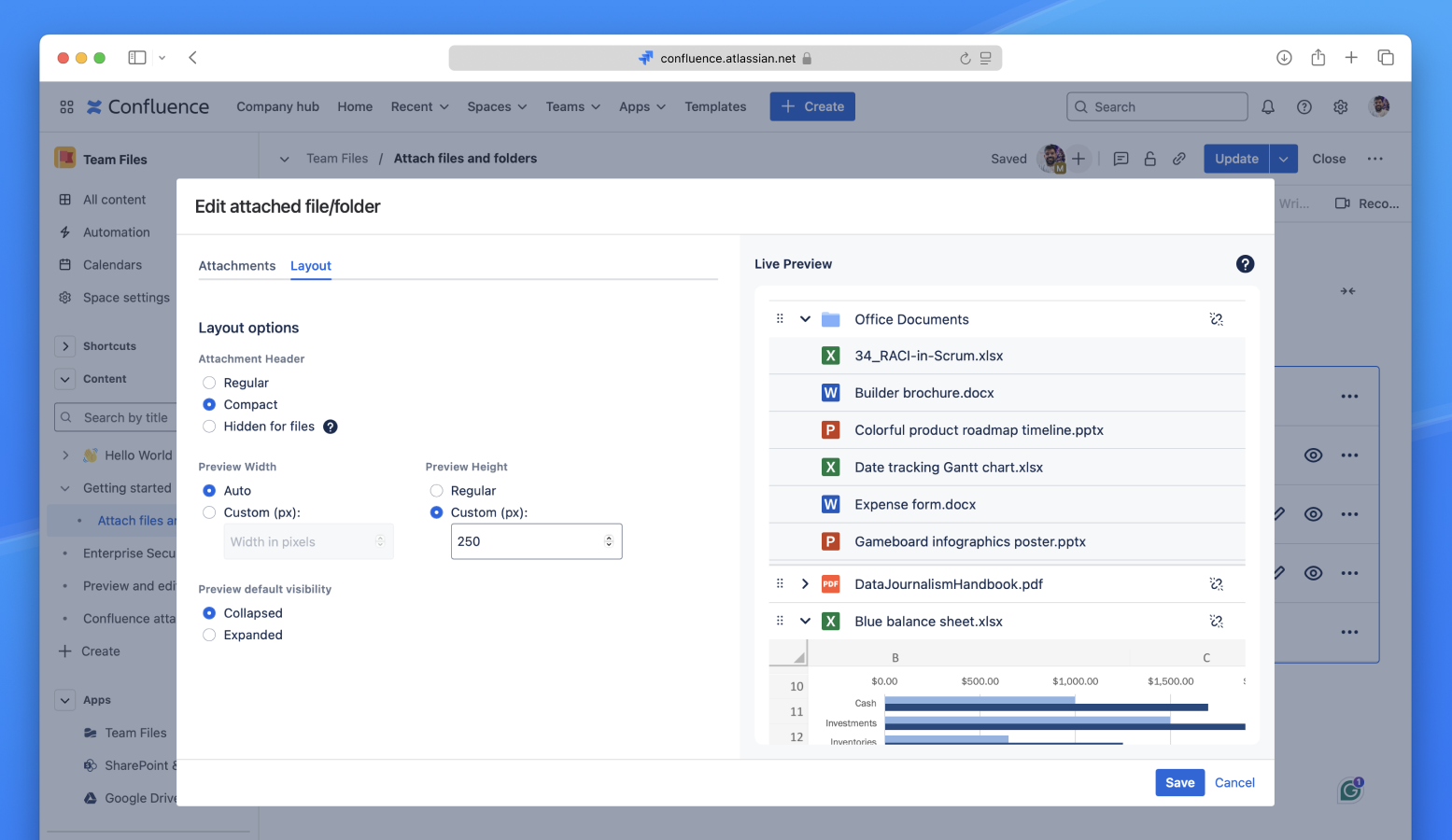
Is there a full-featured free trial available?
Yes. You can start a 30-day free trial by installing Team Files for Confluence from the Atlassian Marketplace.
Try Free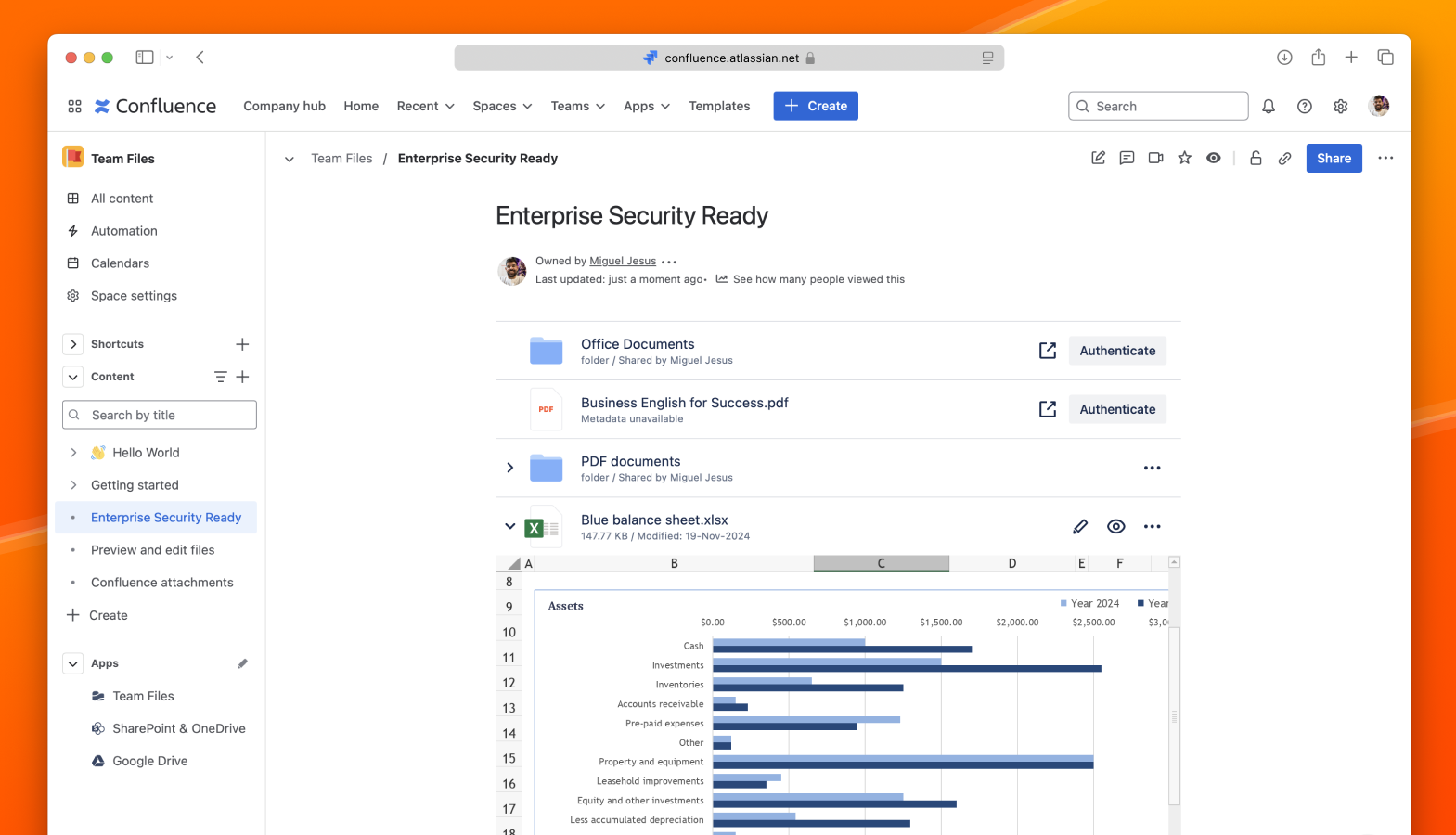
Ready to see it in action?
Install in seconds from the Atlassian Marketplace and start your risk-free trial today.
Try Team Files for Confluence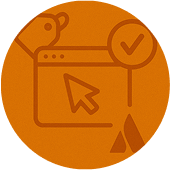
Need support for enterprise rollout or compliance review?
Our solution engineers will guide your deployment, map permission sync, and provide the security documentation your team needs.
Book Live Demo.png)
Explore more Jira and Confluence apps
Explore all ikuTeam apps, including cloud storage integrations, inline Office and PDF editing, and AI-powered file summaries.
Browse All ikuTeam Apps.png)