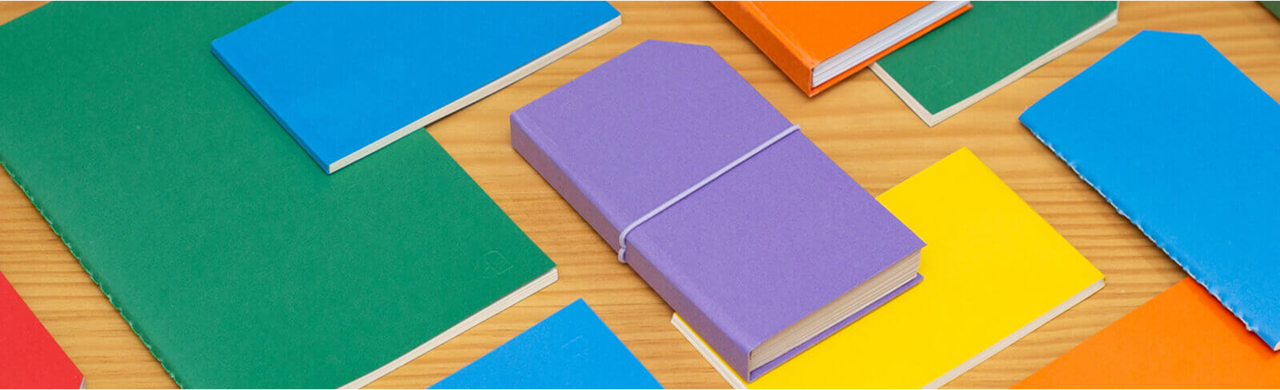Apps
Confluence Apps
Solutions
By Workflow
- File Management in Jira and Confluence
- Enterprise Document Management
- Google Drive Confluence Integration
- PDF Review and Editing in Confluence
- Visio and Microsoft File Collaboration
- Microsoft Document Workflows
- Live Document Collaboration
- SharePoint Jira Integration
- Excel in Confluence
- AI File Summarization