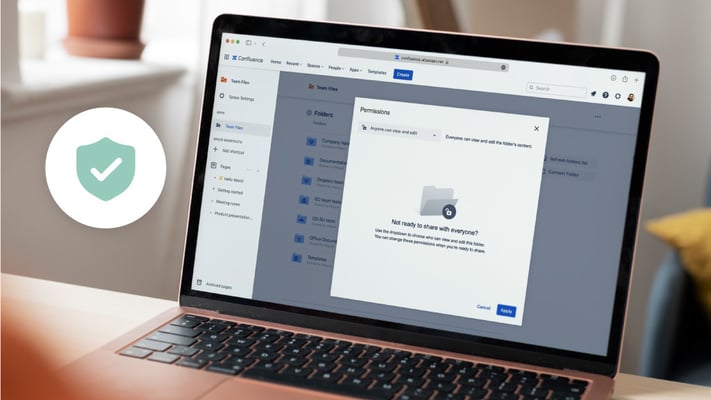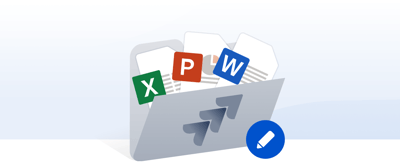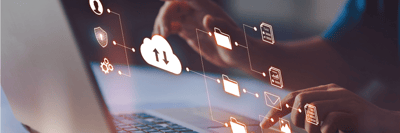Table of contents
Why Secure Jira and Confluence Integration Matters Today
Modern teams rely on fast, connected workflows. Yet for many organizations, work still happens in scattered tools, disconnected documents, and isolated communication channels. This is exactly where secure Jira and Confluence integration becomes essential.
At its core, Jira and Confluence integration brings two of your most important Atlassian platforms together:
-
Jira → where work is tracked, assigned, and delivered
-
Confluence → where documentation, decisions, and context live
Connecting them securely transforms how teams collaborate.
A Connected Workspace Reduces Data Silos
Without integration, teams jump between tools, copy-paste updates, upload static documents, and manually sync information. These patterns create data silos that slow down decisions and increase the risk of mistakes.
A secure integration ensures that:
-
Jira issues always point to the latest Confluence context
-
Confluence pages display live Jira information
-
Updates flow automatically between both systems
Everything stays aligned, without anyone juggling exports, screenshots, or duplicate files.
Security Improves When the Systems Work Together
Security gaps often appear between tools, not inside them. Misaligned permissions, broken links, and unmanaged file copies are common risks when Jira and Confluence operate separately.
A proper secure integration reduces those risks by:
-
Enforcing permission inheritance
-
Eliminating unmanaged file uploads
-
Ensuring users authenticate before accessing external content
-
Keeping storage and context aligned under consistent governance
In other words: integration isn’t just a productivity upgrade; it’s a security upgrade.
Integration Strengthens Governance Across Teams
When teams store work in different places, such as Drive, SharePoint, Dropbox, GitHub, Box, or Egnyte, the lack of a shared structure quickly creates governance headaches.
A unified Confluence integration + Jira integration strategy helps organizations:
-
Standardize where files live
-
Apply uniform access controls
-
Reduce compliance issues
-
Maintain data retention boundaries
-
Ensure documentation and files always point to a single source of truth
With integration, governance becomes predictable instead of reactive.
A Foundation for Scalable, Secure Collaboration
When Jira and Confluence operate as one system, external tools no longer create fragmentation. They become part of a governed workflow where every file, page, and issue connects cleanly, with no silos, no duplicates, and no lost context.
That’s why secure integration isn’t optional. It’s the difference between teams that simply use Atlassian tools and teams that operate with clarity, consistency, and confidence.
Core Challenges When Integrating External Systems with Jira and Confluence
Even experienced Atlassian admins know that connecting external systems to Jira and Confluence is never as simple as plug and play. The moment you introduce additional platforms such as Google Drive, SharePoint, GitHub, Dropbox, Box, or Egnyte, new layers of complexity appear, especially around data synchronization, access control, and security.
Below are the core challenges teams face when building reliable, secure integrations.
Compatibility and Configuration Gaps
-
Application Links complexity
Setting up Application Links is often the hardest part for admins, especially in Jira and Confluence environments where Cloud, Server, and Data Center behave differently. Misconfigured links lead to failed connections, broken macros, and limited functionality.
-
OAuth and authentication mismatches
External storage systems use different authentication flows (OAuth 2.0, SAML, token-based access). When these don’t align with Atlassian’s requirements, integrations become unstable or insecure.
-
Cloud vs Data Center differences
Your integration options depend heavily on whether your Jira instance and Confluence live in Cloud or Data Center. Features, security models, and app compatibility vary significantly between the two.
Data Synchronization and Version Drift
-
Inconsistent file versions across tools
Teams upload copies of the same file into Confluence pages or Jira issues, creating “final_v4_reallyfinal” chaos. Each platform becomes a different “truth.”
-
Broken links
When files move in external systems such as Drive or SharePoint, previously embedded links in Confluence pages and Jira issues often break, leaving users stranded at dead ends.
-
Teams storing files differently
Marketing uses Drive, Engineering stores files in GitHub, HR works in SharePoint, and your integration quickly turns into a multi-headed versioning problem.
This is the opposite of data synchronization, and it directly weakens trust across teams.
Access Control and Permission Conflicts
-
Endless “Request Access” prompts
A user opens a file from Jira or Confluence and immediately hits a roadblock because external permissions don’t match Atlassian permissions.
-
Misaligned permission inheritance
Jira and Confluence spaces/projects may be well structured, but Drive/SharePoint folder permissions often tell a completely different story.
-
Cross-platform access confusion
Who owns what? Which system controls access? How do storage permissions relate to Atlassian roles? Most organizations rely on tribal knowledge instead of policy.
When permissions don’t sync, your teams stop trusting the system.
Security Risks: Unauthorized Access and Data Leakage
Integrations often widen your digital perimeter. If they are not secured properly:
-
The attack surface grows
Every external system, including Drive, GitHub, SharePoint, and Box, introduces new risk when authentication or encryption is not handled correctly.
-
Broken compliance boundaries
If unauthorized users access files embedded inside Jira or Confluence, even accidentally, your compliance posture is compromised immediately.
-
Lack of auditability
Admins lose visibility when access, activity, and version history live across multiple systems.
This is why secure integration must be intentional, governed, and continuously monitored.
Best Practices for Secure Integration Between Jira, Confluence, and External Systems
Secure integration is not just about “connecting tools.” It’s about ensuring that every connection between Jira, Confluence, and external systems (Drive, SharePoint, GitHub, Box, Egnyte, etc.) is protected, authenticated, monitored, and aligned with your organization’s governance standards.
These are the essential secure integration best practices every admin should follow.
Conduct Compatibility Analysis Before Connecting Systems
Before enabling any integration, always validate compatibility across versions, architectures, and authentication models.
What to verify:
-
Avoid architecture mismatch
Cloud-to-Cloud behaves very differently from Cloud-to-DC. Integrations break easily when systems use incompatible authentication or API models. -
Check plugin and API compatibility
Confirm that the integration app supports your Jira/Confluence versions, your deployment (Cloud vs DC), and your external storage system. -
Review external system behavior
For example:
• Google Drive links behave differently from SharePoint links
• GitHub content embeds require specific scopes and permissions
• Box/Egnyte relies heavily on token access models
Skipping compatibility analysis is the fastest path to broken integrations.
Use Secure APIs, Encryption, and Authenticated Links
Security starts with controlling how files, metadata, and credentials move between systems.
Best practices:
-
Use OAuth 2.0 for secure token-based authentication
Never rely on basic authentication or legacy tokens. -
Require Authentication for all external file access
Atlassian products support a “Require Authentication” model where users must authenticate with the external system before opening documents. -
Avoid unauthenticated or public links
Public Drive/SharePoint/Dropbox links are the #1 cause of accidental data exposure. -
Encrypt data in transit and at rest
Ensure all systems enforce TLS and encryption standards required for compliance.
When in doubt, assume every unauthenticated link is a security risk.
Implement Strong Authentication and Access Controls
Your user management model needs to extend across all connected systems; otherwise, integrations quickly become a permission nightmare.
Use enterprise-grade identity management:
-
SSO (Single Sign-On)
Ensures users authenticate consistently across Jira, Confluence, and external systems. -
SCIM
Automates user provisioning and deprovisioning. When someone leaves the company, access is removed everywhere. -
SAML
Adds strong authentication and session management.
Then reinforce access control with:
-
Role-based access controls (RBAC)
Map roles across systems (e.g., Jira Project Roles → SharePoint folder roles). -
Group permissions
group = permission pattern is far safer than manual user-by-user access. -
Permission inheritance alignment
Ensure your storage systems follow the same inheritance logic as your Confluence spaces and Jira projects.
Secure integration only works when authentication and permissions are consistent across all platforms.
Monitor and Audit Integrated Systems Continuously
Security is not static. Monitoring is what keeps integrations safe long-term.
Core monitoring practices:
-
Review audit logs
Track authentication attempts, permission changes, and storage access logs. -
Monitor change history
Confluence and Jira both provide admin-facing change logs that reveal misconfigurations early. -
Use Atlassian admin monitoring tools
• Application Access logs
• Security Center (Cloud)
• IP allowlisting
• Token and API usage monitoring -
Integrate alerts into SOC/SIEM systems
Jira and Confluence logs are invaluable security signals; don’t leave them siloed.
Secure integration best practices only work when paired with continuous visibility.
Ensuring Data Consistency and Accuracy Across Jira, Confluence, and External Storage
Integrating Jira and Confluence with external systems only works when teams can trust that the right data is always in the right place.
This section focuses on the foundations of data consistency, data sync, data governance, and preventing version drift across platforms like Google Drive, SharePoint, OneDrive, Dropbox, Box, and Egnyte.
Establish Clear Data Governance Policies
Without strong governance, integrations quickly collapse into duplicates, outdated links, and confusion. Your goal is to define how information should live, not just where it lives.
Key governance elements:
-
Ownership
Every document, file, or dataset must have a clearly defined owner or steward responsible for accuracy, updates, and permissions.
No owner = no golden record. -
Naming Conventions
Standardize file names, folder structures, Confluence page titles, and Jira project documentation.
This prevents orphaned copies and makes cross-platform navigation predictable. -
Retention and Archiving Policies
Define:
• What gets archived
• What gets deleted
• How long data must remain accessible
• Which documents qualify as master data
Governance creates the conditions needed for a single golden record across all systems.
Continuous Data Sync and Reconciliation
Even well-integrated systems drift over time if data isn’t monitored and aligned.
Best practices for reliable data sync:
-
Scheduled Sync Between External Systems and Atlassian Tools
Regular synchronization ensures that every platform reflects the latest information. -
Favor Live Document Editing Over Exports
Google Docs, Sheets, Slides, and Microsoft 365 (Word/Excel/PowerPoint Online) should always be edited in the cloud, never exported and re-uploaded. -
Avoid Local Copies and Manual Uploads
Download → edit → upload is the root cause of data inconsistencies.
Reconciliation becomes painful when multiple versions live in multiple places. -
Automated Reconciliation Where Possible
Some integrations (Drive, SharePoint, Egnyte) offer automated sync or live preview updates that maintain consistency without manual work.
Consistent syncing is what keeps teams aligned and reduces rework.
Prevent Version Drift with “Edit at the Source” Patterns
The single most important rule for data consistency:
Always edit files in their authoritative storage system, not inside Confluence or Jira.
This one shift eliminates version drift entirely.
How to apply it:
-
Use Drive, SharePoint, OneDrive, Dropbox, Box, or Egnyte as the authoritative source of truth
Storage platforms maintain:
• Version history
• Ownership
• Permission inheritance
• Audit trails
• Retention rules -
Confluence and Jira should display files, not store them
Uploading local attachments creates isolated, outdated versions that no longer reflect live data. -
Prefer embedded previews over static uploads
Live previews update automatically and always show the golden record. -
Jira and Confluence integrations by ikuTeam, like SharePoint Connector, Google Drive Connector, and ikuTeam Files) enforce “edit at the source”
They prevent the creation of accidental copies and ensure every page or issue points to the same authoritative file.
By editing at the source, every team accesses the same master data, protected by storage governance and accurate across all environments.
How Jira and Confluence Integration Actually Improves Collaboration
When teams integrate Jira and Confluence properly and connect them to external systems such as Google Drive, SharePoint, OneDrive, Dropbox, Box, or GitHub, the result is more than convenience. It creates a measurable improvement in alignment, security, governance, and cross-team clarity.
Here’s how integration transforms collaboration at scale.
Centralized Access Control Across Systems
A secure Jira and Confluence integration consolidates who can access what, reducing chaos and manual permission management.
How it helps:
-
Every Jira project and Confluence space can inherit rules from the same identity provider (SSO/SAML).
-
Access to linked cloud files (Drive, SharePoint, Dropbox, Box, Egnyte) follows storage-level permissions, not ad hoc sharing.
-
Admins can grant or revoke access to documentation and project pages from a single point.
This removes the classic problems:
-
“Request Access” loops
-
Lost links
-
Shadow versions hidden in private folders
Unified access control means every authorized user sees the right information immediately.
Streamlined Security Updates and Compliance
When Jira and Confluence integrate cleanly with external systems, security and compliance become far easier to maintain.
Benefits include:
-
Consistent security policy enforcement across Jira, Confluence, and connected systems
(password rules, session controls, MFA, SSO, SCIM). -
Centralized application link management for monitoring which systems are connected.
-
Uniform updates
When Jira or Confluence receives a security patch, the integrated environment benefits automatically. -
Simplified audits
Cloud storage logs + Jira logs + Confluence logs = end-to-end traceability.
This reduces compliance risk for industries with strict requirements (Finance, Legal, Healthcare, Public Sector).
Improved Data Security for Shared Files and Pages
When external document systems integrate properly, data security improves dramatically.
Why:
-
Files stay in their secure storage, not uploaded into Jira or Confluence as static attachments.
(Critical for GDPR, ISO27001, FedRAMP, and SOC-based controls.) -
Permissions, audit trails, and version history remain intact.
-
You avoid uncontrolled file copies stored inside Jira issues or Confluence pages.
-
“Edit at the source” ensures the data shown in Atlassian tools is always the real, governed version.
This reduces the risk of data leakage while enabling tighter operational control.
Standardized Workflows Across Teams
Jira and Confluence become far more powerful when they operate as a standardized, predictable workflow system.
What this looks like:
-
Engineering and Product use Jira issues and roadmaps linked directly to Confluence specs.
-
Jira Service Management customers access a Confluence knowledge base for instant self-serve support.
-
Marketing and Creative work from project pages with live Drive/SharePoint files.
-
HR, Legal, and Finance keep policies, templates, and documents in authoritative storage and display them in Confluence.
-
Cross-functional teams work with a single and reliable workflow instead of scattered docs and links.
Uniform processes reduce:
-
Context switching
-
Duplicated documentation
-
Version drift
-
Inconsistent work habits across teams
This is the operational backbone of true enterprise collaboration.
Practical Integration Scenarios (What Real Teams Actually Do)
The most effective Jira and Confluence integrations follow a simple pattern:
Context layer → Confluence pages, Jira issues, project spaces
File layer → Google Drive, SharePoint, OneDrive, Dropbox, Box, Egnyte
Access layer → SSO, permission inheritance, authenticated access
Data consistency layer → Edit at source, live previews, no uploads
Below are four real-world scenarios showing how teams actually use Jira, Confluence, and external systems together.
SaaS Teams Using Confluence + Jira + Google Drive
Context layer
Product specs, sprint notes, release docs, and decision logs live in Confluence.
Jira issues track development work, bugs, sprint tasks, and epics.
File layer
Live Google Docs, Sheets, Slides, and diagrams (Lucid/Figma) sit in Google Drive as the authoritative source.
Access layer
Drive folder permissions match Jira project and Confluence space access.
Users authenticate via Google Workspace SSO when opening files.
Data consistency layer
Files are embedded or attached as live Drive documents, not uploaded copies.
PM updates a Sheet → devs instantly see updated scoring or requirements.
No more “export → upload → outdated screenshot.”
Result: One roadmap, one spec, one live doc: every engineer and PM aligned.
Enterprise Teams Using SharePoint + Jira
Context layer
Confluence houses policies, architecture reviews, risk assessments, and project documentation.
Jira manages tasks, releases, ITSM requests, change management, and audits.
File layer
SharePoint stores Word, Excel, PowerPoint, PDFs, process documents, audit files, and governance assets.
Access layer
SharePoint enforces strict permission inheritance (departments, groups, AD/Entra, SCIM).
Confluence and Jira only reference files, ensuring retention + compliance stay intact.
Data consistency layer
Teams edit files directly in Microsoft 365 Online.
Confluence pages show the same authoritative file everywhere.
Result: Enterprise governance stays intact while development and IT teams collaborate seamlessly.
Creative and Marketing Teams Using Dropbox + Confluence
Context layer
Campaign briefs, content calendars, creative directions, and launch documentation live in Confluence spaces.
File layer
Large design files, such as PSD, AI, XD, and video assets, stay in Dropbox, where versioning, previews, and large-file support are native.
Access layer
Dropbox groups determine who can open or edit which assets.
Confluence simply displays previews or folder listings.
Data consistency layer
Designers update the file in Dropbox → PMs see the new version in Confluence instantly.
No re-exports, no re-uploads, no broken links.
Result: Creative and PM teams work from real, up-to-date assets every time.
Support Teams Using Jira Service Management + Confluence Knowledge Base
Context layer
Support portals use Confluence as the public or internal knowledge base.
Jira Service Management handles tickets, SLAs, incidents, and approvals.
File layer
Attachments, troubleshooting docs, runbooks, and SOPs live in Drive/SharePoint/Dropbox depending on the organization.
Access layer
Authenticated access ensures customers and agents only see appropriate content.
Agents get elevated access through Atlassian groups.
Data consistency layer
Knowledge base articles embed live files or link to real-time SOPs.
This ensures KB content is always accurate and up to date.
Result: Faster resolutions, fewer duplicate tickets, and consistent answers across all agents.
Common Integration Failures and How to Fix Them Fast
Even well-run teams experience breakdowns when integrating external systems with Jira and Confluence.
Most failures fall into six predictable patterns, and all of them have straightforward fixes.
1. Duplicate File Copies Everywhere
Problem:
Teams upload the same file into Jira issues, Confluence pages, Drive folders, SharePoint libraries, and email threads… creating five “truths” for the same document.
Why it breaks integration:
No one knows which version to trust. Jira tasks and Confluence pages drift out of sync with the real file.
Fix:
Edit at the source and attach live files only:
-
Use Google Drive/SharePoint/Dropbox links with previews
-
Never upload files locally
-
Use connectors (ikuTeam Files, Google Drive Connector, SharePoint Connector) to enforce one live version
Outcome: One document, one version, everywhere.
2. Links That Break After Moving Folders
Problem:
You reorganize folders in Drive or SharePoint, and suddenly half of your Confluence pages show broken links.
Why it breaks integration:
Plain URLs don’t maintain relational structure. Confluence pages and Jira project plans lose their file references.
Fix:
Use attached folders or generated authenticated links, not pasted raw URLs:
-
Team Files and SharePoint/Drive Connectors maintain link resilience
-
Store authoritative documents in fixed, governed parent folders
-
Use structured folder attachments on Jira issues
Outcome: Links survive folder changes and reorganizations.
3. Wrong Permissions (“Request Access” Hell)
Problem:
A team member opens a Confluence page, clicks a referenced file, and immediately hits “Request Access.”
This blocks progress and frustrates users.
Why it breaks integration:
Permissions in Confluence/Jira do not reflect permissions in external systems like Drive or SharePoint.
Fix:
Align permissions at the storage layer, not the workspace layer:
-
Use group-based permission inheritance
-
Mirror Jira/Confluence groups with Drive/SharePoint groups
-
Enforce Require Authentication so access always follows storage rules
-
Avoid public or anonymous links
Outcome: Authorized users can access files instantly, without requests.
4. Local File Uploads (The #1 Source of Version Drift)
Problem:
Someone downloads a file, edits it, and reuploads it into a Jira issue or Confluence page.
Now there are two competing “current” versions.
Why it breaks integration:
Local edits destroy single-source-of-truth workflows and fragment version history.
Fix:
Enforce cloud-native editing:
-
Google Docs/Sheets/Slides
-
Word/Excel/PowerPoint Online
-
Cloud-native previews in Confluence/Jira
-
Disable local uploads for key workspaces when possible
Outcome: Teams collaborate on ONE real document, with full audit history intact.
5. Application Link Misconfiguration
Problem:
Jira and Confluence don’t talk properly:
-
Issue macros break
-
Jira lists don’t display
-
User authentication fails
-
“Unauthorized” messages appear
Why it breaks integration:
Application Links between Jira and Confluence require correct auth, directionality, and admin privileges.
Fix:
Validate configuration end-to-end:
-
Use OAuth 2.0 where possible
-
Confirm “Trusted Applications” connections for DC
-
Recreate the application link if token mappings are corrupted
-
Ensure Base URLs match actual instance URLs
Outcome: Jira and Confluence communicate reliably with secure, authenticated linking.
6. Multi-Storage Fragmentation
Problem:
Teams store files in:
-
Google Drive
-
SharePoint
-
OneDrive
-
Dropbox
-
Box
-
Egnyte
…often all at once.
Nothing stays in sync.
Why it breaks integration:
Multiple sources of truth = multiple versions, mismatched permissions, conflicting workflows.
Fix:
Define a clear authoritative storage strategy:
-
Choose “home systems” per file type (Docs, Sheets, PPT, PDFs, assets)
-
Use connectors to display ALL systems centrally in Confluence/Jira
-
Never duplicate files for convenience
-
Confluence and Jira should display, not store
Outcome: You eliminate fragmentation and maintain a reliable project plan across all tools.
Security and Compliance Framework for Jira/Confluence Integrations
A secure Jira and Confluence integration is not just good practice. It is a hard requirement for organizations that handle sensitive data, operate in regulated environments, or manage large distributed teams.
The moment you connect external systems (Drive, SharePoint, OneDrive, Dropbox, GitHub, Box, Egnyte), your attack surface expands, and your security model must adapt.
Below is the essential security and compliance framework every Atlassian admin should apply.
Least Privilege Access (Principle #1 of Secure Integration)
Goal: Users get only the permissions they need, and nothing more.
When integrating external systems with Jira and Confluence:
-
Do not give broad access to external storage folders “just to make things easier.”
-
Use role-based groups (Engineering, Marketing, Finance) to keep permissions aligned.
-
For Drive/SharePoint: enforce viewer/editor/owner roles at the storage layer.
-
For Jira/Confluence: use project roles and space permissions, never individual overrides.
Why it matters:
Least privilege minimizes damage from:
-
accidental edits,
-
unauthorized data exposure,
-
malicious actions,
-
compromised accounts.
This is the backbone of secure integration.
Permission Inheritance from Storage (Not Confluence/Jira)
A critical best practice that many teams ignore.
When you integrate cloud storage with Atlassian:
Permissions MUST come from the storage system (Drive, SharePoint, Dropbox, Box, Egnyte). Confluence and Jira should never grant or override access to external files.
This ensures:
-
One set of permissions governs everything
-
Edits are restricted to authorized users
-
Audit trails remain intact
-
No rogue access from public links
The rule is simple: Atlassian displays. Storage governs.
Audit Trails and Logging
When files stay inside Google Drive, SharePoint, OneDrive, Dropbox, Box, or Egnyte, your organization keeps access to:
-
version history
-
file-level activity logs
-
edit history
-
ownership logs
-
access logs
-
comment history
This is crucial for:
-
compliance audits
-
breach investigations
-
user accountability
-
IT governance
-
change management
Best practice:
Always edit files in the native editor (Docs, Sheets, Word Online, etc.)
because that is where the complete audit log lives.
Uploads into Confluence/Jira destroy audit history and break compliance.
Retention Policies (Don’t Let Files Become “Zombie Data”)
Most regulated industries require retention rules for:
-
financial documents
-
contracts
-
employee files
-
customer data
-
legal/HR documents
-
project plans and approvals
Cloud storage systems (Drive, SharePoint, OneDrive, Box, Egnyte) support:
-
automatic retention
-
legal holds
-
archival workflows
-
deletion rules
-
compliance-aligned lifecycle management
The rule:
Files must remain in their authoritative home, so retention policies apply uniformly.
Storing documents in Confluence attachments breaks compliance instantly.
Data Residency Requirements
Many organizations must store data:
-
in the EU (GDPR)
-
in specific US regions
-
in a private cloud
-
under certain contractual security standards
Cloud storage platforms already support enterprise-grade residency controls:
-
Drive: EU/US regional stores
-
SharePoint/OneDrive: geo-specific tenants
-
Box/Egnyte: industry- and region-specific residency models
Best practice:
-
Keep files in the correct storage environment
-
Only reference them from Confluence/Jira
This ensures Confluence/Jira never becomes a secondary storage location that violates residency rules.
Require Authentication Enforcement
This is the feature that distinguishes secure integrations from dangerous ones.
Every integration between Atlassian and external systems must require authentication at the storage layer.
“Require Authentication” ensures:
-
Only authorized users can open storage files
-
File previews never bypass access control
-
No public links accidentally get embedded in pages
-
File access is tied to identity provider authentication (Azure AD, Okta, Google Workspace)
This is essential for compliance in SOC 2, ISO 27001, FedRAMP, GDPR, and HIPAA-aligned environments.
Security Bottom Line
A secure integration between Jira, Confluence, and external systems requires:
-
least privilege
-
permission inheritance
-
native audit trails
-
retention and lifecycle governance
-
data residency compliance
-
authentication enforcement
When these six pillars are in place, your integration becomes:
-
secure
-
compliant
-
scalable
-
predictable
-
audit-ready
Tools and Integrations That Make Jira + Confluence Secure
Most teams do not have the luxury of reinventing their tech stack. They need a secure Jira and Confluence integration that works with the systems they already rely on every day, including Google Drive, SharePoint, OneDrive, Dropbox, Box, Egnyte, and the Atlassian platform itself.
The goal is simple: One workspace. Zero migrations. Real security.
Here are the tools that make this possible, focusing purely on technical accuracy and compliance alignment.
Google Drive Connector for Jira and Confluence
This integration connects Atlassian to Google Workspace while maintaining enterprise-grade security.
What it enables:
-
Live file previews inside Jira issues or Confluence pages (no static copies)
-
Native editing in Google Docs, Sheets, Slides (maintains audit logs & version history)
-
Permission synchronization based on Google Drive access
-
Secure linking that respects Google Workspace governance
-
Avoids file duplication by pointing to the same source version everywhere
Security advantages:
-
Authentication enforced through Google Workspace
-
No bypass of Drive permissions
-
Full audit history preserved
This connector avoids the most common integration risk: copying files into Confluence attachments and losing governance.
Try Google Drive Connector for Confluence
Try Google Drive Connector for Jira
SharePoint Connector for Jira and Confluence
Essential for enterprises that rely heavily on Microsoft 365, OneDrive, and SharePoint Online, especially those operating in regulated environments.
What it enables:
-
Permission inheritance from SharePoint/OneDrive
-
Live previews of Word, Excel, PowerPoint, and PDFs
-
Native Office Online editing with version-tracked history
-
Governance-aligned access control (SharePoint site-level policies remain intact)
-
Data residency compliance (EU, US, or tenant-specific)
Security advantages:
-
Retention and classification policies remain active
-
Access always requires Microsoft authentication
-
No uncontrolled downloads or reuploads
This connector is ideal for enterprise security models where access, audit, and compliance must stay inside the Microsoft environment.
Try SharePoint Connector for Confluence
Try SharePoint Connector for Jira
ikuTeam Files for Jira and Confluence
For organizations with multiple cloud storage systems, Team Files acts as a unified, secure file layer across the entire Atlassian workspace.
What it supports:
-
Google Drive
-
SharePoint / OneDrive
-
Dropbox
-
Box
-
Egnyte
What it enables:
-
Cross-cloud file access without switching tools
-
Folder-level attachments (not just single-file links)
-
Live previews for all major file types
-
Native editing using each provider's editor (Workspace or Office Online)
-
One authoritative version across Jira, Confluence, and storage
Security advantages:
-
Storage-level permission inheritance
-
No file upload duplication
-
Complete audit trail maintained on each storage platform
ikuTeam Files is the glue layer for mixed storage environments, ensuring one file = one version, no matter where it lives.
Try ikuTeam Files for Confluence
Try ikuTeam Files for Jira
ikuTeam Office for Confluence and Jira
A secure alternative for organizations that need to edit Microsoft Office 365 documents inside Confluence and Jira while maintaining control.
What it enables:
-
Secure editing of Word, Excel, and PowerPoint directly in Confluence and Jira
-
No local downloads or desktop apps
-
Fast in-browser editing with autosave
-
Full file security handled within Atlassian
Security advantages:
-
Files remain inside Confluence and Jira storage
-
Avoids uncontrolled file sharing workflows
-
Reduces version drift from local edits
This is ideal for teams that need internal document editing without relying on external storage systems.
Try ikuTeam Office for Confluence
Try ikuTeam Office for Jira
Why These Tools Matter
They collectively support a modern, secure integration architecture where:
-
Jira and Confluence display context
-
Cloud storage remains the authoritative file layer
-
Storage governs permissions
-
Audit trails stay intact
-
No migrations are required
-
No duplicate files are created
These integrations are part of ikuTeam’s secure Atlassian ecosystem, enabling organizations to unify Jira, Confluence, and cloud storage into one compliant workspace.
Implementation Checklist: Integrating Jira and Confluence in 30 Days
A clear, admin-friendly checklist that turns Jira and Confluence integration into a repeatable, secure, and verifiable process. This is the blueprint technical teams can follow with confidence, without guesswork or risky shortcuts.
Week 1: Foundations and Access Model
-
Define the Access Model
-
Map which users need to view, edit, or have admin rights
-
Decide whether roles come from Atlassian groups, IdP groups, or storage groups
-
Apply least-privilege by default
-
Identify external system owners (Drive, SharePoint, Dropbox, Box, Egnyte admins)
-
Review Authentication Stack
-
Confirm SSO provider (Okta, Azure AD, Google Identity)
-
Confirm SAML/SAML SSO for both Jira and Confluence
-
Validate Require Authentication behavior for external storage access
Output: A documented security baseline for all integrated systems.
Week 2: Integration Architecture and Application Links
-
Configure Application Links (AppLinks)
-
Verify Jira ↔ Confluence bidirectional link
-
Choose the correct auth method (OAuth / OAuth 2.0, depending on DC vs Cloud)
-
Confirm application link trust, user impersonation, and permission sync
-
Test link on both ends to ensure consistent behavior
-
Map Permission Inheritance
-
Ensure storage systems (Drive, SharePoint, etc.) remain the authoritative source
-
Map folder and file permissions to Jira/Confluence usage patterns
-
Disable attachment duplication workflows (educate teams where needed)
Output: A functional Jira + Confluence integration with consistent cross-tool permissions.
Week 3: Governance + Data Architecture
-
Define Governance Rules
-
Naming conventions for spaces, pages, and integrated folders
-
Page ownership + file ownership defined explicitly
-
Quarterly review cadence
-
Retention rules (storage-first model)
-
Link management rules (no plain links, only live previews or attached folders)
-
Establish Data Sync Architecture
-
Identify authoritative systems (Drive, SharePoint, GitHub, etc.)
-
Ensure edit-at-the-source workflows
-
Remove unnecessary Confluence attachments
-
Enable version tracking through storage or integrated apps
Output: Documented governance + data quality workflow that prevents drift.
Week 4: Validation, Testing and Monitoring
-
Create Test Plan for Integrated Systems
Test the full lifecycle across Jira, Confluence, and storage:
-
Creating issues that reference files
-
Editing docs in Drive/SharePoint and validating Confluence updates
-
Checking permission enforcement
-
Moving files/folders and verifying link persistence
-
Testing “request access” scenarios
-
Verifying audit trail continuity
-
Build a Monitoring Dashboard
Use Atlassian admin tools + storage admin consoles:
-
App link health
-
Recent authentication failures
-
Permission errors
-
Broken integration events
-
File access logs
-
User access analytics
-
Admin alerts for expired tokens or revoked permissions
Output: A reliable monitoring layer ensuring integration health over time.
Final Deliverable:
A secure, fully validated, and governance-aligned Jira + Confluence integration in 30 days, backed by:
-
consistent permission inheritance
-
traceable audit history
-
stable application links
-
clean data architecture
-
predictable admin controls
-
no duplicated files
-
zero compliance blind spots
Your integration is now secure, scalable, and future-proof.
Conclusion: A Secure Jira and Confluence Integration Creates One Workspace, One Truth
When teams bring Jira and Confluence integration into their daily workflows, they move from scattered tools to a single connected workspace that is secure, compliant, and effortless to manage.
Integration isn’t just about convenience; it’s about creating one source of truth for collaboration. When your Jira projects, Confluence pages, and external systems like Google Drive or SharePoint work together securely, your organization gains:
-
Fewer data silos: because files and context live in sync.
-
Faster decisions: because everyone sees the same, real-time version.
-
Better governance: because permissions and policies flow from storage to Atlassian.
-
Audit-ready control: because every edit, access, and version is traceable.
Whether you use Google Drive, SharePoint, OneDrive, Dropbox, Box, Egnyte, or GitHub, secure integration means:
-
Atlassian stays your central workspace for collaboration.
-
Cloud storage remains your authoritative data layer.
-
Teams work faster, with confidence that nothing slips through the cracks.
The result: one workspace, one truth, and one seamless workflow.
Next Step
Explore how teams achieve secure Jira and Confluence integration without migrations or data duplication.
Visit ikuTeam’s Apps Page to see all supported platforms, including Google Drive, SharePoint, OneDrive, Dropbox, Box, Egnyte, and GitHub, and discover how your team can collaborate securely across every system.
Rafael Silva