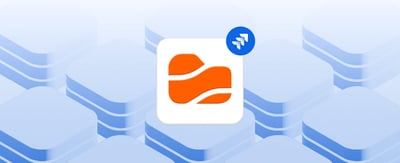Table of contents
Why Storage Limits in Jira and Confluence Matter
Have you ever tried to upload one last file to a Jira issue or a Confluence page, only to see that storage warning appear? It is frustrating, especially when your team relies on these platforms every day to plan, collaborate, and deliver projects.
Jira and Confluence are powerful tools for coordinating work across teams, but like most cloud services, they enforce storage limits. In practice, these limits refer to file storage, which governs how many attachments and documents your instance can hold. As projects grow, files pile up and attachments multiply. Before long, teams start cleaning up old assets, deleting attachments, or upgrading plans just to make room for the next campaign or release.
Here is the truth: storage limits are not the real problem. The real issue is how teams manage files. Multiple versions of the same document often sit across different Jira issues, Confluence pages, or folders. This duplication quietly consumes space and makes version tracking harder for everyone. It also impacts end users by creating delays in delivering updates and confusion about which version is final.
That is where Team Files steps in. It is an Atlassian Marketplace app designed to help Jira and Confluence users work smarter with storage instead of fighting it. Rather than constantly expanding storage capacity, Team Files lets you connect your existing cloud drives, such as SharePoint, OneDrive, Google Drive, Box, Dropbox, and Egnyte, directly to your Atlassian workspace.
By the end of this article, you will understand how Atlassian Cloud storage works, what its limits really mean, and how integrating Team Files can turn those limits into an opportunity to streamline your entire workflow.
Understanding Atlassian Cloud Storage Plans
Before exploring Jira and Confluence storage limits, it’s essential to understand how Atlassian Cloud manages file storage across its different plans. Each product, including Jira Software, Confluence Cloud, and Jira Service Management, follows the same storage model. The total capacity available depends entirely on your subscription level.
Understanding these differences can help you save time, reduce costs, and avoid frustration as your team grows.
Let’s take a closer look:
|
Plan |
Storage Limit |
Ideal For |
Notes |
|---|---|---|---|
|
Free |
2 GB |
Small teams getting started |
Ideal for lightweight projects and testing. Fills up quickly as attachments grow. |
|
Standard |
250 GB |
Growing teams |
Offers a good balance between features and cost, though space can run out in media-heavy projects. |
|
Premium |
Unlimited |
Large or enterprise teams |
Includes advanced automation, admin controls, and 24/7 premium support. |
|
Enterprise |
Unlimited |
Scalable enterprise environments |
Adds data residency, compliance, and governance features. |
These storage limits apply across Jira Cloud, Confluence Cloud, and Jira Service Management. If your team also uses Jira Work Management, its attachments are included in the same overall Jira Cloud storage total. In other words, all your project files, images, and documents share a single pool of available space.
Atlassian Cloud stores all data in secure AWS data centers using AES 256-bit encryption and TLS 1.2+ for protection. Atlassian also unifies file storage across its connected apps, meaning that attachments in Jira Service Management, Confluence, and Jira Software all draw from the same shared cloud capacity.
While Atlassian ensures strong uptime and reliability, file storage can grow rapidly as more teams upload screenshots, PDFs, or design files directly to issues and pages.
When your plan’s storage limit is exceeded, Atlassian does not immediately suspend your instance. However, performance may slow, and managing files can become more challenging. This is why understanding how your team stores and organizes files is just as important as knowing how much space you have.
Team Files helps you maintain this balance by keeping all documents accessible within Jira and Confluence without using up your internal Atlassian storage capacity.
The Hidden Problem: File Management, Not Just File Size
When most teams think about storage issues in Jira or Confluence, they often focus on numbers such as how many gigabytes remain or when they will need to upgrade to a higher plan. But the real challenge goes beyond available space. It is about how files are managed.
Over time, attachments and versions tend to multiply. A designer uploads a draft, a manager downloads it to make edits, and another person uploads a revised version for review. Before long, several slightly different files are scattered across Jira issues, Confluence pages, and folders. Multiply that by multiple projects, and your storage fills up quickly while your team struggles to identify which version is the correct one.
This hidden problem quietly drains productivity. Every duplicate file adds clutter, slows collaboration, and increases the risk of miscommunication. It also affects the end user experience, as pages and issues take longer to load, and overall project visibility decreases.
Jira and Confluence do not automatically clean up duplicates or outdated attachments. Each small update, screenshot, or exported file consumes more space and complicates your project history. Without a clear system, version control becomes guesswork.
Effective file management is not about deleting old files. It is about maintaining clarity and consistency. It means knowing where every document is stored, who last edited it, and ensuring everyone is working from the same version. Even with unlimited storage, disorganization can still slow your team down.
That is why Team Files focuses on smarter file management rather than simply expanding capacity. By linking documents directly from your connected cloud storage, such as Google Drive, SharePoint, or OneDrive, it eliminates duplication and keeps your Jira and Confluence workspaces organized, efficient, and always synchronized.
The Real Consequences of Hitting Storage or Versioning Limits
When your Jira or Confluence workspace begins to run out of storage, the impact goes far beyond losing a few gigabytes. It influences how your team collaborates, how quickly projects move forward, and even how reliable your workspace feels.
Here is what typically happens when storage limits approach:
1. Performance Slows Down
As projects expand, attachments and archived issues accumulate. Pages take longer to load, searches become slower, and even automation rules may lag. Although Atlassian Cloud is designed for scalability, heavy file usage can still slow down daily work, especially when internal storage is nearly full.
2. Collaboration Breaks Down
When space becomes limited, teams often begin sharing files outside Jira or Confluence. They turn to email attachments, personal Google Drive folders, or untracked shared links. This creates a fragmented workflow with no single source of truth. Updates get lost, and people waste valuable time searching for the latest version instead of focusing on their work.
3. Storage Audits Consume Time
Cleaning up attachments, checking versions, and removing unused content turns into a recurring task. It is tedious work that adds little value to ongoing projects. For many teams, these audits can take several hours each week, time that could be used for design, planning, or development instead.
4. Risk of Data Loss and Confusion
When multiple copies exist across different issues or spaces, it becomes easy to delete or overwrite the wrong file. Without a consistent system for version control and file linking, teams lose context and sometimes erase important information while trying to free up space.
At this point, most teams must make a choice:
-
Upgrade to a higher Atlassian plan and pay for additional space, or
-
Adopt a smarter solution that prevents storage problems altogether.
This is where Team Files makes the difference. Instead of constantly upgrading, it enables teams to connect to external cloud storage and manage files intelligently. As a result, you never run out of space and maintain clarity, organization, and consistency across every project.
How Team Files Solves Storage and File Management Challenges
Team Files transforms how teams handle file storage in Jira and Confluence by turning these platforms into a connected and intelligent workspace.
Instead of uploading attachments that quickly fill your Atlassian storage, Team Files allows you to connect Jira and Confluence directly to your preferred cloud platforms, such as Google Drive, SharePoint, OneDrive, Box, Dropbox, or Egnyte.
This integration enables teams to manage documents efficiently, maintain real-time visibility, and eliminate the need for frequent cleanups or plan upgrades.
Here is how Team Files makes a difference:
1. Store Files Externally, Work Internally
-
Team Files links cloud folders and files directly to Jira issues and Confluence pages. You can browse, upload, preview, and even edit files without leaving Atlassian.
-
All data remains securely stored in your chosen cloud storage provider, which keeps your internal Atlassian space light, fast, and efficient. You instantly expand your available capacity without paying for higher Jira or Confluence plans.
2. Keep One Version Everywhere
-
Forget outdated attachments and duplicate uploads. With Team Files, the same file appears across both platforms in real time.
-
When someone updates a document in Google Drive or SharePoint, those changes are visible immediately in Jira or Confluence. Everyone works with the same version, ensuring better version control and smoother collaboration.
3. Real-Time Collaboration Inside Atlassian
-
Team Files supports live editing of Word, Excel, and PowerPoint files directly within Jira and Confluence.
-
Team members can co-edit, comment, and review documents simultaneously without switching tabs or tools. This keeps teams focused on their work while maintaining full context within their Atlassian projects.
4. Organize Files with Structure, Automation, and Visibility
-
Team Files helps teams maintain a consistent and predictable folder structure across projects.
Each Jira issue or Confluence page can automatically create and connect to its own folder in your linked storage. -
This automation ensures every file is stored where it belongs, remaining organized, traceable, and accessible when needed.
-
You can also view, sort, and manage documents through flexible folder views, giving project managers and team members an easy way to track assets without cluttering Jira or Confluence.
5. Secure and Compliant File Handling
-
All files remain stored in your organization’s existing cloud systems, ensuring that your access controls, permissions, and compliance settings stay fully active.
-
Team Files does not duplicate or move your data; it connects it securely.
-
This alignment with enterprise governance policies makes it a natural choice for IT, legal, and finance teams handling sensitive or regulated information.
With these capabilities, Team Files does more than prevent storage issues. It optimizes your entire file management process, turning Atlassian into a seamless hub for collaboration and documentation without compromising speed, security, or compliance.
As an Atlassian Marketplace app, Team Files integrates seamlessly with your existing workflows, following Atlassian’s best practices for security, authentication, and app permissions.
Practical Use Cases: How Teams Avoid Storage Limits with Team Files
Team Files is not just a workaround for storage limits. It is a complete productivity layer that helps teams collaborate more effectively, stay organized, and maintain control over their files.
Here is how different teams use it to simplify their Jira and Confluence workflows while avoiding storage limitations.
Software and IT Teams Managing Large Projects
In software development or IT service management, projects often include diagrams, architecture documentation, compliance reports, and test results. Without a structured system, these files can quickly overwhelm Jira’s internal storage.
With Team Files, IT and DevOps teams can link a single SharePoint or Google Drive folder to each Jira issue or project. All documentation updates, test logs, and design changes happen in that shared folder, so there is no duplication or version confusion.
The result is clean storage, faster collaboration, and an accurate record of every file linked to each issue.
Marketing and Design Teams Sharing Visual Assets
Marketing and design teams often work with large image, video, or presentation files that easily exceed Atlassian’s storage capacity. By connecting Team Files to Google Drive or Dropbox, every campaign or content project automatically syncs with its own cloud folder.
Designers can upload visual assets, copywriters can attach briefs, and clients can review or comment on files directly within Confluence or Jira.
No uploads and no clutter, only smooth collaboration with built-in version control and instant visibility.
Legal and Finance Teams Managing Versioned Documents
For legal and finance departments, version history and accuracy are critical. Contracts, policy updates, and financial models often go through multiple reviews before approval, which can easily lead to storage-heavy duplication.
With Team Files, teams maintain version control automatically. The latest approved version stays visible inside Confluence, while previous revisions remain securely stored in SharePoint or OneDrive for auditing and reference.
This ensures compliance, saves space, and simplifies document management without compromising security.
Enterprise and Cross-Department Collaboration
In large organizations, different departments often use different tools. Marketing may prefer Google Drive, IT relies on SharePoint, and HR uses OneDrive. This fragmentation makes cross-department collaboration complicated and inconsistent.
Team Files bridges that gap. It allows each department to connect its preferred cloud system while still collaborating inside Jira or Confluence. Teams stay compliant with IT and governance rules while working in the same shared context. No matter where files are stored, everyone has access to the latest version with real-time previews and editing directly inside Atlassian.
By unifying storage and collaboration, Team Files turns enterprise document management into a streamlined and reliable workflow. Teams across every department, from software to finance, stay in sync, reduce clutter, and never have to worry about hitting storage limits again.
How to Set Up Team Files for Jira and Confluence (Getting Started Guide)
Getting started with Team Files is quick and intuitive, even if you’ve never used a cloud storage integration before. The app installs directly from the Atlassian Marketplace and connects seamlessly with your preferred storage provider, no technical expertise required.
-
Install Team Files from the Atlassian Marketplace
-
Visit the Team Files for Confluence or Team Files for Jira page on the Atlassian Marketplace and click "Try it free" to start your 30-day trial.
-
Once installed, open the Team Files tab in your Confluence sidebar or Jira project menu. The app is ready to use right away.
-
Connect Your First Folder
-
Click "Connect folder" inside the Team Files app.
-
You’ll be prompted to select where your folder is stored, for example, SharePoint, OneDrive, Google Drive, Dropbox, Box, or Egnyte, and authenticate your account.
-
Then, navigate to the folder you want to share with your team and select it. You can also adjust permissions before connecting, such as limiting access or disabling editing.
Tip: If your team already has a connected folder, you’ll see it automatically when opening the app. You can start using that one or connect additional folders at any time.
-
Start Collaborating Instantly
-
Once your folder is connected, your team can view, upload, and edit files directly from Jira issues or Confluence pages, no switching tabs or downloading files.
-
All changes made in your connected storage appear instantly in Atlassian, keeping every document synced and version-accurate.
Important: The connected folder acts as your single source of truth. If someone edits or deletes a file in your cloud storage, those changes are reflected across every linked Jira issue or Confluence page. This ensures consistency and prevents duplicate or outdated files.
-
Manage Permissions and Access
-
Team Files follows your cloud provider’s permission settings by default, so users only see the files they already have access to. You can also manage viewing and editing rights directly in Team Files to maintain full control over who can do what.
With these steps complete, your team can collaborate on files in real time, stay perfectly synced with your existing storage, and avoid hitting Atlassian’s built-in storage limits, all without leaving Jira or Confluence.
Why Team Files Is the Smarter Way to Manage Storage in Jira and Confluence
Storage limits are an inevitable part of cloud tools like Jira and Confluence. They exist to keep systems fast and efficient, but for growing teams, they can quickly become a bottleneck. Upgrading to a higher Atlassian plan might seem like the easiest fix, yet it often raises costs without addressing the real challenge of how teams organize, share, and manage their files.
That’s where Team Files makes a real difference.
Instead of storing attachments directly inside Jira or Confluence, Team Files connects your projects to secure, scalable cloud storage such as Google Drive, SharePoint, OneDrive, Dropbox, or Box. Each Jira issue or Confluence page stays linked to its corresponding folder, automatically updated and accessible in real time.
This approach gives teams three key advantages:
-
Freedom from storage limits: External storage manages the heavy workload while Jira and Confluence remain light, fast, and efficient.
-
Clear version control and organization: No duplicates, no confusion, and no wasted time searching for the latest file.
-
Enterprise-grade compliance and security: Files stay protected under your existing access policies and your cloud provider’s encryption.
The result is a workspace that grows smoothly with your organization. Teams collaborate more effectively, managers gain visibility, and storage problems quietly disappear.
With Team Files, collaboration inside Jira and Confluence becomes effortless; teams can discuss, edit, and finalize documents together in real time while maintaining full visibility and control.
If you are ready to simplify file management and remove space constraints for good, explore Team Files on the Atlassian Marketplace. Start your free trial today and discover how easily Jira and Confluence can help you stay organized, connected, and free from storage limits.
FAQ: Solving Jira and Confluence Storage Limits
What are the storage limits in Jira and Confluence?
Atlassian Cloud storage limits depend on your subscription plan. Both Jira Cloud and Confluence Cloud include 2 GB for Free plans, 250 GB for Standard plans, and unlimited storage for Premium and Enterprise plans. While Atlassian does not immediately restrict instances that exceed limits, performance can slow down as attachments grow. Using external storage with Team Files helps teams stay organized without worrying about space or upgrades.
How can I free up storage space in Jira Cloud?
To free space in Jira Cloud, you can delete unused attachments, remove old projects, and empty the trash from your Atlassian account. However, these manual clean-ups take time and don’t always solve the long-term issue. A better option is to connect Team Files by ikuTeam to external cloud storage like Google Drive, SharePoint, OneDrive, Dropbox, Egnyte, and Box. This moves heavy files out of Jira while keeping everything accessible and visible inside your issues.
What is the best way to manage large files in Confluence?
The most effective approach is to avoid uploading large attachments directly to Confluence. Instead, use an integrated solution such as Team Files by ikuTeam, which lets you link and preview documents from external storage. This keeps your Confluence spaces fast and organized, while teams can still co-edit Word, Excel, or PowerPoint files in real time without consuming internal storage.
How does Team Files integrate with Google Drive or SharePoint?
Team Files connects your Jira or Confluence workspace to external storage systems like Google Drive, SharePoint, OneDrive, Dropbox, Egnyte, and Box. Once connected, every page or issue can display the linked folder, allowing users to browse, upload, and edit files directly inside Atlassian. All data stays securely stored in your cloud service, following your organization’s permission and compliance policies.
Rafael Silva