Table of contents
Confluence Smart Links are one of Atlassian’s most useful innovations for modern teams that work inside Confluence pages every day. They are designed to reduce app switching and make information easier to access. Smart Links automatically convert pasted URLs into interactive previews. Instead of long, messy links cluttering a page, users see clean, visual cards that summarize the linked content, from Jira issues and Google Docs to Figma designs and YouTube videos.
But as many administrators quickly discover, Smart Links are not a complete solution for managing external content, especially when teams rely on tools such as Google Drive, SharePoint, OneDrive, Dropbox, Box, or Egnyte. They do not sync permissions; they can break when files are moved or access changes, and they often cause the familiar “Request Access” loop when collaborators are outside your storage domain.
In this guide, we explain exactly how Smart Links work, what they do well, and where they fall short. We also explore better alternatives for organizations that need deeper integration, stronger document governance, and greater security, including ikuTeam’s range of connectors that extend Confluence beyond the native Smart Link capabilities.
This is not just about making links look better. It is about how teams share, access, and trust information in a connected workspace, and how to ensure that Confluence pages remain accurate, secure, and compliant as the ecosystem grows.
What Are Smart Links in Confluence?
Before diving into best practices or alternatives, it’s worth asking the obvious: what is a Confluence Smart Link?
Atlassian created Smart Links to make referencing external or internal content in Confluence easier and more visual. Instead of pasting a long and unreadable URL, Confluence automatically converts it into a rich, interactive preview. This preview, known as a Smart Link, displays metadata such as the document title, author, icon, and source platform, giving readers instant context without opening another tab.
Smart Links don’t just look cleaner; they act smarter. When you paste a Google Sheet, Jira issue, Figma file, or SharePoint document, Confluence detects the type of content and lets you choose how it appears on the page. This gives users the flexibility to keep pages readable while still showing the live information teams need.
However, a Smart Link is not a synced or embedded copy of the original file. It is a reference, a visual gateway to the source. Access depends entirely on the viewer’s permissions in the external system. If someone does not have access to that Drive folder or SharePoint site, they will not see the content but an empty card or an “Access Denied” message instead. This limitation often turns convenience into confusion for cross-functional teams.
Inline, Card, and Embed Views
Each Smart Link can be displayed in one of three modes, and understanding the difference matters more than most users think:
-
Inline View: The simplest form keeps the page tidy by showing only the link title, making it useful for referencing multiple documents or issues in text-heavy pages. It avoids clutter and previews while keeping clear context.
-
Card View – Adds metadata like title, source logo, and short description, creating a clear visual element that stands out. Card view is ideal for documentation hubs, project summaries, or when the source platform (e.g., Google Drive, Jira) matters.
-
Embed View – The richest option pulls live, interactive content directly into Confluence, such as an editable Google Sheet or a playable Figma prototype. It is ideal for collaboration but can be slower to load and depends on proper permission alignment.
Smart Links are clever, but they are also fragile. They depend on access, permissions, and platform stability, three things large organizations rarely have perfectly aligned. Understanding this is the first step toward recognizing when you need something more robust than a visual link.
How Smart Links Work Behind the Scenes
To understand both the power and the limits of Smart Links, it helps to look under the hood. When a user pastes a link or clicks the link tool pop-up in the Confluence editor, the system immediately detects the source, whether it is a Google Drive document, Google Sheets spreadsheet, Jira issue, or another supported service.
Once detected, Confluence automatically queries the linked platform for relevant metadata: title, icon, preview image, author, and basic access information. That metadata is then rendered as an inline, card, or embed view, depending on what the user selects. This process happens almost instantly, creating a seamless experience for most internal users.
Behind the scenes, Smart Links rely entirely on the source platform’s access rules and APIs. Confluence does not store or synchronize the file; it only displays what the connected service allows. This means that if a file is moved, its permissions change, or a user is not logged into the correct account, the Smart Link cannot display the content properly. In those cases, users see empty previews, generic link icons, or “Access Request” prompts that interrupt the workflow.
In small teams with unified authentication systems, Smart Links feel almost invisible. In larger or hybrid environments, they can quickly turn into a web of broken references and inconsistent access experiences.
Permissions and Access
Every Smart Link operates under one non-negotiable rule: Confluence respects the permissions of the linked source. It doesn’t inherit or extend Confluence’s own access model.
When you add a link to a Google Drive folder or SharePoint file, Confluence checks whether the current viewer’s account has access to that content. If they do, they’ll see the preview. If not, they’ll see nothing or a locked card. This setup protects data security but also introduces constant friction for cross-team collaboration, especially when teams use different storage platforms or domains.
Admins cannot override this behavior. Smart Links don’t synchronize external permissions or replicate sharing settings.
For example:
-
A user with access to a Google Drive document in one workspace can’t automatically grant access to a Confluence collaborator outside that workspace.
-
A SharePoint file shared with one department won’t display for another unless they’re explicitly added at the source.
That’s why many organizations start looking for dedicated connectors that synchronize authentication and permission inheritance more reliably.
The Advantages of Using Smart Links
Before diving into where Smart Links fall short, it’s important to recognize what they do well. When configured correctly, Confluence Smart Links deliver a smoother, more modern experience for teams that collaborate heavily inside Atlassian tools.
At their core, Smart Links provide rich display options that turn basic URLs into interactive, visual previews. Instead of adding plain text links, users can choose from inline, card, or embed views, each designed to make pages more readable and informative. This makes it much easier to understand what kind of content is being referenced without opening another tab.
They also offer expanded functionality directly within Confluence, especially for Atlassian-native links. For example, when linking a Jira issue, Smart Links display live status updates, assignee information, and priority labels automatically. Similarly, pasting a link to a Google Drive document or Google Sheet can show file details at a glance, giving context without requiring users to leave the page.
The biggest benefit is less context switching. Instead of moving back and forth between Jira, Confluence, and cloud storage apps, users stay focused within one workspace, which is a clear productivity advantage for small, well-aligned teams.
That said, these advantages mostly apply to smaller organizations or internal teams working under the same Google Workspace or Atlassian domain. In such cases, permissions are consistent, authentication is unified, and Smart Links work seamlessly.
However, as soon as collaboration extends beyond a single environment, across departments, clients, or external partners, Smart Links begin to show their limitations. The next section explains why.
The Limitations of Smart Links (and Why They’re Often Not Enough)
For all their convenience, Confluence Smart Links have clear limitations that appear as soon as teams begin collaborating across multiple platforms. What feels effortless for one user often turns into a recurring challenge for another, especially when permissions, storage systems, or domains are not aligned.
Below are the most common issues Atlassian admins and users face when relying solely on Smart Links for external collaboration:
-
Broken previews caused by mismatched permissions
Smart Links display metadata only when the viewer has permission to access the original file. If not, the preview fails, sometimes showing an empty card and sometimes nothing at all. -
“Request Access” loops for external collaborators
When Confluence users link to content stored in systems like Google Drive or SharePoint, anyone without access to that source must manually request permission. For fast-moving projects, these constant interruptions stall productivity. -
No centralized control over access
Smart Links inherit default permissions from each storage platform but offer no unified way to manage or audit who can view specific content. Administrators must configure access separately across Confluence, Drive, SharePoint, or Box, which becomes unsustainable as the organization grows. -
No version control or data synchronization
Smart Links only reference the source file; they do not update, sync, or validate data consistency. If the file is replaced, renamed, or moved, the link becomes outdated, and users can no longer tell which version is the real one.
These limitations aren’t minor annoyances; they create serious governance and security challenges in organizations that rely on strict permission models, cross-departmental collaboration, or external client access.
Smart Links vs ikuTeam Files: Choosing the Right Approach
While Confluence Smart Links make it easier for users to reference content, they do not address the deeper challenges of file management, version control, and access governance. For many administrators, what starts as a simple linking feature quickly exposes the need for a more scalable and secure system that meets enterprise-level collaboration standards.
That’s where ikuTeam Files for Confluence and Jira comes in.
Unlike Smart Links, which depend entirely on the end user’s access to the original file, ikuTeam Files connects Confluence directly to external storage platforms such as Google Drive, SharePoint, OneDrive, Dropbox, Box, and Egnyte. This connection mirrors the permission model of each storage system, keeping access, inheritance, and governance fully aligned without manual configuration or repeated “Request Access” issues.
Here’s what this difference looks like in practice:
-
Live previews and native editing
Instead of static cards or broken previews, ikuTeam Files displays live file previews for documents, spreadsheets, and presentations. Users can open and edit Word, Excel, and PowerPoint directly inside Confluence, with changes automatically saved back to the original source. -
In-context folder and file navigation
Users can browse folders directly inside Confluence, with options to rename, upload, download, and manage files without switching tabs or breaking their workflow. -
Permission inheritance from connected storage
When a file is linked via ikuTeam Files, Confluence automatically respects the same sharing and access settings defined in SharePoint, Google Drive, Box, or Egnyte. There’s no risk of exposing files accidentally or requiring redundant permission setups. -
One unified file layer across Confluence and Jira
Whether teams attach files to Confluence pages or Jira issues, those files live in the same centralized storage environment. That means no more duplicates, no more version drift, and complete alignment between context and content. -
Security and compliance by design
Because files remain in their original storage system, audit trails, activity logs, retention policies, and version histories all stay active. IT teams retain full oversight, while end users gain a frictionless collaboration experience.
Here is a simplified comparison table of ikuTeam Files for Confluence vs Confluence Smart Links:
|
Feature |
ikuTeam Files for Confluence |
Confluence Smart Links |
|---|---|---|
|
File Preview |
Full in-app preview of multiple file types |
Limited, depends on the source |
|
File Management |
Centralized repository, multiple-folder creation, file upload, rename, delete, and more |
Not supported |
|
Multi-cloud Support |
Support for files and folders from SharePoint, OneDrive, Google Drive, Box, Dropbox, and Egnyte |
Support for SharePoint, OneDrive, Dropbox, Box, and Google Drive |
|
Real-time Collaboration |
Real-time co-editing, collaboration within Confluence |
Not supported |
|
Permissions Management |
Set custom permissions for groups per folder within Confluence Spaces |
Follows external source permissions |
|
Generative AI |
Generate summaries of attached documents using Team Files Rovo |
Not supported |
|
Searchability |
Full search for files across all connected folders |
Not supported |
|
Advanced Layouts |
Define macro size, headers, expand/collapse, and more |
Limited card preview |
In essence, Smart Links work well for quick references, but ikuTeam Files is built for secure collaboration at scale. It closes the gap between Atlassian and cloud storage ecosystems, giving organizations a genuine single source of truth that unites both content and governance.
How to Manage Files Securely in Confluence
The secret to maintaining secure file management in Confluence is not about storing more files inside the platform but about storing them correctly. The key principle is to edit at the source, meaning documents should always be managed and updated where they originate, such as in SharePoint, Google Drive, or OneDrive, rather than uploading local copies into Confluence pages.
When teams upload files manually, they create disconnected versions that quickly fall out of sync. That’s where problems like outdated attachments, missing audit trails, and broken compliance records begin. The secure approach is to keep the data layer (files) and the context layer (Confluence pages) aligned through integrations that maintain data consistency and permission inheritance.
Enterprise teams achieve this by connecting Confluence directly to trusted external storage systems using verified connectors such as:
-
SharePoint Connector for Confluence: Enforces Microsoft 365 permissions, supports data residency, and allows live editing of Word, Excel, and PowerPoint files directly in Confluence.
-
Google Drive Connector for Confluence: Maintains Google Workspace access rules, live document previews, and full audit trails while avoiding file duplication.
-
ikuTeam Files for Confluence: Creates a unified layer that supports multiple storage (Google Drive, SharePoint, OneDrive, Box, Egnyte, Dropbox) under a single, governed structure.
With this architecture, Confluence acts as the window rather than the warehouse. Files remain governed by their original platforms, where compliance features such as retention policies, SSO authentication, version history, and regional data residency are already in place.
This model allows teams to collaborate freely while IT and security teams maintain control. It’s a balanced approach that ensures compliance, preserves governance, and eliminates the need for risky manual uploads or “Request Access” loops that plague less secure integrations.
Common Smart Link Issues and Quick Fixes
Even experienced users sometimes face problems with Confluence Smart Links not working, such as broken previews or access denied messages. Most of these issues come from permission settings, authentication gaps, or outdated metadata. The good news is that they are usually easy to diagnose and fix once you know where to look.
Here are the most common Smart Link problems and how to resolve them quickly:
-
Broken or missing previews
-
Cause: The linked file’s permissions don’t allow the viewer to access it.
-
Fix: Check the document’s sharing settings in Google Drive, SharePoint, or Box. Ensure the viewer’s account has at least “View” access to the original file.
-
-
“Request Access” pop-ups
-
Cause: The Smart Link is connected to a private file or personal workspace.
-
Fix: Move the document to a shared or team-managed folder with defined access groups. Avoid linking to files stored in personal drives or restricted team areas.
-
-
Link icon appears instead of preview
-
Cause: Confluence can’t fetch the file metadata due to authentication or file type limitations.
-
Fix: Confirm that the user is logged into the same source system (e.g., Google Workspace or Microsoft 365). Recreate the Smart Link using “Select → Replace Link” to refresh metadata.
-
-
Outdated or incorrect file details
-
Cause: The source document was renamed, moved, or updated.
-
Fix: Replace the Smart Link with the new URL or re-embed it to fetch the latest metadata and title.
-
-
Preview works for some users but not others
-
Cause: Conflicting authentication tokens or account mismatches.
-
Fix: Ask users to reauthenticate or clear cached sessions. Smart Links rely entirely on personal access tokens, so if one user loses authentication, the link will break for them individually.
-
Pro tip: If you keep running into these issues, especially in cross-tenant or mixed-storage environments, it may be time to use a secure integration like ikuTeam Files for Confluence. Unlike Smart Links, it mirrors storage permissions and keeps access consistent across Google Drive, SharePoint, OneDrive, Dropbox, Box, and Egnyte.
Best Practices for Using Smart Links in Confluence
When used thoughtfully, Confluence Smart Links can improve content structure and make it easier to move between tools. The key is to treat them as a contextual layer, providing visual cues that reference important assets, rather than as a system for managing files.
Here are the best practices to make your Smart Links more reliable, clear, and secure:
-
Always link from shared team folders
Avoid pasting links from personal Google Drives or private SharePoint directories. Use shared team folders or governed repositories where permissions are stable and predictable. This ensures everyone who can access the Confluence page can also open the linked content. -
Use descriptive titles and “Card View” for clarity
When adding links, use the Card View option to show rich metadata such as the file title, type, owner, and source logo. This helps readers understand the purpose of the link without opening it and keeps pages visually consistent. -
Leverage “Embed View” for live collaboration
For files that support it, such as Google Sheets or Drive documents, use the Embed View option to let users interact directly with the content. They can view tables, explore charts, or even edit collaboratively without leaving Confluence. -
Keep link hygiene with periodic reviews
Over time, documents move or permissions change. Schedule quarterly link audits to detect broken or outdated Smart Links. You can use the Confluence Content Tree or page analytics to identify missing previews and fix them proactively. -
Standardize link formatting across your workspace
Define a simple internal rule:-
Card View for key documents and reports.
-
Inline View for quick references or supporting materials.
-
Embed View for live collaborative data.
-
By following these practices, your Smart Links will stay consistent, secure, and easy to navigate. They will provide rich display options and clear metadata that make even complex Confluence spaces simpler to manage.
Still, for admins who need guaranteed access, audit trails, and unified file governance, Smart Links alone won’t be enough. In those cases, integrations like ikuTeam Files or SharePoint Connector for Confluence extend these best practices into a truly secure, governed document layer without losing the simplicity users expect.
When to Move Beyond Confluence Smart Links
For small teams working within a single environment, Confluence Smart Links can be more than enough. They keep pages tidy, reduce context switching, and make external content easier to visualize. However, once an organization grows or begins handling sensitive data across multiple storage systems, the limitations of Smart Links quickly become clear.
Smart Links are not designed for:
-
Structured file and document management (versioning, retention, auditing)
-
Cross-platform permission inheritance (Google Drive vs SharePoint vs Box)
-
Enterprise security and compliance frameworks (ISO 27001, SOC 2, GDPR)
In those situations, teams need more than just a link. They need a secure file integration layer that mirrors storage permissions, enforces authentication, and keeps every system consistent and aligned.
Here’s when it’s time to move beyond Smart Links:
SharePoint Connector for Confluence
Ideal for Microsoft 365 environments that require governance and compliance.
-
Enforces permission inheritance directly from SharePoint and OneDrive.
-
Supports data residency and retention policies within enterprise tenants.
-
Displays live previews of Word, Excel, PowerPoint, and PDF files.
-
Works seamlessly with Azure AD, SCIM, and SSO authentication models.
Try SharePoint Connector for Confluence
Google Drive Connector for Confluence
Best for teams using Google Workspace as their core productivity suite.
-
Provides live previews and in-page editing for Docs, Sheets, and Slides.
-
Maintains Google Drive’s native access control and audit history.
-
Prevents file duplication and ensures everyone works on the latest version.
Try Google Drive Connector for Confluence
ikuTeam Files for Confluence
Perfect for organizations with multi-cloud storage or hybrid setups.
-
Unifies files from Google Drive, SharePoint, OneDrive, Dropbox, Box, and Egnyte into a single secure hub.
-
Supports folder-level attachments and cross-cloud previews.
-
Preserves full permission inheritance and version control for every file.
-
Enables teams to manage documents securely without migrating or reuploading.
Try ikuTeam Files for Confluence
Each of these integrations takes what Smart Links began and pushes it further, enabling seamless collaboration with security, compliance, and scalability built in.
In other words, if Smart Links are the visual layer of your Confluence content, ikuTeam’s integrations are the governed foundation that keeps your data accurate, accessible, and safe across every platform.
Conclusion: Smart Links Are Useful, But Not the Whole Picture
Confluence Smart Links are a useful feature that make pages more interactive, improve readability, and reduce friction between Confluence and the tools teams use every day. For quick references, internal reports, or smaller collaborative spaces, they provide a simple and effective way to enhance teamwork without adding extra complexity.
But for growing organizations that handle sensitive information, multiple storage systems, or regulated data, Smart Links do not go far enough. They reference files but do not manage them, and they preview content but do not secure it. The result is often fragmented governance, where teams continue to face issues with permissions, outdated copies, and access mismatches.
That is where solutions like ikuTeam Files for Confluence come in. This tool extends the simplicity of Smart Links into a governed and connected document environment that supports SharePoint, Google Drive, OneDrive, Dropbox, Box, and Egnyte, without requiring migration or manual maintenance.
If your teams collaborate across platforms or manage critical documentation, it’s time to evolve from “just linking” to secure, synchronized integration.
Explore ikuTeam’s integrations and turn Confluence into your single, secure workspace, where files, pages, and people finally stay in sync.
If you want to take your Confluence workspace even further, explore our guide Document Management in Confluence: Best Practices and Tools. It covers practical strategies, recommended tools, and real-world examples to help your team organize, secure, and collaborate on documents more effectively.
Rafael Silva
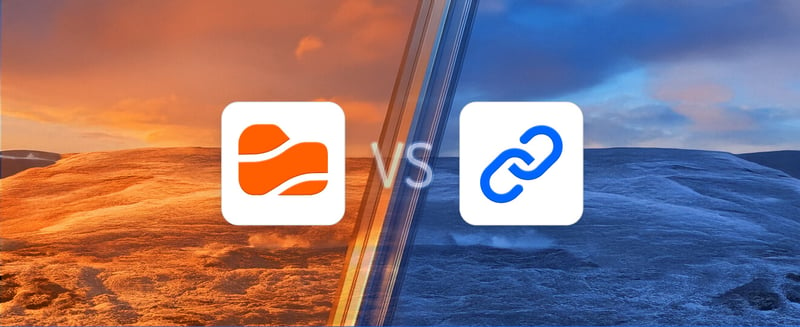

%201%20(1).jpg?width=400&height=300&name=effective-document-management-thumb%20(1)%201%20(1).jpg)