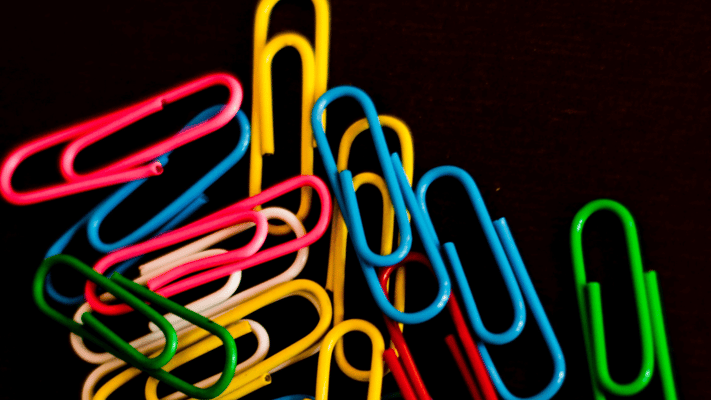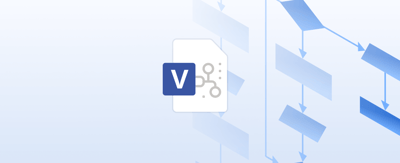Table of contents
Attaching files to Confluence pages and Jira issues is a standard feature and a simple thing to do. However, it’s just an attachment and, as such, has its limitations related to file storage location, preview, editing, and collaboration. In addition, it inevitably leads the users to upload and download files from and to their computers for editing, creating several versions that are hard to track.
What if you could attach files and folders to Confluence pages and Jira issues with integrated preview and directory navigation? What about editing Office 365 and Google Docs with a single click for a full team collaboration experience? And if you want to connect folders from multiple cloud and server storage to build a single source of truth, and no longer struggle to find the right file on Confluence or Jira?
Team Files app can help with all of these and more, so keep reading to learn how to improve your team’s collaboration experience around files in Confluence and Jira.

Comparison summary
| Features | Confluence and Jira attachments | Team Files |
|---|---|---|
| Attach Files | ||
| Connect Folders | ||
| Use the same folder for Jira & Confluence | ||
| Preview Files | ||
| Browse & Preview Folders | ||
| Edit Google Docs | ||
| Edit Office 365 & OpenOffice Docs | ||
| Create Google Docs & Office 365 Docs | ||
| Full File Manager | ||
| Multi-Cloud Storage |
Team Files highlights
Connect multiple cloud and server storages
With the Team Files app, you can connect any of the supported cloud or server storage (Google Drive, Microsoft SharePoint/OneDrive, Box, Dropbox, Egnyte,…) to Confluence and Jira.

It doesn’t bloat the Confluence/Jira instance, keeping it running fast.
Attach and browse folders
Only the Team Files app enables you to attach and browse folders within Confluence pages and Jira issues. In addition, file management capabilities are fully integrated, allowing you even to upload files to connected folders.
Jira projects and Confluence spaces can share the same connected folder, ensuring team members can access files that are always in sync and up to date between both products.

Attach and preview files
You can attach files to Confluence pages and Jira issues from multiple cloud and server storages without the limitation of attaching only files from a local or shared folder in the computer.
Attached files remain stored in their original sources (no duplicates created), enabling bi-directional actions: any upload, edit or delete done in Confluence and Jira is saved back to the original folder in the connected storage place.
These files are presented collapsed, by default, or expanded (according to users preference) with an integrated look and feel, allowing you to preview the content within the Confluence page and Jira issue.

Edit files
One-click editing is available without downloading the files to your computer, ensuring real-time availability of the updated content.
When you and other team members edit the file simultaneously, collaboration mode is enabled automatically: no duplicates or edit locks.
A single source of truth is guaranteed, and users can skip the guessing game and no longer spend time looking for files, saving up to 19%1 of work hours.
Office 365 and Google Docs integration
Thanks to Team Files' integration with Office 365 and Google Docs, you can do more and create documents directly in your connected folders inside Confluence and Jira, which are always in sync and updated across platforms.
Admin settings
The Team Files app makes it super easy to share files and collaborate without forgetting IT Admins. It includes comprehensive administration settings to allow permissions and preference configurations according to your needs and company’s policies.
Conclusion
Confluence and Jira are amazing tools with an extensive array of features for teams of all sizes, helping us getting things done. That said, some things could be done in a better way, like attachments, and that’s where the Team Files app comes in. It greatly expands what you can do with attachments, with bigger previews, one-click editing, and much more. It’s the perfect app to add to Confluence and Jira to create a single source of truth.
Related documentation
Team Files for Confluence documentation
Team Files for Jira documentation
1 19% of working time spent by knowledge workers tracking down information (McKinsey Global Institute)
Miguel Jesus