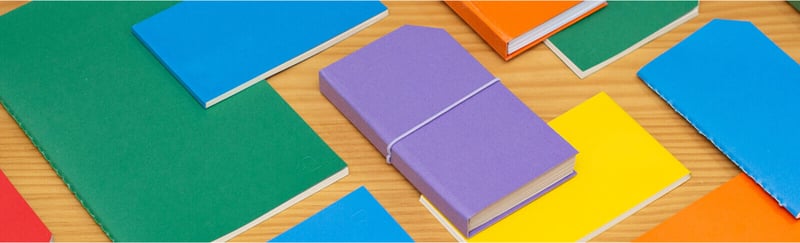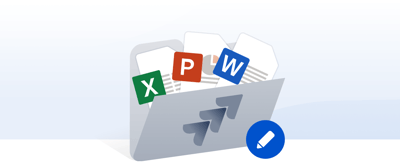Table of contents
Working with documents inside Jira should never slow teams down. Yet for many users, managing Office files still means downloading attachments, editing them offline, and then uploading new versions back to the issue, often losing comments, context, or even overwriting someone else’s changes.
Office Editor for Jira by ikuTeam changes that. It brings Word, Excel, and PowerPoint editing directly into Jira issues, allowing your team to work on files in real time without leaving Jira or needing a Microsoft 365 license. Whether you are using Jira Cloud, Server, or Data Center, your files remain exactly where your work happens.
The Problem with Traditional Jira Attachments
For most Jira users, attaching documents is simple, but collaborating on them is not.
-
Endless file versions: “Final_v3.xlsx” becomes “Final_v4_review.xlsx,” and no one remembers which version is correct.
-
Context switching: Every edit requires downloading the file, opening it locally in Office, and then uploading it back to Jira.
-
Lost feedback: Comments and issue discussions remain in Jira, while file edits take place elsewhere.
-
Permissions confusion: Different users have access to different versions, creating silos and duplication.
In short, attachments in Jira are static. They do not evolve with your projects. This creates problems for teams working in dynamic environments where documents, budgets, and specifications must be updated continuously.
Office Editor for Jira solves this by turning file editing into a natural part of the workflow rather than an interruption to it.
Next, we’ll look at how Office Editor by ikuTeam transforms that outdated attachment workflow into a native, real-time editing experience that feels built into Jira itself.
What Makes Office Editor by ikuTeam Different
1. Edit Office Files Directly in Jira Issues
No more downloading and uploading. Office Editor by ikuTeam allows you to open and edit Word, Excel, and PowerPoint files directly inside the issue view. You stay focused on your work, and your file remains where it belongs, within Jira.
2. No Microsoft 365 License Required
Unlike other tools, Office Editor does not require individual Microsoft accounts or paid Office 365 plans. Your team can edit files instantly, regardless of license availability or organization-wide Microsoft policies.
3. Real-Time Collaboration
Collaborate just like in Microsoft 365 without ever leaving Jira. Multiple users can co-edit documents, spreadsheets, and presentations at the same time. Everyone sees updates instantly, removing version conflicts and reducing hours of unnecessary back-and-forth.
4. Seamless Permissions and Security
Office Editor automatically follows Jira’s native permission settings. If a user can edit an issue, they can also edit the attached document. No extra configuration is needed.
5. Fast and Lightweight
Built on Atlassian Forge architecture, Office Editor by ikuTeam operates directly within Jira, offering a faster, smoother, and more secure experience than typical web-based alternatives.
Supported Across Jira Cloud, Server, and Data Center
Whether your organization uses Jira Cloud for flexibility or Jira Data Center for compliance and performance, Office Editor is fully compatible. It works consistently across all hosting types, giving every team the same seamless and reliable experience.
Product at a Glance
|
Feature |
Office Editor by ikuTeam |
|---|---|
|
Edit Mode |
Inline editing inside Jira issues |
|
Supported Files |
Word, Excel, PowerPoint, OpenOffice, PDF |
|
Real-Time Collaboration |
✅ Yes, multiple users |
|
Microsoft License Required |
❌ No |
|
Hosting Support |
Cloud |
|
Security |
Jira-native permissions + data residency options |
|
Setup Time |
< 5 minute — no admin configuration |
Next, let’s walk through exactly how it works, from attaching files to editing and saving them, all within Jira’s familiar interface.
How It Works: Attach, Edit, and Save All Inside Jira
With Office Editor by ikuTeam, working with Office files in Jira feels as natural as updating a comment or changing an issue’s status. There is no setup complexity, no third-party logins, and no need to leave Jira. Everything happens in line, fast, secure, and intuitive.
1. Attach Files to Your Jira Issues
Start by attaching your Word, Excel, or PowerPoint files to any Jira issue as you normally would.
Office Editor automatically detects compatible files and displays them with a clean inline preview right below the issue description.
Each attachment shows:
-
File name and type (for example, .docx, .xlsx, .pptx)
-
File size and version details
-
Quick actions: Preview, Edit, Download
Tip: You can also attach PDFs and OpenOffice files, all supported and viewable directly inside Jira.
2. Preview Files Inline Without Downloading
Click the disclosure arrow beside any attached document to expand a live preview.
You will instantly see the content, perfectly rendered, without opening a new tab or application.
-
Inline preview is ideal for quick reviews
-
Full-screen view works well for presentations or longer documents
-
Document information is accessible without leaving the issue
This smooth preview experience keeps the entire team aligned on content without slowing anyone down.
3. Edit Files Instantly
When it is time to make changes, click "Edit". The document opens directly within Jira, with no need to launch Office or use an external browser tab.
You can:
-
Edit text, tables, or slides
-
Format cells in Excel or adjust charts
-
Add comments and track changes
-
Save edits instantly with autosave
All changes are stored immediately and synced back to the attachment. No duplicates, no confusion, and no questions about who has the latest version.
4. Save and Keep Working
Every edit is automatically saved to the same attachment, ensuring your Jira issue always displays the most current version.
When another teammate opens the same file, they will see your updates in real time without needing to refresh.
Everything stays within Jira: No external editors, no Microsoft 365 logins, and no version chaos.
Workflow Example
Imagine your QA team attaches an Excel test plan to a Jira issue.
-
The test lead reviews and updates the checklist directly in Jira.
-
The developer joins the same file and adds comments on failed cases.
-
The project manager checks the spreadsheet in full-screen preview and exports it if needed.
All three work on the same file, in sync, in Jira, and in context.
Now that you have seen how Office Editor fits naturally into the Jira workflow, let’s explore what makes its real-time collaboration and license-free editing capabilities stand out.
Real-Time Collaboration Without Microsoft Accounts
In many Jira environments, document collaboration often becomes a bottleneck. Files are locked, edited offline, or stored in personal drives, breaking visibility and slowing down the entire team.
With Office Editor by ikuTeam, collaboration feels natural again. It is fast, secure, and available to everyone, with no Microsoft 365 account or additional license required.
Edit Together in Real Time
Multiple teammates can open and edit the same Word, Excel, or PowerPoint file at the same time, directly within Jira.
As each person types or makes changes, everyone sees the updates immediately, with real-time synchronization ensuring that no work is lost or overwritten.
-
No file conflicts or “locked by another user” messages
-
No duplicate versions appearing across issues
-
Seamless autosave across all sessions
It feels just like using Office Online, but it is built directly inside Jira. Everyone edits together, and Jira keeps everything synchronized automatically.
No Microsoft 365 License Needed
Unlike other solutions, Office Editor by ikuTeam does not rely on Microsoft user accounts or organization-wide 365 subscriptions.
This means every Jira user, from engineers to clients, can collaborate on Office documents without needing extra tools, credentials, or IT configuration.
This flexibility makes Office Editor especially valuable for:
-
Enterprises with mixed license environments
-
Agencies and cross-company projects
-
Teams working under strict compliance or cost constraints
Your Jira users can edit securely and instantly without ever logging into Microsoft.
Permissions Follow Jira Rules
Every edit follows Jira’s native permission model.
If a user can edit an issue, they can also edit the attached file.
If their access is restricted, the file is automatically view-only.
This approach ensures:
-
No extra permission configuration
-
No unauthorized edits
-
Consistent compliance across projects and environments
Perfect for Distributed and Hybrid Teams
Real-time editing bridges the gap between remote and on-site teams.
Product managers, QA testers, designers, and external collaborators can work on the same files from anywhere, without switching tools.
-
Collaborate across time zones
-
Keep everyone aligned on the latest version
-
Eliminate delays caused by file handoffs
Now that collaboration is seamless, let’s look at how Office Editor protects your data, ensures compliance, and supports enterprise-grade security.
Security, Compliance, and Data Residency
When teams collaborate on sensitive files inside Jira, security and compliance are not optional; they are essential.
That is why Office Editor by ikuTeam was built from the ground up to keep your data private, compliant, and completely under your control, whether you use Jira Cloud or Data Center.
Built on Atlassian Forge: Secure by Design
Unlike traditional integrations that rely on external servers, Office Editor runs entirely on Atlassian Forge, Atlassian’s official cloud app framework.
This means:
-
No external data storage
-
No file replication outside Atlassian
-
All processing occurs within Atlassian’s trusted environment
Your content never leaves Jira. There are no detours and no third-party pipelines, ensuring full data integrity and peace of mind.
Forge is a security-first architecture that inherits Atlassian’s own compliance certifications, including SOC 2, GDPR, and ISO 27001 in progress.
Native Permissions for Seamless Compliance
Office Editor follows the same permissions already configured in your Jira instance.
If a user does not have edit access to an issue, they will not have edit access to the attached document either.
This ensures:
-
Role-based access control (RBAC)
-
End-to-end permission consistency
-
No duplicated access policies or manual synchronization
You maintain your existing security model, and Office Editor simply extends it to include document editing.
Data Residency Across Continents
Enterprise teams often need to control where their data resides. ikuTeam supports data residency options across multiple continents, ensuring compliance with local privacy laws and corporate policies.
Available data residency options include:
-
European Union (EU)
-
United States (US)
-
Global (multi-region redundancy)
No matter where your teams operate, your content remains compliant with regional standards such as GDPR and HIPAA.
Security Features at a Glance
|
Security Capability |
How Office Editor Handles It |
|---|---|
|
Data Storage |
Built on Atlassian Forge, with no user data stored outside Atlassian. |
|
Permissions |
Mirrors Jira’s native role-based access |
|
Data Residency |
EU, US, and multi-region options |
|
Compliance |
GDPR, SOC2, ISO 27001 (in progress) inherited via Atlassian |
|
Encryption |
TLS in transit and at rest |
|
Access Auditing |
Available via Jira’s built-in audit logs |
Why It Matters
Security is not just a checkbox. It is about safeguarding the workflows that power entire organizations.
With Office Editor, you can confidently enable collaboration on even your most sensitive documents without giving up control, visibility, or compliance.
Edit with confidence: Office Editor ensures that your Jira instance remains a secure and compliant workspace no matter how and where your teams work.
Next, we’ll compare Office Editor by ikuTeam with its main competitor, Polaris WebOffice, so you can clearly see where it truly stands out.
Comparison: Office Editor by ikuTeam vs Polaris WebOffice by Polaris Office
When evaluating file editing solutions for Jira and Confluence, most teams compare Office Editor by ikuTeam and Polaris WebOffice.
Although both enable Office document editing, their capabilities, performance, and pricing models differ significantly.
Below is a detailed comparison showing why Office Editor provides a faster, more integrated, and cost-efficient experience for teams of all sizes.
1. Overview
Both apps allow users to view and edit Office files such as Word, Excel, and PowerPoint directly inside Jira or Confluence.
However, Office Editor by ikuTeam goes further by offering real-time collaboration, inline editing, no dependency on Microsoft accounts, and Forge-based security, all in one lightweight application.
In short, Office Editor makes document editing effortless with no extra licenses, no extra tabs, and no additional cost.
2. Feature Comparison Table
|
Feature |
Office Editor by ikuTeam |
Polaris WebOffice |
|---|---|---|
|
Editing Environment |
Inline editing inside Jira and Confluence — no new tab needed |
Opens documents in a new browser tab |
|
Real-Time Collaboration |
✅ Supported — multiple users can edit simultaneously |
⚠️ Limited or session-based collaboration |
|
Microsoft License Required |
❌ Not required — works out of the box |
❌ Requires a Polaris account (no Microsoft 365 needed) |
|
Supported Formats |
DOCX, XLSX, PPTX, PDF, ODT, ODS, ODP, XLS, PPT, DOC, RTF, TXT, images |
DOCX, XLSX, PPTX only |
|
Integration Scope |
Available for both Jira and Confluence |
Available for Jira and Confluence |
|
Performance (Speed) |
⚡ Optimized for fast loading and autosave |
⏳ Slower due to external session load |
|
Data Residency |
🌍 Multi-region (EU, US, Global) |
❌ Limited or not transparent |
|
Pricing |
💰 Affordable, simple pricing tiers |
💵 Higher pricing, per-user license dependency |
|
UI/UX |
Minimalist, consistent with Jira & Confluence look and feel |
Legacy-style editor window |
|
Setup Time |
1-click installation — no configuration needed |
Polaris account linking |
|
File Duplication |
❌ Prevented — single source of truth maintained |
⚠️ May generate temporary file copies |
|
Compliance Support |
Inherits Atlassian’s SOC2, GDPR, ISO27001 compliance |
Partial or unclear certification path |
3. What This Means for Teams
If your team needs a simple, secure, and real-time way to edit files directly inside Jira or Confluence, Office Editor is the clear choice.
It provides:
-
Instant adoption: Anyone can start using it immediately after installation
-
Lower total cost: No Microsoft accounts or additional licenses required
-
Faster workflows: Inline editing with autosave eliminates context switching
-
Enterprise trust: Built on Forge, fully compliant, and designed to scale
Jessica Vechina shared her experience on the Atlassian Marketplace, praising the app’s customer support. She explained that after encountering an issue with the protection settings on one of her files, the support team quickly stepped in and resolved it within 24 hours. The representative was friendly, helpful, and thorough, which led Jessica to highly recommend the app to other users
Next, let’s see how to install and start using Office Editor. The process takes less than a minute to complete.
Getting Started with Office Editor for Jira
Setting up Office Editor for Jira takes less than a minute. There are no complex configurations, external accounts, or Microsoft 365 licenses required.
Once installed, your team can immediately preview, edit, and collaborate on Word, Excel, PowerPoint, and other Office files directly inside Jira issues.
1. Install the App from the Atlassian Marketplace
To begin, visit the Office Editor for Jira listing on the Atlassian Marketplace and click “Try it free.”
-
The app installs in seconds
-
No extra setup, configuration, or admin effort required
-
Works immediately with your existing Jira issues and attachments
Tip: Admins can deploy it across the entire organization to ensure consistent file editing for all projects.
2. Access the Office Editor Inside an Issue
Once installed, open any Jira issue. You will see a new Office Editor button or panel where all attached Office files appear.
From this panel, you can:
-
Preview files inline without downloading
-
Expand the preview for a larger workspace
-
Click "Edit" to open the document instantly in the built-in editor
Supported formats: Word (.docx), Excel (.xlsx), PowerPoint (.pptx), OpenOffice, and PDF files.
3. Edit Files in Real Time
When you click "Edit", the file opens directly inside the Jira issue view, without opening a new browser tab.
You and your teammates can collaborate live, editing simultaneously with autosave enabled.
-
Real-time collaboration for multiple editors
-
Inline editing so you remain inside Jira
-
Autosave ensures no changes are lost
No additional Microsoft 365 accounts are required. Anyone with Jira access can edit.
4. Create New Files Directly in Jira
You do not need to upload files manually. Simply click the "New" button in the Office Editor, select the desired format (Word, Excel, or PowerPoint), name the file, and it is ready to use.
-
Create files directly from Jira
-
Files are automatically attached to the issue
-
Instantly editable with full collaboration support
5. Permission-Based Access
Office Editor fully follows Jira’s native permission model.
If a user has edit permissions for the issue, they can edit the attached file.
If they only have view access, the file remains read-only.
This guarantees:
-
No accidental overwriting
-
Full compliance with Jira security policies
-
Simple and transparent access control
6. Supported File Formats
|
Category |
Supported File Types |
|---|---|
|
Microsoft Office |
DOC, DOCX, XLS, XLSX, PPT, PPTX, PPSX |
|
Templates |
DOT, POT, POTX |
|
OpenOffice |
ODT, ODS, ODP |
|
Other |
PDF, RTF, TXT |
7. Editing with Jira Service Management
At the moment, editing attachments directly in Jira Service Management (JSM) is partially limited by Atlassian’s API framework.
Agents can edit attachments they uploaded themselves if Jira permissions allow it (“Delete Own” or “Delete All attachments”), but editing customer-submitted files isn’t yet supported.
ikuTeam is monitoring Atlassian’s roadmap and plans to extend Office Editor’s inline editing capabilities to JSM projects as soon as secure API access becomes available.
Stay tuned: once Atlassian expands attachment editing for JSM, Office Editor will support it natively.
8. Wrapping Up
That’s it. You are now ready to start editing, creating, and collaborating on Office files directly inside Jira.
Whether it is a requirements document, a project budget spreadsheet, or a presentation draft, everything stays connected, compliant, and up to date.
Instant installation. Instant collaboration. Zero friction.
Next, let’s summarize the key reasons why Office Editor for Jira is the smarter choice for modern teams and how it fits within ikuTeam’s ecosystem of integrated collaboration tools.
Conclusion and Next Steps
Editing Office files in Jira should not feel like switching between apps, downloading attachments, or juggling licenses.
With Office Editor for Jira by ikuTeam, teams can collaborate in real time, edit inline, and keep everything secure, all within Jira.
No Microsoft 365 license required.
No extra tabs.
No wasted time.
Only productivity that flows naturally.
Why Teams Choose Office Editor for Jira
-
Edit inline without ever leaving the issue
-
Real-time collaboration with multiple users
-
Instant setup, ready in seconds after installation
-
No external licenses needed
-
Data remains within Atlassian through Forge
-
Lower cost, faster performance, and global data residency
It is the simplest way to turn Jira into a complete and collaborative workspace.
Take the Next Step
Ready to simplify how your team collaborates on Office 365 files?
Try Office Editor for Jira, the easiest way to edit, create, and co-author Word, Excel, and PowerPoint documents directly inside Jira.
No Microsoft 365 license required. No context switching. Just seamless teamwork.
Working in Confluence instead?
Check out Office Editor for Confluence to edit Office 365 documents directly on your Confluence pages with the same real-time collaboration experience.
Only need to edit Excel spreadsheets in Confluence?
Explore Excel Editor for Confluence, purpose-built for teams managing data, tables, and reports.
Need to work only with PDFs?
Try PDF Editor for Confluence to view, comment, and edit PDFs without leaving your Confluence workspace.
Looking for a full multi-cloud file management solution?
Discover Team Files for Jira, which seamlessly connects SharePoint, Google Drive, Dropbox, and more.
Final Thought
With ikuTeam’s Office Editor, you bring clarity, collaboration, and control to your document workflows in Jira.
Your teams stay focused, your files stay secure, and your projects move faster, without the noise of disconnected tools.
Edit smarter. Collaborate faster. Work confidently, all within Jira.
Rafael Silva