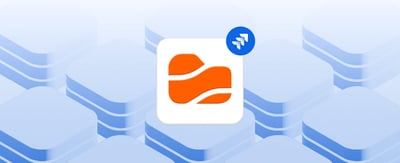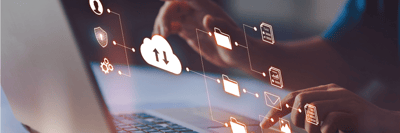Table of contents
Have you ever started a new project in Jira and realized that half your time disappears while setting up folders, renaming files, and sending endless Drive links? It happens in almost every team. You open a new issue, upload a file, ask for feedback, and soon there are multiple versions scattered across Jira and Google Drive.
That is exactly where a Jira Google Drive integration makes a difference. When Jira and Google Drive work together, your projects stay structured from the very beginning. You can automatically create folders, sync them with Jira issues, and ensure everyone is always working from the correct version of each document.
In this guide, you will learn how to set up this connection using the Google Drive Connector for Jira, the Atlassian Marketplace app by ikuTeam that links Jira and Google Drive in real time. We will explain how to automate folder creation in Jira, attach those folders to issues, and give every team member instant access to organized files in Google Drive.
This workflow is especially powerful for teams managing multiple clients or projects, such as marketing, software development, and product management. Instead of creating folders manually, every new Jira issue can trigger the process automatically. The structure remains consistent, updates happen in real time, and everyone knows exactly where to find what they need.
By the end of this guide, you will have a seamless and connected system where Jira manages your projects, Google Drive organizes your files, and the Google Drive Connector quietly handles everything in between automatically.
Why a Jira Google Drive Integration Improves Collaboration
Think about how many tools your team uses every day. Jira to track progress, Google Drive to store and share files, and chat tools to exchange feedback. It works well until someone edits the wrong document, uploads an outdated file, or loses track of the latest version.
A Jira Google Drive integration solves this common problem by creating one unified workspace. Instead of switching tabs or searching for shared links, you can attach Google Drive folders directly to Jira issues. Every document, spreadsheet, and presentation stays organized and instantly accessible inside Jira, where your team already collaborates.
With the Google Drive Connector for Jira, this workflow becomes natural. Teams can:
-
Co-edit Google Docs, Sheets, and Slides in real time without leaving Jira.
-
Comment directly on linked documents while viewing the related Jira issue.
-
Ensure that everyone, from designers to developers, always works on the same version.
This simple connection has a big impact. When you automate folder creation in Jira, every new issue starts with the right structure in place. Project managers gain visibility, contributors know exactly where files live, and clients can review updates without confusion or version conflicts.
The result is smoother communication, faster approvals, and fewer mistakes. Your team no longer wastes time searching for files or syncing updates manually. Collaboration happens naturally because Google Drive and Jira finally work as one system.
If your team works across multiple cloud platforms and needs to connect them to Jira, try Team Files for Jira. This ikuTeam app seamlessly integrates SharePoint, OneDrive, Google Drive, Box, Dropbox, and Egnyte into Jira. Open, preview, and co-edit Word, Excel, PowerPoint, and PDF files with autosave, real-time commenting, and full permission synchronization.
Step-by-Step Setup: How to Automate Google Drive Folders in Jira Using Google Drive Connector
Let’s look at how a marketing agency uses the Google Drive Connector for Jira to keep every project automatically organized.
The scenario:
Jane, the Project Manager, wants every new Jira issue to automatically create and link a Google Drive folder for her team.
Her colleagues, Amy the Designer, John the Developer, and Robert the Client, all need access to the same files so they can leave comments and update documents in real time without switching between tools.
By setting up the Google Drive Connector’s folder automation, Jane ensures that each campaign starts with its own structured folder, keeping every document, design, and review perfectly synchronized between Jira and Google Drive.
Step 1: Install the App
-
Visit the Google Drive Connector for Jira listing on the Atlassian Marketplace and click "Try it free".
-
Once installed, open any Jira project and click Google Drive Connector in the sidebar to launch the app.
Step 2: Connect Your First Folder
-
Click "Connect folder" and choose Google Drive. Authenticate with your Google account when prompted.
-
You do not need to create a separate ikuTeam account because the app uses your existing Google credentials securely.
Step 3: Select or Create a Folder
-
Browse through your Drive to find the folder where the project’s files will be stored.
-
You can also click "New folder" to create one directly from the connector.
-
Tip: Choose a folder where your team already stores shared assets to keep everything aligned.
Step 4: Set Permissions (Optional)
-
Click the "Permissions" tab to adjust visibility or editing rights.
-
By default, the connected folder is visible and editable by your Jira project members, but you can limit access or make it view-only if needed.
Step 5: Confirm and Connect
-
Click "Connect" and you are done.
-
The folder now appears inside the Google Drive Connector panel, and everyone on the project can access it instantly.
Step 6: Activate Folder Automation
-
To save time, open "Project settings" → "Apps" → "Google Drive Connector" and enable "Create and attach a folder to new issues".
-
From that moment on, every new Jira issue automatically creates and links its own Drive folder under your chosen parent directory.
-
This keeps projects consistent and organized without the need for manual setup.
How It Works
The connected folder becomes your single source of truth. Any edits made in Google Docs, Sheets, or Slides appear instantly in Jira. If someone deletes or renames a file in Drive, that change appears in Jira as well. No duplicates, no outdated versions, only one shared workspace that stays in sync across every platform.
Step-by-Step Workflow: How the Team Uses Jira and Google Drive Together
Once the Google Drive Connector is set up and automation is active, the real magic begins. Each new Jira issue automatically includes a connected Google Drive folder, keeping files structured and synchronized from the very first step.
Let’s revisit the marketing agency example to see how it works in practice.
1. Create a Jira Issue
-
Jane, the project manager, creates a new Jira issue titled “January Newsletter Draft.” As soon as she clicks "Create", the automation starts working.
-
A new Google Drive folder is automatically created and attached to this issue.
-
The folder name follows the project structure defined earlier, ensuring consistency across clients and campaigns.
2. Add Project Files
-
Jane opens the connected Google Drive folder inside the Jira issue and uploads the initial content brief.
-
The folder acts as a shared workspace with no need to send Drive links or switch between tabs.
3. Designers and Writers Collaborate
-
Amy, the designer, and Robert, the client’s content reviewer, both access the same Drive folder directly from Jira.
-
Amy uploads her design mockups and shares them for feedback. Robert edits the shared Google Doc containing the campaign copy.
-
Because the app syncs everything in real time, the updates appear instantly in Jira.
4. Review and Approve
-
Jane reviews both files within the issue, comments on the Google Doc, and adds a note tagging Amy for small design adjustments.
-
There is no confusion about versions because everyone sees the same file in both Jira and Drive.
-
When the final version is approved, Jane simply adds a comment: “Final copy and design approved.”
-
The Drive folder now contains the completed assets for that issue, all tracked in Jira.
5. Handoff to Development
-
John, the developer, opens the same Jira issue, accesses the connected folder, and retrieves the final files directly.
-
He does not need any Drive link or permission request since everything is already in place.
-
After implementing the newsletter, John uploads test results and reports to the same folder.
6. Close the Issue, Keep the Record
-
Once the campaign is complete, Jane closes the Jira issue.
-
The linked folder remains accessible in Google Drive as a permanent record of that project, organized, consistent, and easy to find later.
This is what a true Google Drive and Jira workflow looks like:
No duplicate uploads.
No missing links.
No scattered approvals.
Just a smooth and transparent process that keeps files, updates, and discussions in one place.
Why Automation in Jira Makes Teams More Efficient
When managing multiple projects, the tasks that slow teams down are often the simplest ones, such as creating folders, naming files, setting permissions, or ensuring everyone is working on the correct version. None of these tasks are difficult, but together they quietly drain valuable time and focus.
That is where automation in Jira becomes a true advantage. With the Google Drive Connector folder automation, you can automate Google Drive folders in Jira Cloud so that every new issue begins with the right structure already in place.
Here is how it works: using Jira’s built-in automation triggers, the app listens for new issue creation events. When a new issue is created, the app automatically generates and connects a Google Drive folder with the same name. The folder appears instantly in the issue view, following the hierarchy and permissions you have already defined in your main Drive workspace.
This means that from the very first task, every team member, from designers and developers to project managers and clients, can open the issue and immediately access its connected folder. No one needs to create folders manually, request file access, or share links by email.
The impact is immediate:
-
Time savings: repetitive setup steps disappear, allowing your team to focus on creative and strategic work.
-
Consistency: every issue follows the same naming convention and folder structure, making projects easy to navigate.
-
Accuracy: all documents are stored in the correct location from day one, reducing mistakes and duplicate uploads.
By enabling automation with the Google Drive Connector, you can automatically create Google Drive folders for Jira issues and let your workspace organize itself. For agencies, product teams, or IT departments managing multiple concurrent projects, this automation feels like having an invisible assistant that keeps everything aligned.
t is the foundation for a more reliable and scalable workflow, one that allows your team to spend less time managing files and more time moving projects forward.
A Single Source of Truth for Every Project
Once your folders are created automatically and linked to Jira issues, your team finally has a single source of truth in Jira. Every document, comment, and update lives in one connected space that is always current and always accessible. No one has to wonder where the latest file is stored or which version is final.
This is where the Google Drive Connector for Jira truly shines. It uses Google Drive as your single source of truth, with files stored securely in your Google Workspace and mirrored in Jira for full visibility. When someone updates a Google Doc, Sheet, or Slide in Drive, those changes appear instantly in the linked Jira issue through Google Drive synchronization. Similarly, when you open a file in Jira, you are always viewing the latest version directly from Drive, never a static copy.
For project managers, this creates complete clarity. They can open any issue and instantly see all related assets, feedback, and approvals in one view. For designers, developers, and clients, it means no more digging through Drive folders or searching email threads to find the right file.
This integration also improves Jira file organization by keeping folder structures consistent across every project. Whether your team manages five projects or fifty, the system automatically maintains the same structure, making files easy to locate and manage at scale.
With the Google Drive Connector for Jira, your workspace evolves into a connected ecosystem where Drive holds the content and Jira holds the context. Together, they provide a reliable and synchronized environment that keeps teams aligned, projects organized, and every file exactly where it should be.
Getting Started with Google Drive Connector for Jira
Setting up the Google Drive Connector for Jira is quick and straightforward. You can start organizing and collaborating on files within minutes. The app connects directly to your existing Google Workspace, allowing you to link Google Drive folders to Jira issues without leaving your projects.
The best part is that no extra account is required. You simply authenticate with your existing Google account, and you are ready to begin.
Here is how to install the Google Drive Connector for Jira and connect your first folder:
1. Install the App
-
Go to the Google Drive Connector for Jira by ikuTeam on the Atlassian Marketplace.
-
Click “Try it free” to begin your 30-day trial.
-
Once installed, open Jira and click Google Drive Connector from the sidebar to launch the app.
2. Connect Your First Google Drive Folder
You do not need to create any new accounts or logins. Simply click “Connect folder” inside the app, select Google Drive, and authenticate using your Google account.
Next:
-
Navigate to the folder you want to link to your Jira project.
-
Use the checkbox to select it or click “New folder” to create one.
-
Optionally, adjust folder permissions to control who can view or edit files.
When ready, click “Connect.” Your Google Drive folder is now linked directly to Jira.
3. Start Collaborating in Jira
- Open any Jira issue, and you will see your connected Google Drive folder. From there, your team can browse, upload, edit, and comment on files in real time without switching tabs.
- Every change made in Drive is automatically reflected in Jira, keeping your workspace synchronized and organized at all times.
- By connecting Google Drive to Jira, your team creates a single, consistent environment where files remain securely stored in Google Workspace but are accessible and editable within your Jira projects.
If you are ready to simplify file collaboration, start your free trial today and discover how easy it is to connect Google Drive folders to Jira issues with the Google Drive Connector for Jira.
Conclusion: Simplify Projects with Jira and Google Drive Automation
Every successful project depends on three essentials: clarity, collaboration, and structure. When Jira and Google Drive work together, your team gains all three. Files remain organized, updates synchronize instantly, and every new issue begins with the right setup in place.
The Google Drive Connector for Jira brings this connection to life. It transforms Jira into a fully integrated workspace where folders and files are automatically linked, updated, and accessible to everyone. You can connect Google Drive to Jira Cloud, manage documents directly within issues, and maintain a consistent workflow across every project.
This Jira Google Drive integration is about more than saving time. It creates a smarter and more connected system where people can focus on real work. Designers can design, developers can build, and project managers can lead without worrying about version confusion or misplaced files.
For growing teams and enterprises alike, the result is effortless Jira Cloud file management that keeps projects fast, structured, and aligned.
Explore Google Drive Connector for Jira on the Atlassian Marketplace and discover how easily your team can organize, edit, and collaborate without leaving Jira.
Rafael Silva