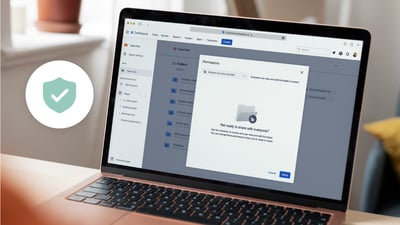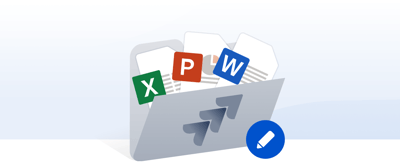Table of contents
Why Confluence and Google Drive Need to Work Smoothly
Confluence is where teams explain how work happens. It is the space for decisions, documentation, context, planning, and shared knowledge.
Google Drive is where teams create and collaborate on the actual working files, like Docs, Sheets, Slides, PDFs, images, and drafts in progress.
Both tools are strong. The problem is what happens in the space between them.
When Confluence and Google Drive are not connected, teams start working in two separate worlds:
-
A project plan is documented in Confluence, but the spreadsheet that drives the project lives in a Drive folder that not everyone can find.
-
A playbook is written in Confluence, while the slides that explain it are edited in Google Drive, far from the discussion.
-
Meeting notes reference files that are floating somewhere in a shared drive, inside someone’s “My Drive,” or shared in Slack weeks ago.
Then, small things begin to slow work down.
People download files to review them.
They upload new versions back into Confluence.
Someone else edits a different copy.
Now two slightly different versions exist.
Comments in Confluence no longer match the document.
And half the team is unsure what has changed since the last meeting.
None of this happens because the work is complex. It happens because the tools are not connected in a way that keeps files and context together.
The goal is simple:
-
Use Confluence to explain the work.
-
Use Google Drive to store and edit the work.
-
And let people view, reference, and collaborate on the same live file directly from the Confluence page.
No downloading. No re-uploading. No second-guessing.
When teams work from the same version of the same document, decisions move faster and collaboration feels clear, aligned, and effortless.
The Ideal Workflow: Confluence for Context, Google Drive for Files
When teams work smoothly, each tool has a clear purpose.
Confluence is where the work is understood.
Teams write project plans, share decisions, explain approaches, document processes, and keep the narrative of the work visible to everyone.
Google Drive is where the work is created.
Docs, Sheets, Slides, images, templates, shared resources, and drafts all live in Drive or Shared Drives, where permissions and structure are managed.
In a healthy workflow, these two systems support each other, not compete.
How it Should Work
|
Action |
Happens In |
Result |
|---|---|---|
|
Writing documentation |
Confluence |
Everyone sees the reasoning and context behind decisions |
|
Storing and organizing files |
Google Drive |
One place where the real, up-to-date document lives |
|
Reviewing Docs, Sheets, Slides |
Directly in Confluence |
No downloading to view or edit, no re-uploading |
|
Editing collaboratively |
Google Docs/Sheets/Slides |
Real-time updates with no version conflict |
This creates a single source of truth:
-
The thought process is visible in Confluence.
-
The working files remain in Google Drive.
-
Everyone interacts with the same live file no matter where they open it.
What happens when this connection is missing
Teams start improvising workflows:
-
Someone pastes a Google Drive link into Confluence
-
Or worse, someone downloads a file from Drive and uploads it into Confluence
-
Or someone copies a file from one Drive folder to another to “share it more easily”
This is how version drift begins.
Soon, there will be:
-
“final-final-v3”
-
“approved-version-old”
-
screenshot pasted tables that no longer match the source spreadsheet
-
comments that refer to data that has already changed
Instead of focusing on the work, the team spends time trying to confirm which document is the real one.
The goal
Keep files in Google Drive.
Keep context in Confluence.
Let your team access and edit the same live document from either place.
No extra steps.
No re-organizing your storage.
No new habits to train.
Just clarity.
Why Native Linking Isn’t Enough (and Where the Workflow Breaks)
Most teams try to “connect” Confluence and Google Drive by simply pasting Drive links into Confluence pages. It feels fast. It feels easy. And at first, it seems to work.
But the cracks appear quickly.
The Problem With Pasting Google Drive Links in Confluence
Someone shares a link → it works for them
Someone else opens it → Access denied
Someone moves the file in Drive → The link breaks
Someone edits the file → but others don’t notice the update
And now you have:
-
Files opened in different tabs with different versions
-
Screenshots pasted into Confluence that go outdated instantly
-
Teams re-verifying data instead of working with it
The link points to a file somewhere, but it does not guarantee:
-
That everyone has permission to see it
-
That the file is the right version
-
That the file stays in the same place
-
That anyone understands the context
Links don’t create alignment; they create fragility.
The Problem With Uploading Files Into Confluence
This one is even more common:
-
Someone downloads a Google Doc or Sheet as a .docx or .xlsx
-
Uploads it into Confluence
-
Someone else edits it there
-
Someone else keeps editing the original in Google Drive
Now there are two different documents, and neither one is guaranteed to be accurate.
This is how version drift starts: silently, gradually, and expensively.
The Problem With Using “Smart Links” Alone
Confluence Smart Links do show inline previews of Google Docs, Sheets, and Slides.
That’s helpful, but it’s still only a link preview.
Smart Links do not:
-
Provide structured folder browsing inside Confluence
-
Help teams see related files in the same project space
-
Keep shared drives organized across teams
-
Prevent duplicates
-
Enforce permission consistency
-
Make files easy to find later
A Smart Link solves visibility. It does not solve the workflow.
The Real Issue
Without a structured way to use Google Drive inside Confluence:
-
Teams store files in multiple places
-
Documents drift out of sync
-
Nobody knows where the “current version” lives
-
Collaboration slows down
-
Confidence erodes
And once confidence in the document system is gone, everything gets slower:
-
More clarification meetings
-
More copy-paste errors
-
More approval loops
-
More “Can someone confirm this is the right file?”
The work itself doesn’t suffer; the flow does.
The Missing Piece: A Shared Workspace That Brings Google Drive Into Confluence
To stop version drift and duplicated files, teams need something simple:
-
Store files and documents in Google Drive (the source of truth)
-
Work with those documents directly inside Confluence (where collaboration happens)
That’s exactly what the Google Drive Connector for Confluence does.
Instead of linking files or uploading copies, the connector brings Google Drive folders and documents into Confluence, while keeping the original files stored in Google Drive.
No syncing.
No exporting.
No special workflows to learn.
Just one file, used everywhere.
What This Looks Like in Practice
With the connector:
-
You browse a Google Drive or Shared Drive folder inside Confluence
-
You attach live files or whole folders to pages using /attach or /drive
-
You can preview files inline, without downloading
-
You can open and edit Google Docs, Sheets, and Slides directly through their native Google editors
-
If the file changes, the update is reflected everywhere it’s attached, instantly
The document never leaves Google Drive.
Confluence simply displays and interacts with it.
This is where the workflow shifts:
|
Without Connector |
With Google Drive Connector |
|---|---|
|
Users paste links to files |
Teams attach folders or single files directly from Drive |
|
Files get duplicated |
One version of each file, always |
|
Someone downloads to edit |
Editing happens in Google Docs / Sheets / Slides, in real time |
|
Links break when files move |
Confluence always shows the live location and state |
|
No shared context |
Every page pairs conversation + document in one place |
Teams don’t change how they work; the tools simply stop getting in the way.
No New Tools to Learn
You keep working with:
-
Google Docs
-
Google Sheets
-
Google Slides
Exactly as you already do, with real-time co-authoring, comments, and autosave.
Confluence becomes the narrative layer.
Google Drive remains the document layer.
Everything stays synced automatically.
How to Connect Confluence and Google Drive (Simple, Clear, No New Workflow to Learn)
The Google Drive Connector for Confluence doesn’t try to reinvent how your team works. It simply connects your existing Google Drive folders to your Confluence spaces, so your pages can finally reference the real files, not copies.
There’s no server setup.
No sync scripts.
No IT migration project.
Just connect a folder and start working.
Step 1: Install the Google Drive Connector for Confluence
You can install it directly from the Atlassian Marketplace. Search "Google Drive Connector for Confluence ikuTeam" or click here.
Once it’s installed, you’ll see Google Drive Connector in the Confluence sidebar for each space.
Open it and it’s ready to go.
Step 2: Connect a Google Drive or Shared Drive Folder
In the app:
-
Click Connect folder
-
Choose Google Drive (or another Drive account if you have multiple)
-
Authenticate with your Google Workspace account
-
Browse your folders and select the one your team already uses
-
(Optional) Adjust permission settings if you need to restrict view or edit access
-
Click Connect
That’s it. No copying files, no moving storage, no restructure.
The folder is now visible and usable inside Confluence.
Step 3: Attach Live Files or Entire Folders to Confluence Pages
When editing a page:
-
Type /attach, /file, /folder, /drive, or /google drive
-
Select the documents or folders you want to include
You can embed:
-
A single Google Doc
-
A budget spreadsheet
-
A whole project folder
-
A templates directory that your team updates monthly
Everything you attach stays live.
If the document changes in Google Drive, the page always shows the latest version.
Step 4: Preview Files and Navigate Folders (Without Leaving Confluence)
On a published page:
-
Click any file to preview it in full screen
-
Expand or collapse folders to browse content in place
-
Navigate subfolders without switching tabs
This turns Confluence pages into living project workspaces, not screenshot collections.
Step 5: Edit Documents in Real Time (No Downloads, No Version Conflicts)
Click Edit on any Google Doc, Sheet, or Slide.
The file opens in the native online editor:
-
Real-time co-authoring
-
Commenting
-
Revision history
-
Autosave
When you close the tab, your edits are already saved back in Google Drive.
If the file appears on multiple Confluence pages, every page updates instantly.
No duplicates.
No manual version tracking.
No "v3_final_REAL_THIS_ONE.xlsx".
And If Someone Works in the Desktop Apps?
The changes sync back too because the source of truth never leaves Google Drive.
Whether you edit:
-
In Confluence
-
In Google Docs in your browser
-
Or using a local Drive-synced desktop editor
Everyone sees the same version. Always.
Permissions, Security & Governance (Everything Stays in Google Drive)
The Google Drive Connector for Confluence doesn’t copy or migrate your files.
Your documents always remain in Google Drive or Shared Drives, where your organization already manages:
-
Access permissions
-
Ownership
-
Compliance policies
-
Backups and retention
-
Data residency requirements
Confluence simply displays and interacts with those files.
This means your existing governance model remains fully intact.
Two Layers of Permissions Work Together
|
Controls… |
In Confluence |
In Google Drive |
|---|---|---|
|
Who can see a Confluence page |
✅ |
— |
|
Who can view or edit a file |
— |
✅ |
So:
-
If someone does not have access to the Confluence page → they won’t even see the folder.
-
If someone does not have access to the file in Google Drive → they won’t be able to open or edit it.
There’s no new permission system to learn.
The connector respects the structure you already have.
Optional: Restrict or Expand Folder Access in Confluence
When connecting a folder, you can choose how Confluence users interact with it:
Default: Everyone with access to the space can view and edit the documents.
But you can also choose:
-
View-only: The folder shows in Confluence but cannot be edited
-
Restricted: Only specific users or groups can access it in Confluence
This allows flexibility for:
-
HR and People Ops policies
-
Finance forecasting sheets
-
Legal or security documentation
-
Sensitive planning files
No “copy, paste, re-upload” to share information securely.
Require Authentication (For Organizations With Stricter Compliance Rules)
If your policy requires that all users be authenticated in Google Workspace, admins can enable:
Require Authentication
This ensures that only users who have access to the files in Google Drive can open them in Confluence, even if they can see the page.
This supports:
-
Zero-trust access policies
-
Audit logging
-
SOC 2 & ISO 27001-aligned workflows
-
External vendor access protections
Important Behavior to Understand (And Why It’s Good)
Because files are not duplicated:
-
If a file is updated → all Confluence pages show the latest version
-
If a file is deleted in Google Drive → it is no longer available in Confluence
-
If someone renames a folder → the rename is reflected everywhere
This is how the integration prevents version chaos and preserves one source of truth.
It’s not just a convenience feature; it enforces clean workflows.
Bottom Line
Your organization keeps ownership.
Your compliance policies remain unchanged.
Your teams collaborate more smoothly.
Your files stay where they belong, meaning in Google Drive.
Real Team Workflows (How the Integration Changes Daily Work)
Once Google Drive is connected to Confluence, the real value shows up in everyday teamwork.
Instead of juggling links, versions, and attachments, your work happens in one place, with the files always coming from Google Drive.
Below are the most common workflows where teams immediately feel the difference.
Policy & Knowledge Documentation (HR, Legal, Operations)
|
Before |
After |
|---|---|
|
Policies live in Google Drive → copied into Confluence for visibility |
The same Google Doc is attached live to a Confluence page |
|
Someone edits the Google Doc, but the Confluence version goes stale |
One document → always up to date, everywhere it’s referenced |
|
Teams ask, “Which version is real?” |
No version confusion. The source is always Google Drive |
Example:
HR maintains the Employee Handbook in Google Drive.
Each chapter is referenced on different Confluence onboarding pages.
When HR updates a paragraph → all pages update automatically.
Project Planning & Status Tracking (PMO, Product, Engineering)
Google Sheets are often the “home base” for:
-
Roadmaps
-
Sprint capacity plans
-
Feature scoring frameworks
-
Release status trackers
With the integration:
-
The sheet stays in Google Drive
-
The project brief stays in Confluence
-
Teams update the sheet right from Confluence
-
Project pages stay accurate without manual updates
This reduces back-and-forth and eliminates “slides to explain the spreadsheet.”
Executive / Business Reviews (Finance, Revenue, Leadership)
Finance teams love Google Sheets for:
-
Forecasting
-
Budget vs actuals
-
KPI dashboards
-
Revenue planning
But presentations and context live in Confluence.
With the connector:
-
Leadership pages reference the live spreadsheet
-
Numbers update continuously
-
No exporting snapshots
-
No emailing spreadsheets around for final checks
One plan. One version. One message.
Creative & Marketing Work (Brand, Content, Campaign Teams)
Creative teams produce:
|
File Type |
Stored in Google Drive |
Used in Confluence |
|---|---|---|
|
Copy docs |
Google Docs |
Campaign briefs |
|
Content calendars |
Google Sheets |
Editorial planning pages |
|
Slides decks |
Google Slides |
Strategy presentations |
|
Images & assets |
Drive folders |
Design reviews |
Without the integration, this creates constant downloading and linking.
With the connector:
-
Campaign pages can show live folders
-
Writers edit content without leaving Confluence
-
Designers can preview images directly on the page
-
Everyone sees the latest version automatically
No Slack messages asking “Where’s the latest deck?”
Cross-Team Collaboration (The Real Win)
The core behavior that changes everything:
Teams stop attaching and re-uploading files.
They attach them from Google Drive instead.
This single shift:
-
Removes duplicates
-
Eliminates version drift
-
Reduces status meetings
-
Aligns documentation and execution
-
Makes pages trustworthy again
Pages become living documents, not screenshots of how things used to be.
The Pattern is Always the Same
|
Confluence |
Google Drive |
|---|---|
|
Holds the context |
Holds the documents |
When you combine them:
Everyone works in one workspace with one source of truth, no document chase.
Rollout Playbook: How to Adopt the Integration Smoothly (and Make It Stick)
The Google Drive Connector doesn’t require training to use.
But success comes from how you introduce it to your teams.
Here’s the rollout pattern that consistently works in real organizations, from small teams to large enterprises.
1) Start With One Team First
Don’t roll it out to the entire company on day one.
Pick a team that already lives in both Confluence and Google Drive, such as:
-
Product / Engineering Documentation
-
PMO / Project Teams
-
HR / People Ops
-
Marketing & Creative Teams
This gives you:
-
Real usage feedback
-
Practical examples to show others later
-
A clear structure others can copy
2) Connect Only the Folders That Matter
Avoid connecting entire Drive roots; this just recreates “shared drive chaos” inside Confluence.
Instead, connect the folder where finalized or active documents live.
Examples:
|
Team |
Connect This Folder |
|---|---|
|
HR |
Policies / Onboarding / Benefits docs |
|
Product |
Roadmaps / Specs / Research artifacts |
|
PMO |
Project assets / Timelines / Deliverables |
|
Marketing |
Campaign folders / Creative briefs |
This keeps Confluence clean, scannable, and purposeful.
3) Make One Rule Clear to Everyone
This is the habit that prevents version chaos:
Do not upload files to Confluence.
Always attach them from Google Drive.
This is the shift that creates the single source of truth.
You can reinforce it with a simple sentence at the top of your shared docs pages:
“All files on this page are live Google Drive documents.
Edit them directly, please do not download or upload local copies.”
4) Let Confluence Hold the Context (Not the Files)
Google Drive holds the documents.
Confluence explains why the document matters.
Examples of the right balance:
|
Confluence |
Google Docs / Sheets / Slides |
|---|---|
|
Meeting notes |
Budget spreadsheet |
|
Strategy doc |
Roadmap tracker |
|
Onboarding guide |
HR forms |
This keeps discussions and decisions where they belong (in Confluence) while keeping the file authoritative in Drive.
5) Keep Permissions Simple and Consistent
Use this rule:
If someone can edit in Confluence, they should also have edit permission in Drive for those docs.
Do not:
-
Give edit rights in Confluence but view-only in Drive
-
Share Drive files using “Anyone with link”
-
Upload modified files back into Confluence
That’s how version drift returns.
6) Shared Drives = Stability
If your Google Workspace supports Shared Drives, use them.
They prevent:
-
Orphaned files
-
Access disappearing when someone leaves the org
-
File ownership confusion
This is particularly important in HR, Finance, PMO, and Product orgs.
7) Train With a One-Sentence Workflow
You don’t need a training manual.
You need a simple message:
“Open → Edit → Close
Your changes are saved. No downloading. No re-uploading.”
This is the moment people stop chasing files.
If You Do These Seven Things, the Integration Becomes Invisible
Teams just work.
Files stay accurate.
Pages stay current.
Meetings get shorter.
The “document chase” disappears.
Conclusion: One Workspace, One Source of Truth, Zero Document Chase
When Confluence and Google Drive work together the right way, work stops being a hunt for the “latest version.”
Your documents stay where they belong, your context stays in Confluence, and your team collaborates in real time instead of reconciling differences or guessing which file is correct.
This isn’t just about convenience. It’s about clarity, shared understanding, and removing invisible friction from everyday work.
With the Google Drive Connector for Confluence by ikuTeam you get:
-
One single source of truth for your documents
-
Real-time co-editing inside Confluence
-
Cleaner pages with live document previews
-
Fewer interruptions, fewer questions, fewer mistakes
-
Teams working together in the same place, at the same time
Whether you’re running sprints, managing campaigns, planning budgets, or writing documentation, this integration keeps everyone aligned and moving forward.
If your team lives in Google Workspace:
Start using the Google Drive Connector for Confluence
It takes about 60 seconds to connect your first folder.
If your company uses Microsoft SharePoint or OneDrive:
Use the companion integration: SharePoint Connector for Confluence
Same workflow. Same benefits. Just optimized for Microsoft 365 teams.
If your organization uses multiple cloud storage:
Marketing uses Google Drive
Finance uses SharePoint
Engineering keeps Dropbox…
In that case, use Team Files for Confluence or Team Files for Jira. These apps allow multiple storage systems to coexist side-by-side inside Confluence and Jira.
Choose the storage model that fits your organization, not the other way around.
Whatever your setup, the result is the same:
Your team works together in one workspace
Your files stay where they belong
And collaboration becomes simple again.
One workspace. One source of truth. Zero document chase.
Rafael Silva