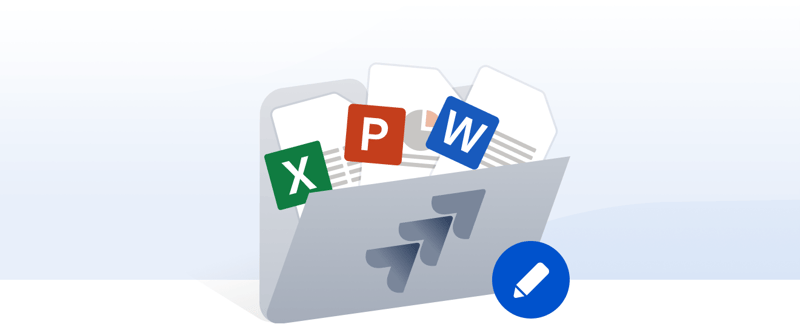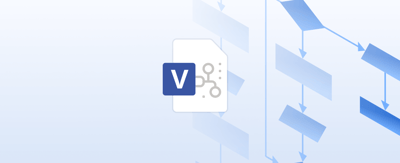Table of contents
Confluence is where teams plan, document, and keep knowledge connected. It’s the place where context should stay: decisions, discussions, notes, and links.
But the moment someone uploads a Word document or an Excel spreadsheet, the workflow breaks. The file leaves Confluence.
Someone downloads it.
Edits it.
Saves a new copy.
Upload it again.
Shares a link in chat.
Now the page has three versions:
Budget.xlsx
Budget_v2.xlsx
Budget_FINAL-USE-THIS.xlsm
If you’ve ever looked at a Confluence page and thought, “Which one is the real one?”, you already know the pain.
This isn’t just annoying; it’s a collaboration problem:
-
Comments live in Confluence
-
Edits happen somewhere else
-
Decisions lose their context
This guide breaks down how to edit Office 365 files directly inside Confluence; no downloading, re-uploading, or switching apps.
We’ll look at:
-
Why the default workflow causes version chaos
-
How Confluence and Office 365 actually complement each other
-
How the Office Editor for Confluence app lets you edit Word, Excel, and PowerPoint files inside the page, with real-time collaboration
-
And how teams can do this without requiring Microsoft 365 licenses for every user
The result? Confluence becomes the actual source of truth, not just a page full of attachments.
Why Editing Office 365 Files in Confluence Is Frustrating Today
Most teams use Confluence to keep shared knowledge organized. It works well for documentation, planning, meeting notes, and decision history. But when it comes to editing Office 365 files in Confluence, the workflow breaks.
Here’s the typical process today:
-
Someone uploads a Word, Excel, or PowerPoint file to a Confluence page.
-
Another teammate needs to update it.
-
They download the file.
-
Edit it locally in Microsoft Office.
-
Save it somewhere on their computer.
-
Re-upload it to the page.
-
Now there are multiple versions, and no one is sure which one is current.
This isn’t a workflow issue; it’s a context gap.
The Core Problems
|
Issue |
What Actually Happens |
Result |
|---|---|---|
|
Version Confusion |
Everyone edits their own copy |
No single source of truth |
|
Lost Context |
Page comments + edits are separate |
Decisions feel disconnected |
|
Workflow Breaks |
Work leaves Confluence Cloud to happen offline |
Collaboration slows down |
|
Permissions Blur |
Once downloaded, files move beyond page control |
Audit + compliance gets messy |
If your team has ever asked:
“Which version are we reviewing?”
or
“Who changed this file?”
or the classic:
“Wait, why are there five of these?”
Then you’ve seen the cost of this workflow firsthand.
A Quick Real-World Example
Your team maintains a shared project plan in Excel with resource estimates, deadlines, budget notes, and weekly adjustments.
-
One person updates it and re-uploads it.
-
Another downloads the old version by mistake.
-
Someone pastes outdated numbers into Slack.
-
The team meeting is now… chaos.
No one is wrong; the tooling just isn’t helping.
Why This Matters for Confluence + Office 365 Workflows
Confluence is supposed to be the source of truth. Office 365 is supposed to be the workspace for structured documents.
But when files leave Confluence:
-
The truth splits.
-
Context disappears.
-
Collaboration becomes reactive instead of continuous.
The problem is not Confluence. And it’s not Office 365.
The problem is the gap between them.
The Question This Article Answers
What if Office 365 files could simply stay in Confluence and be edited there directly in real time, without downloads or re-uploads?
That’s exactly what the next section explains.
Confluence and Office 365 Are Complementary, Not Competing
A common misconception inside teams is that they need to “choose” between Confluence and Office 365. But these tools are not trying to solve the same problem.
They are two sides of the same workflow.
What Confluence Does Best
Confluence is built for:
-
Sharing knowledge
-
Documenting decisions
-
Creating context around work
-
Connecting teams to the “why” behind a project
Think of Confluence as the shared brain of the organization, like the place people return to when they need to understand how something works or why a decision was made.
What Office 365 Does Best
Word, Excel, and PowerPoint are designed for deep document work:
|
Office 365 Tool |
What It Enables |
|---|---|
|
Word |
Structured writing, proposals, and documentation formatting |
|
Excel |
Data analysis, reporting, planning, and financial modeling |
|
PowerPoint |
Visual storytelling, presentations, planning decks |
When the work requires formulas, controlled formatting, structured layout, or precision, Office 365 is often the natural choice.
So Where Does the Pain Come From?
Not from the tools, but from how files move between them.
When an Office file leaves Confluence:
-
The document evolves one way
-
The discussion evolves another
-
And teams spend time re-aligning instead of progressing
The Goal Is Simple
Keep the Office 365 files inside Confluence, so:
-
The page stays the source of truth
-
The file stays connected to the conversation
-
Everyone works on one version
-
No one needs to ask, “Wait, is this the latest?”
This Is Where the Office Editor for Confluence Fits
It doesn’t replace Office.
It doesn’t replace Confluence.
It simply removes the gap between them.
No new workflow.
No new habits.
Just less friction.
Confluence Office 365 Editing Made Simple: Introducing Office Editor for Confluence
The Office Editor for Confluence app solves the exact workflow gap we’ve been describing.
It doesn’t try to replace Word, Excel, or PowerPoint; it simply lets teams edit Office 365 files directly inside Confluence, without downloading or re-uploading anything.
No new process.
No new tool to learn.
No forced workflow changes.
Just a smoother version of the way your team already works.
How It Works (In Plain Terms)
When you’re editing a Confluence page:
-
Type /office editor
-
Insert the Office Editor macro
-
Any Word, Excel, or PowerPoint file attached to the page appears automatically
The files show up as clean, tidy preview blocks, collapsed by default so the page doesn’t get cluttered.
You can:
-
Preview the file right on the page
-
Open in fullscreen for deeper review
-
Click Edit to open the document in the Microsoft 365 online editor
No downloading.
No renaming files.
No version confusion.
The Editing Experience
When you click Edit, something important happens:
-
The document opens in the Microsoft 365 web editor
-
The editing environment feels exactly like Word Online, Excel Online, or PowerPoint Online
-
You are working on the same attachment stored in the Confluence page
-
Every change is autosaved
-
When you close the tab, the new version is already there for everyone
So the workflow becomes:
Open page → Edit file → Close tab → Done
Not:
Download → Save → Re-upload → Repeat → Hope nothing breaks
Real-Time Collaboration, Built In
For Microsoft Office formats:
-
Multiple people can edit the same file at the same time
-
Everyone sees updates live
-
No file lockouts
-
No duplicate versions
-
No confusion about “who has the file open”
It feels exactly like co-authoring in Office 365, except the file never leaves Confluence.
For OpenOffice files (.odt, .ods, .odp):
-
Editing works normally
-
Real-time co-editing is not available
-
Changes sync automatically after editing
No Special Permissions to Manage
This is one of the biggest benefits:
-
If a user can edit the Confluence page, they can edit the file.
-
If they can’t edit the page, the file is view-only.
The app simply inherits Confluence’s existing permissions.
No extra controls.
No external account mapping.
No admin overhead.
Why This Works So Smoothly
|
Without Office Editor |
With Office Editor |
|---|---|
|
Files leave Confluence |
Files stay in Confluence |
|
Multiple competing versions |
One shared version |
|
Edits happen offline |
Edits happen in context |
|
Discussions + docs separated |
Discussion + document connected |
|
Slow, manual collaboration |
Real-time collaboration |
The experience feels natural, like Confluence always supported Office 365 editing natively.
How to Edit Word Documents in Confluence (Office 365 Integration)
Let’s make this practical.
Imagine you’re working on a project proposal, an internal policy, or a requirements doc. It starts as a Word file because Word is good at structure, formatting, headings, comments, and review flows.
But the discussion, feedback, and decisions about that document happen in Confluence.
Normally, this is where the workflow splits.
Word goes one way.
Confluence goes another.
People lose track.
With Office Editor for Confluence, everything stays together on the same Confluence page.
Step-by-Step: Editing Word in Confluence
-
Attach your Word document to the Confluence page (drag & drop works just fine)
-
Edit the page, and type: /office editor
or insert Office Editor from the Insert menu
-
The Word document now appears right on the page, neatly displayed
-
Click the disclosure arrow to preview the document inline (helpful for quick read-throughs)
-
When it’s time to make changes, click Edit
-
The document opens in the familiar Microsoft 365 Word editor
-
Edit normally:
-
Formatting
-
Tables
-
Comments
-
Track changes
Everything works as expected.
-
-
Close the tab when you're done. Your edits are autosaved and synced back to the same attached file.
No re-uploading.
No exporting.
No duplicate files with slightly different timestamps.
Real-Time Editing With Teammates
This is where it gets genuinely helpful.
If someone else clicks Edit on the same Word document:
-
A shared editing session starts automatically
-
You see each other's cursors and changes as they happen
-
No file is “locked”
-
No need to coordinate via chat (“Are you editing right now?”)
It works the same way Word Online already works, just without leaving Confluence.
This is especially valuable for:
|
Team |
Real Example |
|---|---|
|
Product / Design |
Writing feature specs with comments from engineering |
|
HR / Ops |
Updating the handbook or policy language together |
|
Legal / Compliance |
Reviewing contracts with tracked edits preserved |
|
Customer Success |
Drafting playbooks or onboarding documentation |
Anywhere two or more people need to shape language together, this helps.
Why This Changes the Workflow
Before:
-
Confluence page had context
-
Word document had the content
-
People bounced between them
Now:
-
Both live in the same place
-
The discussion and the document evolve together
-
The page is always up to date
-
No one asks, “Wait, which version are we reviewing?”
It’s small in appearance, but big in effect. It keeps teams aligned without extra effort.
How to Edit Excel Spreadsheets and Data in Confluence
Excel is where a lot of the real work happens: budgets, KPIs, forecasts, velocity charts, QA test plans, resource tracking, roadmaps, checklists, and anything that needs formulas.
But when spreadsheets live as attachments in Confluence, they tend to “drift.”
People download, tweak numbers locally, upload a new version… and suddenly:
-
No one agrees on the current data
-
Comments in Confluence no longer match the spreadsheet
-
Two people might be updating different versions at the same time
Office Editor for Confluence changes the workflow so the spreadsheet never leaves Confluence.
Step-by-Step: Editing Excel in Confluence
-
Attach your Excel file (.xlsx, .xlsm, etc.) to the Confluence page (drag-and-drop, as usual)
-
Edit the Confluence page and insert the macro: /office editor
-
The spreadsheet now appears right on the page, as a preview.
-
Expand the preview to quickly scan values, tables, and charts.
-
Click Edit
-
The file opens in the Microsoft 365 Excel web editor, with the full Excel experience:
-
Formulas
-
Conditional formatting
-
Tables & ranges
-
Filters
-
Charts
-
Comments
-
-
When finished, close the tab. Your edits are automatically saved back into the Confluence page’s attachment.
No exporting.
No duplicates.
No guessing which spreadsheet is the real one.
Real-Time Co-Editing (For Teams That Move Fast)
If another teammate opens the same spreadsheet and clicks Edit:
-
You will see each other’s changes as they happen.
-
Cells update live.
-
There are no file locks.
-
No “download and wait your turn.”
This makes a big difference in fast-moving teams.
A Real Example
Let’s say your team runs monthly planning.
You have a shared Excel file with:
-
Forecast numbers
-
Expected workload
-
Last sprint capacity
-
Rolling estimates
Before:
-
Finance updates the sheet locally.
-
PM updates a different sheet.
-
Someone pastes numbers into Slack.
-
Three slightly different versions circulate.
Now:
-
Everyone edits the same sheet.
-
Directly from the Confluence page where the meeting agenda lives.
-
Discussion and numbers stay together.
No time wasted reconciling.
No hidden edits.
No mystery versions.
Why This Matters
Excel is powerful, but only when everyone works off the same source of truth.
Keeping the spreadsheet inside Confluence means:
|
Before |
After |
|---|---|
|
Multiple versions |
One shared version |
|
Edits happen offline |
Edits happen in context |
|
PMs ask, “Who updated this?” |
Everyone sees the latest values |
|
Work is fragmented |
Work is aligned |
This isn’t just convenience; it removes friction that adds up every week.
Tip: Use Full-Screen Mode for Bigger Sheets
If your spreadsheet has many columns or charts:
-
Open the full-screen preview
-
Then click Edit
This provides more workspace without losing the Confluence context.
If Your Team Mainly Works in Excel
If your collaboration happens mostly in spreadsheets rather than Word or PowerPoint, you may prefer a simpler approach. Excel Editor for Confluence lets you attach, preview, and edit Excel files directly in Confluence using the Microsoft 365 Excel editor.
Everyone works on the same live spreadsheet, in context, with real-time updates and no duplicate copies. It is a focused, efficient option for teams that work in numbers, planning sheets, reports, or dashboards.
Previewing Files Before Editing (Inline & Full-Screen)
Not every document needs to be opened and edited. Sometimes you just want to look at it and confirm details, review numbers, skim a slide deck, or check if it's the right file.
Office Editor for Confluence makes this part effortless by letting you preview files directly on the Confluence page, without opening any external apps.
Inline Preview (Quick, Clean, and Space-Saving)
When you attach files and insert the Office Editor macro, each file appears in a small, collapsed card by default.
This keeps the page tidy, especially when you're managing:
-
Multiple documents
-
Versioned updates
-
Shared templates
-
Supporting reference files
With a single click, you can expand any file to see a clear preview of its content.
This is useful when you want to:
-
Check if the attached document is the right one
-
Confirm the latest update was applied
-
Quickly scan content without leaving the page
No download.
No new tab.
No context switch.
Full-Screen Preview (When You Need Focus)
If you’re reviewing something longer, like:
-
A project plan in Word
-
A reporting spreadsheet in Excel
-
A slide deck in PowerPoint
Click "Preview" or simply the file name to open it in full-screen mode.
This gives you:
-
More viewing space
-
Cleaner reading experience
-
Better visibility for large tables, slides, or layouts
You’re still in Confluence, just without visual clutter.
Supported File Types (For Preview)
Office Editor supports previewing:
Microsoft Office Formats
-
Word: .doc, .docx, .docm
-
Excel: .xls, .xlsx, .xlsm, .xlsb
-
PowerPoint: .ppt, .pptx, .pps, .ppsx
OpenOffice Formats
-
.odt, .ods, .odp
This means Confluence pages that act as documentation hubs become much easier to read and much faster to use.
Why Preview Matters
Previewing on-page reduces friction in the workflow:
|
Without Preview |
With Preview |
|---|---|
|
Download just to check the file |
Stay in the page and skim immediately |
|
Lose your place in the discussion |
Keep comments and content visible together |
|
Extra steps slow reviews |
Work flows naturally and stays on track |
Preview is not just a convenience; it's what keeps the document and the conversation together.
Real-Time Collaboration & Autosave (How Co-Editing Actually Works)
Once you begin editing a Word document, Excel sheet, or PowerPoint deck from a Confluence page, something almost invisible, but very impactful, happens:
You no longer have to coordinate who is editing when.
No more:
“Hey, is someone using the file?”
“Can you close it? I need to update something.”
Instead, Office Editor for Confluence uses the Microsoft 365 online editor for Office formats, which means:
-
Multiple people can open and edit the same document at the same time
-
Everyone sees changes appear live
-
No locking
-
No breaking versions
-
No merge conflicts
It turns document editing from a one-person-at-a-time bottleneck into a shared, real-time flow.
How Co-Editing Feels in Practice
Let’s say your team is preparing a quarterly roadmap.
-
Engineering updates planned sprint timelines in Excel.
-
Product adds context and notes next to each line item.
-
Leadership reviews progress and priorities.
Before, this was a slow relay race: one person at a time, back and forth, version by version.
Now:
-
Everyone opens the spreadsheet directly from the Confluence roadmap page.
-
People update numbers, descriptions, and rows in real time.
-
You see each other's edits instantly.
-
Updates are saved automatically, every few seconds.
There’s no “Save As.”
No attachment upload history to interpret.
The Confluence page always reflects the one true version.
Autosave Removes the Risk
There’s no fear of losing work or overwriting someone else’s edits.
The document updates continuously in the background.
You don’t even have to remember to save; just close the tab when you’re done.
The latest version is already stored in Confluence.
What About OpenOffice Formats?
OpenOffice documents (.odt, .ods, .odp) open directly in the Microsoft online editor, with real-time co-editing.
They:
Open online
Save back automatically
Remain tied to the Confluence page
Support simultaneous editing
So your team can collaborate just as smoothly as with Word, Excel, and PowerPoint files.
Why This Matters
When every edit stays inside Confluence, teams:
|
Before |
After |
|---|---|
|
Worked around each other |
Work together in real time |
|
Lost track of which version was correct |
Always share one current version |
|
Switched tools constantly |
Stay focused in one workspace |
|
Discussed in one place and edited in another |
Keep discussion and document connected |
This is what actually streamlines collaboration, not just the ability to “open files,” but the ability to work in them together.
Permissions & Security (How Access Really Works, Simply Explained)
One of the most common concerns when introducing a new workflow is this:
“Who can actually edit these documents?”
“Are we opening access too widely?”
Good news: you don’t have to configure anything new.
Office Editor for Confluence follows the same permissions your Confluence pages already use.
No special roles.
No extra access settings.
No second permissions system to maintain.
If You Can Edit the Page, You Can Edit the File
And if you can’t edit the page, the file will automatically be view-only.
That’s it.
Confluence already knows:
-
Who has read access
-
Who can update pages
-
Who can manage content
-
Who should only view information
Office Editor simply respects those decisions.
This means:
|
Scenario |
Result |
|---|---|
|
A team member can edit the Confluence page |
They can edit the Word/Excel file |
|
A viewer only has read permission |
They can only preview the file |
|
An external user does not have page access |
They do not see the file at all |
There is no opportunity for accidental oversharing.
Where the Files Live
Files stay inside Confluence, as attachments, in the same place they were before. Office Editor doesn’t store your content somewhere else, in another system, or on external servers.
The workflow changes, but the data does not move.
This keeps:
-
Ownership clear
-
Audit logs consistent
-
Compliance simple
What About Admin Control?
Admins still have full visibility through Confluence’s existing:
-
Space-level permissions
-
Page restrictions
-
Attachment access logs
-
Audit trails
If your organization requires it, Confluence’s own permissions architecture aligns with:
-
Internal governance
-
ISO frameworks
-
SOC 2 policies
-
Data residency rules
And because Office Editor uses Microsoft's own online editing layer for Office formats, it inherits Microsoft’s document security, encryption, and session control, but without storing files in Microsoft Drive unless you choose to.
The file remains Confluence’s file.
A Real Example
A legal team shares a draft contract in Confluence for internal review.
-
The legal team members can open and edit the contract directly.
-
Sales can view it and leave page comments, but cannot edit the contract content.
-
External vendors cannot see the page, and therefore cannot see the document.
No new approval process.
No permission redesign.
No uncertainty.
The workflow stays familiar, just more seamless.
Why This Matters
Document workflows break down when permissions are unclear.
Here, the rule is easy to remember and easy to trust:
Page access = document access.
Which means fewer mistakes, fewer questions, and fewer surprises.
Office Editor for Confluence by ikuTeam vs Alternatives
There are a few common ways teams try to work with Office 365 files in Confluence today. All of them work, but they support collaboration differently.
This section is not about selling. It’s about making it obvious which workflow fits which type of team.
Option 1: Download → Edit → Upload (Default Confluence Workflow)
This is what most teams do by habit.
Download → Edit → Save Locally → Re-upload → Rename → Repeat
Strengths
-
No new app required
-
Familiar process for everyone
-
Works offline
Limitations
-
Creates many versions of the same file
-
Breaks collaboration into slow review loops
-
Comments stay in Confluence, edits happen elsewhere
-
No real-time co-editing
Best for: Small teams or one-person editing.
Option 2: Polaris WebOffice
These add basic in-page editing for Office files.
Strengths
-
Editing opens in a new tab through Polaris WebOffice and saves back to Confluence
-
Reduces the download/re-upload cycle
-
Easy for light document updates
Limitations
-
Editing experience can feel simplified or slower
-
Formatting may shift on complex spreadsheets or layouts
-
Real-time collaboration may be limited or inconsistent
-
Sometimes requires additional accounts or hosting dependencies
Best for: Teams making light edits to documents that don’t require deep formatting or simultaneous collaboration.
Option 3: Office Editor for Confluence by ikuTeam
This keeps files inside Confluence and opens them using the real Microsoft Office 365 editors.
Strengths
-
True Word/Excel/PowerPoint editing, not a simplified viewer
-
Real-time co-authoring with multiple teammates
-
Autosave means no re-uploading or naming new versions
-
Files stay stored in Confluence, so permissions stay intact
-
Works with Word, Excel, PowerPoint, PDFs, OpenOffice formats, and images
-
Page layout previews keep pages clean and readable
Limitations
-
Requires Confluence Cloud + Microsoft 365 editing availability
-
OpenOffice formats support editing, but not simultaneous co-editing
Best for: Teams that collaborate actively on documents, spreadsheets, and presentations, especially when alignment and accuracy matter.
Side-by-Side Comparison
|
Feature / Workflow |
Download & Upload |
Polaris WebOffice |
Office Editor for Confluence |
|---|---|---|---|
|
Editing happens in Confluence |
✖️ |
✔️ |
✔️ |
|
Real-time multi-user co-editing |
✖️ |
⚠️ Often limited |
✔️ Yes (Office formats) |
|
Respects Confluence page permissions |
✔️ |
✔️ |
✔️ (no extra setup needed) |
|
Editing is fast and natural |
Depends on user |
Varies by system |
✔️ Same experience as Office Online |
|
Good for data-heavy Excel files |
❌ Risky |
⚠️ May break format |
✔️ Fully supported |
So When Should a Team Switch?
Teams usually switch when any of these statements are true:
-
“We keep asking which version is the latest.”
-
“We lose context because edits happen outside Confluence.”
-
“We need to edit files together, not one at a time.”
-
“Our spreadsheets break when opened in other editors.”
-
“Documentation reviews take too long.”
If collaboration matters → the editor must be where the collaboration lives.
That place is Confluence.
Getting Started (1-Minute Setup, Zero Training Needed)
You don’t need to redesign your workflow.
You don’t need a kickoff meeting.
You don’t need to teach your team “a new tool.”
If your team already knows how to edit a Confluence page, they already know how to use Office Editor for Confluence.
Here’s how to start, step-by-step, in less than one minute.
Step 1: Install the App
Go to the Atlassian Marketplace → search: Office Editor for Confluence (by ikuTeam)
Click Try it free
The installation is automatic.
No API keys, no setup forms, no extra accounts.
As soon as it installs, it’s ready.
Step 2: Open Any Confluence Page
Pick a page where the document or spreadsheet belongs:
-
Project spec
-
Team handbook
-
Monthly planning page
-
Meeting notes
-
Shared templates
Click Edit to enter the page editor.
Step 3: Insert the Office Editor Macro
In the editor, type: /office editor
Or use:
Insert → View More → Office Editor
This adds the document display block to the page.
Step 4: Attach Your Files
Drag & drop them into the page:
-
Word (.doc and .docx)
-
Excel (.xls and .xlsx)
-
PowerPoint (.ppt and .pptx)
-
OpenOffice formats
-
PDFs
They’ll appear inside the Office Editor block automatically.
No hunting in attachment lists. No guessing which file is which.
Step 5: Preview or Edit
From the page:
-
Expand to preview the file inline
-
Click Preview for full-screen view
-
Click Edit to open in the Microsoft 365 editor
Make changes as usual, formatting, tables, comments, formulas, everything works.
When you’re finished?
Just close the tab. Your changes are already saved.
Step 6: Share the Page Like Normal
Once the page is shared:
-
Everyone works from the same single version
-
Page permissions control who can edit
-
Real-time co-editing “just works”
No new workflows, no onboarding, no “tell the team how to use it.”
It becomes part of how Confluence feels.
It’s Simple Because It Doesn’t Change Behavior
You’re not asking your team to:
-
Learn a new editor
-
Switch to different tools
-
Store files somewhere else
-
Adopt a workflow chart
You’re just removing the download → edit → upload → version confusion loop.
The workflow becomes:
-
Discuss on Confluence
-
Edit on Confluence
-
Decide on Confluence
Everything stays connected.
Conclusion: Keeping Work Where Work Happens
Teams work best when their conversations, decisions, and documents stay connected.
Confluence is where shared understanding lives. Word, Excel, and PowerPoint are where structured work gets done.
The problem has never been the tools; it’s the distance between them.
When files leave Confluence to be edited:
-
Versions multiply
-
Context gets lost
-
Collaboration slows down
When files stay inside Confluence:
-
Everyone works from the same source of truth
-
Edits happen where decisions happen
-
Collaboration stays natural instead of forced
-
The page becomes the workspace, not just the reference point
Office Editor for Confluence doesn’t change how your team works; it removes what gets in the way.
No exporting.
No re-uploading.
No lost versions.
No context switching.
Just the ability to edit Word documents, Excel spreadsheets, and PowerPoint presentations right where the work already is.
Work feels smoother.
Pages stay meaningful.
Teams stay aligned.
If You’d Like to Try It
You can install Office Editor for Confluence from the Atlassian Marketplace. It takes less than a minute, and you can start using it on any page immediately.
If Your Team Works in Jira Too
There’s also the Office Editor for Jira version, so the same seamless editing experience is available in issues as well.
And If Your Workflows Are More Data-Heavy
There’s an Excel Editor for Confluence specifically designed for deep spreadsheet work.
A Final Thought
If your team could eliminate downloading and re-uploading documents starting tomorrow…
What would that save in:
-
Time
-
Coordination
-
Meetings
-
Rework
-
Stress
Most teams don’t need more tools.
They just need the tools they already use to work together smoothly.
Rafael Silva