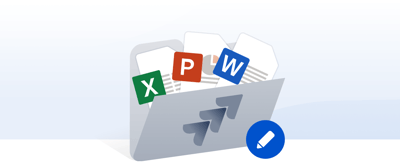Table of contents
Managing projects in Jira while your documents are stored in SharePoint can quickly become a maze of links, versions, and manual uploads. Many teams end up switching between tools just to find the right file, share updates, or manage permissions, which wastes time and creates confusion.
That is where the SharePoint Connector for Jira by ikuTeam makes all the difference. This Atlassian Marketplace app unites your Jira Cloud and SharePoint Online environments in one secure and seamless workspace. Teams can connect SharePoint files directly to Jira issues, view updates in real time, and keep documents organized without ever leaving Jira.
Whether you are managing engineering projects, IT workflows, or enterprise documentation, integrating Jira and SharePoint removes silos and brings every file, task, and discussion into one connected system of work.
Why Teams Integrate Jira with SharePoint
Every team wants the same thing: clarity, structure, and one place where work truly comes together. But when Jira issues and SharePoint files exist in separate ecosystems, that is rarely the case. Teams spend hours searching for the latest document, re-uploading files, or managing permissions manually. The result is missed updates, duplicate content, and unnecessary frustration.
A Jira and SharePoint integration solves these challenges by connecting your project management and document collaboration tools. Instead of switching between platforms, your team can view, edit, and share SharePoint files directly from Jira Cloud. This allows project managers, designers, developers, and clients to stay aligned in real time without losing context.
Here is why organizations adopt this integration:
-
Centralized collaboration: All files linked to Jira issues are stored securely in SharePoint Online, keeping content consistent and easy to find.
-
Removal of information silos: Updates flow automatically between both tools, ensuring everyone is always working on the latest version.
-
Compliance and control: Permissions and access mirror your Microsoft 365 environment, maintaining security exactly where it belongs.
-
Improved visibility for distributed teams: Whether your team is in one office or spread across multiple locations, you have a single connected workspace that bridges communication gaps.
By integrating Jira with SharePoint, your organization gains a unified system where issues and documents coexist, creating the perfect foundation for scalable, compliant, and truly collaborative project management.
What is the SharePoint Connector for Jira (by ikuTeam)?
The SharePoint Connector for Jira by ikuTeam is a secure Forge-built integration that connects your Jira Cloud projects with SharePoint Online, creating a single and consistent workspace for every document, task, and issue.
Developed by a trusted Atlassian Marketplace partner, this app enables teams to link SharePoint files, folders, and sites directly to Jira issues. Everything remains synchronized, with file versions, metadata, and access permissions updating in real time.
Unlike traditional connectors, the ikuTeam solution does not rely on local storage, sync scripts, or duplicate uploads. It uses Atlassian’s Forge framework to operate natively inside Jira Cloud, ensuring enterprise-grade security, full GDPR compliance, and a seamless user experience.
With the SharePoint Connector for Jira, teams can:
-
Access and edit Microsoft 365 documents directly within Jira
-
Keep SharePoint permissions synchronized automatically without manual sharing
-
Maintain one secure source of truth for every file and Jira issue
-
Collaborate faster with fewer version conflicts across departments
Whether you are managing software releases, IT tickets, or marketing assets, the SharePoint Connector transforms Jira into a complete collaboration hub that combines project tracking and document management in one unified workspace.
Benefits of Collaboration Between Jira and SharePoint
When teams collaborate across Jira and SharePoint, productivity often depends on how well their tools are connected. Without integration, even small tasks such as uploading a file or checking a document’s status can slow everything down.
With the SharePoint Connector for Jira, collaboration becomes effortless. Teams no longer waste time searching for the correct version, requesting access, or switching between tabs. Every SharePoint document linked to a Jira issue remains synchronized, editable, and secure, creating a real-time bridge between work and content.
Here is how this connected workflow transforms team collaboration:
-
Access SharePoint documents directly in Jira: Teams can view, open, and co-edit Microsoft Word, Excel, or PowerPoint files without leaving their Jira issues.
-
Eliminate re-uploads and version confusion: Edits made in SharePoint automatically appear in Jira, ensuring everyone works from the same document and the latest version is always visible.
-
Scale collaboration securely: Multiple Jira projects can connect to a single SharePoint site, enabling enterprise-wide document visibility while maintaining existing SharePoint permissions.
-
Enhance transparency and accountability: Managers can track document progress alongside issues, comments, and task updates, all within one interface.
-
Streamline distributed teamwork: Whether your team works in Jira Cloud or SharePoint Online, updates appear instantly for everyone, across devices and locations.
-
Strengthen file governance and compliance: Ensure complete control over data and attachments. Files remain securely stored in SharePoint, governed by its native permission settings. Users access and edit files directly from Jira, with no file copies or local duplicates, guaranteeing consistent access policies and full compliance across systems.
By centralizing collaboration in this way, ikuTeam’s SharePoint Connector for Jira helps distributed teams stay aligned, reduce administrative work, maintain governance, and deliver projects faster while keeping complete control and compliance.
How to Set Up Jira SharePoint Integration (Step-by-Step Guide)
Getting started with the SharePoint Connector for Jira is quick, secure, and simple. It does not require any setup beyond your existing Microsoft 365 account. Once installed, you can connect SharePoint folders to Jira projects in just a few minutes, creating a shared workspace where your team can collaborate on documents and track progress in real time.
Here is how to connect Jira to SharePoint step by step:
Step 1: Install the SharePoint Connector for Jira
-
Go to the Atlassian Marketplace listing for SharePoint Connector for Jira by ikuTeam.
-
Click “Try it free” to start your trial.
-
Once installed, open any Jira project and select SharePoint Connector from the sidebar to launch the app.
You will see an intuitive interface that allows you to connect folders and manage permissions directly within Jira.
Step 2: Connect Your First Folder
-
Click the “Connect folder” button.
-
Select SharePoint (or OneDrive for Business, if applicable) as your storage location.
-
Authenticate using your existing Microsoft 365 account. No additional ikuTeam login is required.
The SharePoint Connector uses secure Microsoft Graph authentication to ensure your data always remains within your company’s storage.
Step 3: Choose or Create a Folder
-
Navigate through your SharePoint sites to find the folder for your project.
-
If you do not see the site, click “Find site” and enter your SharePoint URL.
-
Select the folder using the checkbox, or click “New folder” to create one directly.
This folder will serve as the central workspace for all files related to your Jira project or issue.
Step 4: Set Permissions (Optional)
By default, connected folders are visible and editable by your Jira project members.
If you want to control access more precisely:
-
Click the “Permissions” tab.
-
Adjust who can view or edit files using the dropdown menu.
This ensures SharePoint permissions match your team’s requirements, maintaining compliance and data security.
Step 5: Confirm and Connect
-
After reviewing your settings, click “Connect.”
-
The folder is now linked to your Jira project and appears in the SharePoint Connector panel.
-
Your team can open, edit, and organize files directly in Jira while they remain securely stored in SharePoint.
Step 6: Attach Folders or Files to Jira Issues
You can attach connected folders or individual files directly to Jira issues. Every file stays in SharePoint as the single source of truth, so updates are reflected instantly in both Jira and SharePoint.
Important:
-
If a file is deleted from SharePoint, it is also removed from Jira.
-
If a file is edited in SharePoint or through a desktop app, the updates appear immediately in Jira.
This prevents duplicates and version conflicts, ensuring every document remains current across both platforms.
Result: One Workspace, Zero Friction
You have now created a fully synchronized connection between Jira and SharePoint. Your team can collaborate on documents, track changes, and manage projects without switching tabs or uploading files manually.
Every folder you connect becomes part of a consistent and structured system where Jira handles tasks, SharePoint manages files, and ikuTeam provides the integration.
How Teams Use Jira and SharePoint Together (Real Use Case Example)
Let’s see how the SharePoint Connector for Jira improves collaboration in a real-world scenario.
The Scenario
Jane, a project manager at a digital agency, is responsible for coordinating several client projects in Jira. Her team includes:
-
Amy, the designer
-
John, the developer
-
Robert, the client stakeholder
Each project involves content drafts, design files, and review documents, all stored in SharePoint. Before the integration, Jane’s team constantly shared file links, uploaded duplicates to Jira, and lost time searching for the latest version.
Now, with the SharePoint Connector for Jira, the entire process is automated and centralized. Every Jira issue is connected to a SharePoint folder where the team can collaborate on files directly inside Jira, with all updates reflected in real time.
Step 1: A New Jira Issue Triggers the Connection
When Jane creates a new Jira issue, such as February Newsletter: Final Design, she connects the related SharePoint folder within seconds.
That folder immediately becomes the central workspace for all files related to that issue. No more scattered assets or multiple uploads.
Step 2: Teams Collaborate on Files in Real Time
Amy, the designer, opens the connected SharePoint folder directly from the Jira issue and uploads design mockups.
Robert, the client, reviews the files and leaves feedback in the same SharePoint document.
Jane and John see every change inside Jira, with no external sharing and no waiting for updates.
Since the app uses SharePoint as the single source of truth, every edit, comment, and revision is instantly visible to all team members in Jira.
Step 3: Review and Approval Without Switching Tools
Jane reviews all feedback directly inside Jira. She can open the Word file or PowerPoint deck without downloading anything.
If Robert suggests changes, Amy edits the same document in SharePoint, and Jira immediately displays the updated version.
The entire feedback loop happens in one space, keeping files and tasks perfectly aligned.
Step 4: Final Delivery and Documentation
When the design is approved, John, the developer, retrieves the final files directly from the connected SharePoint folder to implement them in the campaign.
Once complete, Jane closes the Jira issue, but the SharePoint folder remains as a permanent record of that project, neatly organized and accessible for reference or audits.
The Result: Structure, Clarity, and Speed
With the SharePoint Connector for Jira, every team member works in the same workspace, in real time, without repetitive uploads or lost files.
Each Jira issue has its connected SharePoint folder, creating a transparent and traceable workflow from concept to delivery.
The integration brings three key benefits:
-
Visibility: All project assets are available inside Jira and aligned with their related tasks.
-
Control: SharePoint permissions and file history remain intact.
-
Consistency: Each project follows the same folder structure and document process.
The result is a faster, clearer, and more reliable collaboration environment that scales easily across teams and departments.
Comparing Jira SharePoint Integration Solutions
When teams look for ways to connect Jira with SharePoint, the goal is clear: a smooth flow between issues, documents, and collaboration, without the version chaos or manual file transfers that slow projects down.
However, not all Jira and SharePoint integrations are equal. Capabilities vary greatly in areas such as automation, permissions, editing, and deployment flexibility.
Here is how the leading options compare and why ikuTeam’s SharePoint Connector for Jira stands out.
Comparison of Leading Jira–SharePoint Integration Apps
|
Feature / Capability |
ikuTeam — SharePoint Connector for Jira |
Communardo — SharePoint Connector for Jira |
Bilith — OneDrive & SharePoint for Jira |
|---|---|---|---|
|
Supported Hosting |
✅ Cloud (Forge-native) and Data Center 7.5 – 10.x supported → future-proof hybrid deployments |
✅ Cloud + Data Center |
✅ Cloud (+ older Server/DC versions listed) |
|
Connect SharePoint + OneDrive for Business + OneDrive Personal |
✅ Yes – SharePoint Online + OneDrive for Business + OneDrive Personal |
⚠️ Partial – it supports SharePoint Online but no OneDrive Personal |
✅ Yes – SharePoint and OneDrive |
|
Attach Folders (not only files) |
✅ Yes – supports multi-folder connections and automated folder creation per issue. |
⚠️ Folders supported, but automation is limited. Only existing folders can be linked automatically; new folder creation per issue is not supported. |
⚠️ Folders supported, but workflow details unclear |
|
Edit Office Files in Jira (Word, Excel, PPT) |
✅ Yes – edit in Jira using Microsoft 365 and autosave to SharePoint |
⚠️ Editing supported, but inline functionality not clearly stated |
⚠️ View-only links and folder browsing emphasized |
|
Permissions Mirroring (SharePoint → Jira) |
✅ Yes – one-click sync of SharePoint permissions in Jira |
✅ Yes – supported |
⚠️ Not documented |
|
Simplified Sharing (Non-SharePoint Users) |
✅ Yes – allows seamless collaboration with external or non-SharePoint users while preserving file access control |
⚠️ Not supported |
⚠️ Not supported |
|
Folder Automation (on Issue Creation) |
✅ Yes – automatically creates and links folders per issue |
⚠️ Not supported |
⚠️ Not supported |
|
Upload Files to SharePoint from Jira |
✅ Yes – drag and drop directly into connected folders |
✅ Yes – supported |
⚠️ Upload mentioned but workflow unclear |
|
Security & Compliance (Cloud Fortified) |
✅ Yes – Cloud Fortified + Forge security model + GDPR / CCPA ready |
✅ Yes – Cloud Fortified listed |
⚠️ Basic security claims, less transparent compliance details |
|
Full File Manager |
✅ Yes - create new folders, upload files, rename or delete files and folders, and manage all content directly inside Jira |
⚠️ Not supported |
⚠️ Not supported |
Why ikuTeam Leads
-
Full Deployment Flexibility: Whether your organization runs Jira Cloud or Data Center, ikuTeam supports both, ensuring a consistent experience across every environment.
-
Complete Integration: Real-time file editing, folder automation, and permission mirroring turn Jira into a true collaboration hub for SharePoint content.
-
In-Context File Manager: Manage everything directly inside Jira with a full file manager that lets users create, rename, move, and delete folders or files without leaving the issue view.
-
Cloud Fortified and Forge Architecture: Built with Atlassian’s latest security standards to guarantee data privacy and enterprise-grade reliability.
-
Smart Automation: Automatically creates and connects SharePoint folders for new issues, keeping projects organized and structured from the very beginning.
The Bottom Line
If your team wants a single source of truth across projects by connecting Jira tasks and SharePoint documents, ikuTeam’s SharePoint Connector for Jira offers the most complete and future-proof solution. It is Cloud Fortified, Data Center ready, and designed to simplify document management without compromise.
For enterprises migrating to the cloud or operating in hybrid environments, this app bridges both worlds securely and efficiently.
Conclusion: Build Smarter Workflows with Jira and SharePoint
Every project relies on three essentials: clarity, collaboration, and control. Integrating Jira and SharePoint gives your team all three, creating a connected workspace where projects stay organized, files remain up to date, and everyone collaborates in real time.
The SharePoint Connector for Jira by ikuTeam brings that connection to life. It transforms Jira into a true document and workflow hub by letting you:
-
Link and synchronize SharePoint folders and files directly inside Jira.
-
Edit Microsoft Office files (Word, Excel, PowerPoint) without downloading or re-uploading.
-
Mirror SharePoint permissions automatically for consistent access control.
-
Automate folder creation so every new Jira issue starts structured and ready for collaboration.
Whether your organization uses Jira Cloud, Data Center, or both, ikuTeam’s connector ensures that work remains consistent across every environment, providing one system of record and one reliable source of truth.
Why Choose ikuTeam’s SharePoint Connector for Jira
-
Built for modern teams: Cloud Fortified, Forge-native, and enterprise-secure.
-
Flexible deployment: Works seamlessly across Jira Cloud and Data Center.
-
Proven reliability: Trusted by teams worldwide to connect projects, documents, and decisions.
Take the Next Step
If your team spends more time searching for files than collaborating on them, it’s time to simplify. Connect Jira and SharePoint today with ikuTeam’s SharePoint Connector for Jira, and experience a workspace where files, updates, and projects finally move together.
Explore SharePoint Connector for Jira on the Atlassian Marketplace.
Discover how effortlessly your team can organize, edit, and collaborate without leaving Jira.
If you are also using Google Drive in your projects, check out our guide on how to automate folder creation in Jira using the Google Drive Connector, a great companion read for marketing and cross-functional teams.
And if your organization works across multiple cloud platforms, explore Team Files for Jira, the ultimate multi-cloud integration that connects SharePoint, OneDrive, Google Drive, Box, Dropbox, and Egnyte into one secure Jira workspace.
FAQ: Jira SharePoint Integration
1. Can you integrate SharePoint with Jira?
Yes. You can integrate SharePoint with Jira using the SharePoint Connector for Jira by ikuTeam. This app allows you to link SharePoint folders and files directly to Jira issues, edit Word, Excel, and PowerPoint documents in place, and keep everything synced in real time while maintaining your existing SharePoint permissions and structure..
2. How do I connect Jira Cloud to SharePoint?
You can connect Jira Cloud to SharePoint in just a few steps:
-
Install SharePoint Connector for Jira by ikuTeam from the Atlassian Marketplace.
-
Open Jira → Apps → SharePoint Connector.
-
Click “Connect folder,” choose SharePoint, and authenticate with your Microsoft 365 account.
-
Select or create the folder you want to connect, and adjust permissions if needed.
Once connected, your team can access, edit, and collaborate on SharePoint files directly inside Jira issues.
3. Does the integration work with Jira Data Center?
Yes. ikuTeam provides SharePoint Connector for Jira Cloud and Data Center.
The Data Center version offers the same integration capabilities, including folder connections, file previews, and permission synchronization, built for organizations that need self-managed infrastructure with enterprise-level control.
4. What are the benefits of integrating SharePoint with Jira?
Integrating SharePoint with Jira helps teams:
-
Centralize document management and project tracking.
-
Eliminate file duplication and version conflicts.
-
Maintain consistent access permissions between platforms.
-
Collaborate on Office 365 files without switching tools.
-
Automate folder creation for new issues or projects.
-
Manage files in context with a full file manager.
-
Enable simplified sharing.
Together, these capabilities create a single source of truth for files and tasks, helping teams stay organized, compliant, and aligned across every project.
5. What’s the difference between ikuTeam’s connector and other SharePoint Jira apps?
Unlike other apps that only attach files, ikuTeam’s SharePoint Connector for Jira provides deep integration. It allows real-time editing, file synchronization, and permission mirroring, all within Jira’s interface. It’s also Cloud Fortified and integrates with ikuTeam’s Rovo AI Assistant, enabling future-ready collaboration for modern teams.
6. Does the integration support Microsoft OneDrive as well?
Yes. The SharePoint Connector for Jira also supports OneDrive for Business and OneDrive Personal, so teams can connect and collaborate on documents stored in either SharePoint or OneDrive seamlessly from within Jira.
Rafael Silva