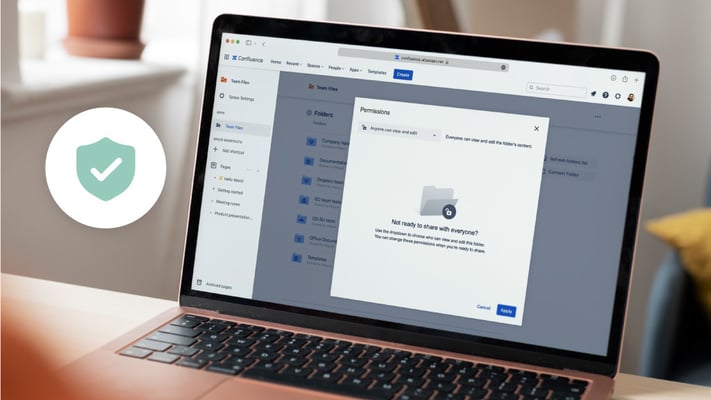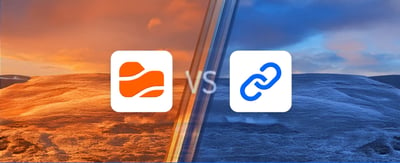Table of contents
Embedding a Google Sheet in Confluence is one of the simplest ways to bring live data, dashboards, reports, and project updates directly into the pages where teams work every day. Instead of switching between tabs or sharing outdated screenshots, you can display live Google Sheets in Confluence so the information stays current and always reflects the latest version of the document.
Teams use this workflow to centralize data, improve collaboration, and keep decision-making close to the documents and context that matter. Whether you want to embed a spreadsheet, a project tracker, a roadmap, or a financial table, this guide explains every modern method, from classic iframe embeds to the fast and secure approach made possible with the Google Sheets for Confluence app by ikuTeam.
By the end, you’ll know exactly how to embed Google Sheets in Confluence, how to choose the right method, how to avoid common issues, and how to make sure your embedded sheets remain secure, editable, and easy to maintain.
Why Teams Embed Google Sheets in Confluence Pages
Teams embed a Google Sheet in a Confluence page for one simple reason: it keeps live information exactly where work happens. Instead of sending links around, opening multiple browser tabs, or relying on outdated attachments, you can bring Google Sheets in Confluence as always-updated, interactive content.
Here’s why this workflow has become essential for modern teams.
Live spreadsheets inside your Confluence workspace
Google Sheets is ideal for reports, dashboards, metrics, timelines, sprint data, and project trackers. When embedded in a Confluence page, the sheet becomes part of the documentation itself. Product managers, analysts, finance teams, and operations can check real-time numbers without leaving Confluence.
Less context switching and fewer open tabs
Switching between Google Drive, Confluence, Jira, and browser tabs slows teams down. Embedding the sheet directly in Confluence removes friction because the data sits right beside meeting notes, project specifications, or planning pages.
Always-visible, always-current data
No more screenshots. No more “latest version?” confusion.
When you embed a Google Sheet, the Confluence page displays the very same document your team updates in Google Drive. Every change is pulled into the page in real time.
Improved collaboration across teams
With the right method, teams can view, edit, and interact with the sheet without leaving Confluence. This makes it easier for cross-functional groups to share context, update information, review dashboards, and make decisions together. Bringing Google Sheets into Confluence turns static documentation into a live and evolving workspace that supports stronger collaboration.
The Main Ways to Embed a Google Sheet in Confluence
When teams look for the best way to embed Google Sheets in Confluence, they usually discover that there are three very different methods, each with its own limitations, setup steps, and ideal use cases. Choosing the right approach depends on whether you need a quick link, a real embed, or a fully integrated solution.
Here’s a clear overview of the three main options.
1. Paste the Google Sheet URL (Link Only)
How it works:
You copy the spreadsheet URL and paste it into a Confluence page. Confluence turns it into a clickable link.
Pros:
-
Zero setup
-
Fastest option
-
Anyone with access can open the sheet
Cons:
-
Not embedded
-
Opens in a new tab
-
No preview on the page
-
No customization
-
Still causes context switching
Best for:
Teams that simply want to reference a Google Sheet without embedding it.
2. Manual Publish-to-Web + iframe / HTML Macro
How it works:
You publish your Google Sheet to the web, copy the iframe code, and insert it using Confluence’s iframe or HTML macro.
Pros:
-
Produces a true embedded view
-
Adjustable width, height, and layout
-
Works without add-ons
Cons:
-
Requires publishing the sheet publicly
-
No authentication
-
Editing disabled
-
Formatting inconsistencies
-
Not secure for internal data
-
HTML macro may be restricted by admins
-
Maintenance required (re-publishing, checking permissions)
Best for:
Public data, demo sheets, or non-sensitive dashboards that don’t require editing.
3. Use a Dedicated App: Google Sheets for Confluence by ikuTeam
How it works:
You paste a Google Sheets URL inside a Confluence page → the app renders a secure, editable embed automatically.
Pros:
-
Real embedding (not a link)
-
Secure authentication (per user)
-
View and edit Google Sheets directly inside Confluence
-
Always synced with the live document
-
Full toolbar option
-
Layout controls (width, height, hide preview, show tabs, headers, interface)
-
No need to publish the sheet to the web
-
No HTML/iframe manually required
-
Multiple sheets per page supported
Cons:
-
Requires the app (but offers a free trial)
Best for:
Any team that wants secure, real-time, fully embedded Google Sheets inside Confluence without exposing the document publicly.
Method 1: Paste a Google Sheet Link on a Confluence Page
For many teams, the simplest way to reference a Google Sheet inside a Confluence page is to paste the URL directly into the page editor. Confluence automatically turns it into a clickable link, requiring no configuration, macros, or plugins.
This method isn’t a real embed, but it’s fast and works in every Confluence instance.
How It Works
-
Open your Google Sheet.
-
Copy the URL from your browser.
-
In your Confluence page, enter Edit mode.
-
Paste the link anywhere in the editor.
-
Publish the page.
Confluence formats the URL into a neat hyperlink that users can click to open the spreadsheet in a new tab.
Pros
-
Fastest method: no setup, no macros.
-
Zero maintenance: the link always opens the latest version.
-
Google permissions respected: only users with access to the sheet can open it.
-
No publishing or HTML required.
Cons
-
Not embedded: the sheet does not appear inside the Confluence page.
-
Opens in a new tab, causing context switching.
-
No inline preview, no toolbar, no cell visibility.
-
No layout control: you can’t resize or configure anything.
-
No editing inside Confluence: users must work in Google Sheets directly.
When to Use This Method
Use this approach when you need:
-
Quick references to spreadsheets
-
Temporary links to working files
-
Non-critical documents
-
A fast way to share a Google Sheet without embedding it
If you need a fully embedded Google Sheet inside a Confluence page with real editing, live previews, authentication, and layout controls, the native link method will not be enough.
Method 2: Publish to Web and Embed with Iframe or HTML Macro
If you want a true visual embed without installing apps, the classic method is to publish your Google Sheet to the web and then embed it in Confluence using the iframe or HTML macro. This approach works, but it comes with important limitations, especially around security and layout control.
Below is the complete process and what you need to know before using it.
Step-by-Step: Publish Your Google Sheet to the Web
To generate an embeddable <iframe> snippet, you must first publish the Sheet publicly.
Important: Publishing makes the sheet accessible to anyone who has the link. It bypasses Google permissions entirely, which may be unacceptable for sensitive or internal documents.
1. Open your Google Sheet
Navigate to the spreadsheet you want to embed.
2. Go to File → Share → Publish to web
Google will open a dialog with publishing options.
3. Choose What You Want to Publish
You can select:
-
Entire document
-
Specific sheet
-
Specific range
This controls what appears in the embed.
4. Click the Embed tab
Google will generate an <iframe> code snippet.
5. Copy the embed code
It will look something like:
<iframe src="https://docs.google.com/spreadsheets/d/e/.../pubhtml?widget=true&headers=false"></iframe>
That’s the code you’ll paste into Confluence.
Insert the Iframe or HTML Macro in Confluence
Once you have the embed code, go back to Confluence.
In the Confluence editor:
-
Enter Edit mode.
-
Type /iframe to insert the Iframe macro.
-
If your instance allows HTML macros, you can also type /html and paste raw HTML.
-
-
Paste the <iframe> embed code.
-
Adjust the iframe parameters, for example:
width="100%"
height="600"
frameborder="0"
Common adjustments include:
-
Width → 100% to span the page
-
Height → 400–1000px depending on visibility needs
-
Headers (true/false) → controlled by Google
-
Toolbar → limited control in published embeds
Publish your Confluence page
The Google Sheet now appears as an embedded widget inside the page.
Pros and Cons of Iframe Embeds
Pros
-
Works in most Confluence Cloud sites where iframes are allowed.
-
Creates a visual, inline embed.
-
Shows a live version that updates when the published version changes.
-
No Marketplace apps required.
Cons
-
Security risk: Publishing to the web creates a publicly accessible version.
-
Permissions are bypassed: Anyone with the published link can view the sheet.
-
Some Confluence sites block the HTML macro entirely.
-
Maintaining embeds becomes tedious because updating the sheet often requires republishing it.
-
Limited layout control: Visibility of toolbars, headers, and sheet tabs is entirely controlled by Google, not Confluence.
-
Managing many embeds becomes difficult because each one depends on manual HTML editing.
This “classic” method works for non-sensitive spreadsheets and small use cases, but it quickly breaks down in secure or large organizations.
Method 3: Embed Live Google Sheets with the Google Sheets App for Confluence
The simplest, most secure, and fully permission-aware method.
If you want to embed a live, interactive Google Sheet in Confluence without publishing it publicly, without iframe code, and without losing control of permissions, the Google Sheets for Confluence app by ikuTeam is the cleanest option.
It turns any Google Sheet into an embedded, always updated spreadsheet inside your Confluence page simply by pasting the URL.
No HTML macro.
No publish-to-web.
No public sharing.
No broken embeds.
Why teams choose the Google Sheets for Confluence app
-
Sheets stay private because there is no need for public “publish to web” links.
-
Each viewer authenticates with their own Google account, so Google permissions are fully respected.
-
The embedded sheet is live and interactive, not a static preview.
-
Layout, headers, tabs, and toolbars can be controlled directly in Confluence.
-
The embed remains stable, with no iframes to maintain and no embed code to update.
This method behaves exactly how teams expect: If you can see/edit the sheet in Google Drive, you can see/edit it in Confluence.
How the Google Sheets App Works (Conceptually)
The Google Sheets for Confluence app adds a dedicated Confluence macro built specifically for rendering real Google spreadsheets.
Here is the high-level flow:
1. You paste a Google Sheets URL inside a Confluence page
The app detects it automatically and turns it into an embedded macro.
2. The app fetches the spreadsheet using the URL
There is no conversion because it is the same live Google document.
3. Each user authenticates using their own Google account
This is critical:
-
If they have view rights in Google Drive → they can view it in Confluence.
-
If they have edit rights → they can edit it inside Confluence.
Nothing is shared publicly.
Nothing bypasses Google’s permission system.
Every user sees exactly what Google allows them to see.
4. The spreadsheet appears as a real embedded sheet
With options to show/hide:
-
Headers
-
Sheet tabs
-
Toolbars
-
Interface chrome
-
Preview on load
-
Width and height
This gives you far more layout control than iframe embeds.
5. Edits sync instantly and in real time
Because the sheet is live:
-
Updates made in Confluence appear immediately in Google Sheets
-
Updates made in Google Sheets appear immediately in Confluence
-
No embed code ever needs updating
-
No republishing required
-
No duplicated versions
This is the only method where Confluence becomes a true window into your real Google Sheets environment.
Step-by-Step: Embed a Google Sheet Using the ikuTeam App
This is the easiest and most secure way to embed a live Google Sheet in Confluence. Everything below is based directly on the official app documentation, so every step is accurate and production-ready.
Step 1: Install Google Sheets for Confluence from the Atlassian Marketplace
To start, install the add-on from the Marketplace:
-
Open the Google Sheets for Confluence listing in the Atlassian Marketplace.
-
Click Try it free in the top-right corner.
-
Confluence Cloud installs the app automatically.
As soon as installation is complete, the macro becomes available across your Confluence pages. No additional configuration is required.
Step 2: Paste the Google Sheet URL into Your Confluence Page
In the page editor:
-
Open the Google Sheet you want to embed in your browser.
-
Copy the Sheet’s URL from the address bar.
-
Go to your Confluence page and click Edit.
-
Paste the URL directly into the page.
Confluence automatically recognizes it and converts it into a Google Sheets macro using the ikuTeam app.
Within a moment, the live spreadsheet appears as an embedded sheet.
If the user is not authenticated with Google yet, they will be prompted to sign in.
Step 3: Authenticate with Your Google Account
To view or edit the embedded Google Sheet:
-
Each user must be logged in with a Google account in their browser.
-
The app uses that Google identity to load the spreadsheet.
-
Google Drive permissions remain in full control:
-
If a user has view access → they can view it in Confluence.
-
If they have edit access → they can edit it in Confluence.
-
This preserves security and avoids any public sharing typically required by publish-to-web embeds.
Step 4: Adjust Layout Options
You can fine-tune how the embedded sheet looks on the page.
Enter Edit mode, select the macro, and click Edit to configure:
Width
Define the width of the embedded sheet:
-
Default is 100%
-
Or set a custom value (pixels or percentage)
Height
Set the vertical height of the preview area.
Hide preview on load
-
The sheet loads when the page opens
-
But remains collapsed behind a small chevron until the user expands it
-
Useful for long pages or compact dashboards
Show toolbars
-
Toggle the Google Sheets editing toolbars
-
Ideal for choosing between a clean display or full editing controls
Publish-mode settings
You can also choose whether to display:
-
Headers (column letters + row numbers)
-
Sheet tab (bottom tab navigator)
-
Interface (title + footer)
These options help you tailor the experience, from a minimal widget-style view to a full working spreadsheet interface.
Step 5: Publish the Page and Collaborate
Once you publish the page:
-
The Google Sheet appears live on the Confluence page
-
Users interact with it according to their Google Drive permissions
-
Edits sync instantly and in real time
-
No iframe code, no publish-to-web, no duplication
And yes, you can embed multiple Google Sheets on the same page.
Just paste another URL, and each sheet gets its own independent macro and layout settings.
Comparing Methods: Iframe Macro vs Google Sheets App
There are two primary ways to embed a Google Sheet in Confluence.
You can use the classic iframe macro with a published link, or you can use a third-party app designed specifically for this purpose, such as the Google Sheets for Confluence app by ikuTeam.
Both methods work, but they offer very different levels of security, usability, and maintenance.
Here is the clear comparison teams rely on when choosing the best embed option for their Confluence pages.
Google Sheet Embedding Comparison Table
|
Criteria |
Iframe / HTML Macro |
Google Sheets App (ikuTeam) |
|---|---|---|
|
Setup Complexity |
Medium to high. Requires “Publish to web,” copying <iframe> code, and inserting the HTML or iframe macro. |
Very simple. Paste the Google Sheet URL, and the embed appears immediately. |
|
Security & Permissions |
Weak. Publish-to-web exposes the sheet publicly and bypasses Google Drive permissions. |
Strong. Users authenticate with Google; permissions match Drive exactly. |
|
Data Privacy |
Risky for confidential files; makes content publicly accessible. |
Safe for internal or sensitive information. |
|
Layout Control |
Very limited: width and height only. |
Full layout control: width, height, preview options, toolbar visibility, sheet tabs, headers. |
|
Maintenance |
High. Must republish and replace embed code when the sheet changes. |
Low. Always live; no republishing required. |
|
User Experience |
Static feel with scrollbars and non-native styling. |
Clean, modern, native-style embed inside Confluence. |
|
Real-Time Editing |
Not supported. Viewers must open Google Sheets separately. |
Fully supported. Edits appear instantly for all authenticated users. |
|
Admin Requirements |
HTML macro may need to be enabled and is often blocked in secure environments. |
None. Works immediately on Confluence Cloud. |
|
Best For |
Public documents, simple embeds, legacy setups already using iframes. |
Teams that need secure collaboration, real-time editing, dashboards, reports, and cross-team documentation. |
Key Takeaways
Iframe embedding works but comes with more steps, weaker security, and very limited formatting options. The Google Sheets for Confluence app by ikuTeam delivers faster setup, stronger permissions, better layout flexibility, and a far superior experience when you need to embed Google Sheets in Confluence reliably.
If your goal is to embed spreadsheets without exposing them publicly or maintaining fragile iframe code, the Google Sheets app is the modern best practice.
Troubleshooting Embedded Google Sheets in Confluence
Even when everything is set up correctly, embedded Google Sheets can sometimes behave unexpectedly. Here are the most common issues and how to resolve them quickly.
1. “I see an error or a blank area instead of the sheet.”
This almost always means a permissions issue.
Check the following:
-
The user must be logged into a Google account in the same browser.
-
The Google Sheet must be shared with that user (View, Comment, or Edit).
-
If you're using the publish-to-web + iframe method, ensure the sheet is actually published.
If the user does not have Google Drive access, the sheet cannot load inside Confluence.
2. “The sheet looks cut off, too small, or not fully visible.”
This is typically a layout configuration problem.
If you're using Google Sheets for Confluence by ikuTeam:
-
Edit the macro
-
Increase the Width (percentage or px)
-
Increase the Height
-
If you want it full-width, set Width to 100%
If you're using the manual iframe/HTML macro:
-
Adjust iframe parameters: width="100%" height="800"
3. “The toolbars are missing.”
This depends on your embed method.
If using the ikuTeam Google Sheets for Confluence app:
-
Edit the macro
-
Make sure Show toolbars is enabled
-
Publish the page again
If you use an iframe, toolbar visibility is controlled by Google’s own embed settings, and there is no reliable way to override this from Confluence.
4. “Columns or rows are not visible.”
Likely caused by layout or header settings.
Check:
-
Show headers is enabled (row numbers + column letters)
-
The height value is not too small
-
Zoom level inside the embedded sheet is not collapsed
Still having issues?
For persistent or unusual behavior:
-
Review the official documentation included with the Google Sheets for Confluence app
-
Visit the Atlassian Marketplace listing
-
Or contact ikuTeam through the support portal
Most problems come down to permissions or layout settings, and both are quick to fix once you know where to look.
FAQ: Google Sheets and Confluence
Below are the most common questions teams ask when embedding Google Sheets into Confluence. All answers reflect how embedding works both natively and with the Google Sheets for Confluence app by ikuTeam.
Do changes in Google Sheets update automatically in Confluence?
Yes. Whenever you edit the original Google Sheet, the update appears instantly in the embedded version on your Confluence page. With the ikuTeam app, this happens in real time, without refreshing the page.
Who can see the embedded Google Sheet on a Confluence page?
Visibility depends on Google Drive permissions, not Confluence alone.
-
If a user has access to the sheet in Google Drive, they can view it in Confluence.
-
If they do not have access, the app prompts them to authenticate with a Google account that does.
This ensures embedded Google Sheets always follow correct permissions.
Can I embed multiple Google Sheets on the same Confluence page?
Yes. You can paste multiple Google Sheet URLs, and each one creates its own macro with independent layout settings. This is useful for dashboards, multi-section reports, or documentation pages that show different datasets.
Do I need a special Google account to use the app?
No special account is required. You simply need a Google account with permission to view or edit the spreadsheet. The app relies on your browser session, so you stay authenticated automatically.
Is publishing to the web still needed with the ikuTeam Google Sheets app?
No. Publishing to the web is not required when using the ikuTeam app. You simply paste the Google Sheets URL into Confluence, and the embed loads automatically. There is no iframe, no embed code, and no public link involved. The app uses secure authentication, which makes it safe for internal, private, and confidential data.
Conclusion: The Easiest Way to Embed Google Sheets in Confluence
Embedding Google Sheets in Confluence can be simple or complex, depending on the method you choose. If your goal is to embed a Google Sheet in Confluence securely and reliably, the workflow you pick makes a significant difference.
Here is the clear overview:
Paste a link
This is the quickest method, but it only creates a clickable URL. It does not actually embed Google Sheet in Confluence, and it offers no preview or layout options.
Iframe or HTML macro
A common workaround that lets you embed a Google Sheet visually, but it requires publish-to-web, manual iframe code, and admin permissions. It is also one of the weakest approaches used by third-party apps, since it provides no permission control and exposes data publicly.
Google Sheets for Confluence app by ikuTeam
The modern solution for teams that want real Google Sheets in Confluence. Simply paste the sheet URL, and the app embeds the live document instantly. Each user authenticates with their Google account, permissions are inherited correctly, and updates appear in real time. No iframes, no manual code, no public sharing.
If you want a secure, fully embedded Google Sheet inside Confluence pages, the Google Sheets for Confluence app is the most reliable long-term option. You can install it from the Atlassian Marketplace and start embedding live spreadsheets in seconds.
If your team works with Google Docs, Sheets, and Slides in Confluence, you may find our companion guide especially helpful. It explains how to preview and edit Google files directly inside Confluence while staying fully synced with Drive permissions, avoiding duplicates, and removing context switching. You can read it here: Confluence Google Drive Integration: The Practical Guide to Working From One Source of Truth.
Rafael Silva